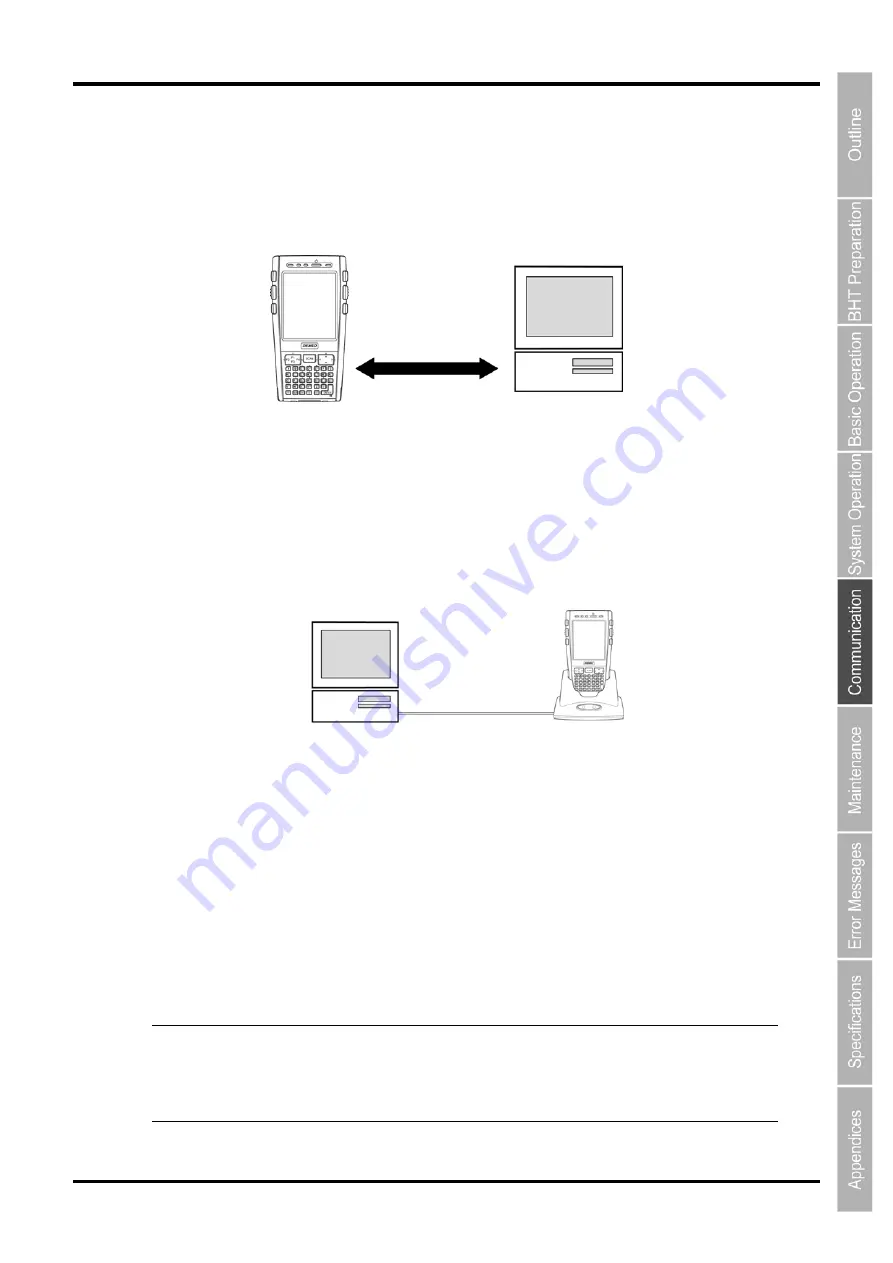
125
2D Code Handy Terminal
5.6.2 Connecting with ActiveSync
IrDA Communication
Arrange the BHT and host computer with their IrDA interface ports facing one another as shown below.
Refer to “Chapter 4 System Operation” – “4.4.2 Communication Menu” for details of how to run
ActiveSync at the BHT.
Connector Communication
Connect the host computer USB interface port to the BHT connector interface port with a CU-733.
Refer to “Chapter 4 System Operation” – “4.4.2 Communication Menu” for details of how to run
ActiveSync at the BHT.
Wireless Communication
When running ActiveSync using wireless communication, it is first necessary to establish a partnership
between the BHT and host computer.
If no partnership exists, set up the partnership with the host computer by following the instructions given
on the next page.
If a partnership exists, an ActiveSync connection using wireless communication can be established by
following the instructions given in “Chapter 4 System Operation” – “4.4.2 Communication Menu”.
−
Point
−
Depending on the computer name of the host computer, it may not be possible to
run ActiveSync using wireless communication (e.g., when the computer name
begins with a numerical character.)
It is recommended that the name of the host computer be made up entirely of
alphabet characters (A to Z, a to z.)
IrDA communication
BHT
Host computer
BHT
Host computer
USB cable
CU-733
Summary of Contents for BHT-700QWB-CE
Page 1: ......
Page 14: ...xiii BHT 700QWB CE 700QWBG CE...
Page 24: ...6 BHT 700QWB CE 700QWBG CE 1 2 3 4 5 6 7 8 9 10 11 12 13 14 15 16 17 18 19 20 21 42 Keypad...
Page 32: ...14 BHT 700QWB CE 700QWBG CE...
Page 48: ...30 BHT 700QWB CE 700QWBG CE...
Page 62: ...44 BHT 700QWB CE 700QWBG CE...
Page 132: ...114 BHT 700QWB CE 700QWBG CE...
Page 152: ...134 BHT 700QWB CE 700QWBG CE...
Page 156: ...138 BHT 700QWB CE 700QWBG CE...
Page 164: ...146 BHT 700QWB CE 700QWBG CE...
Page 181: ...163 2D Code Handy Terminal...
















































