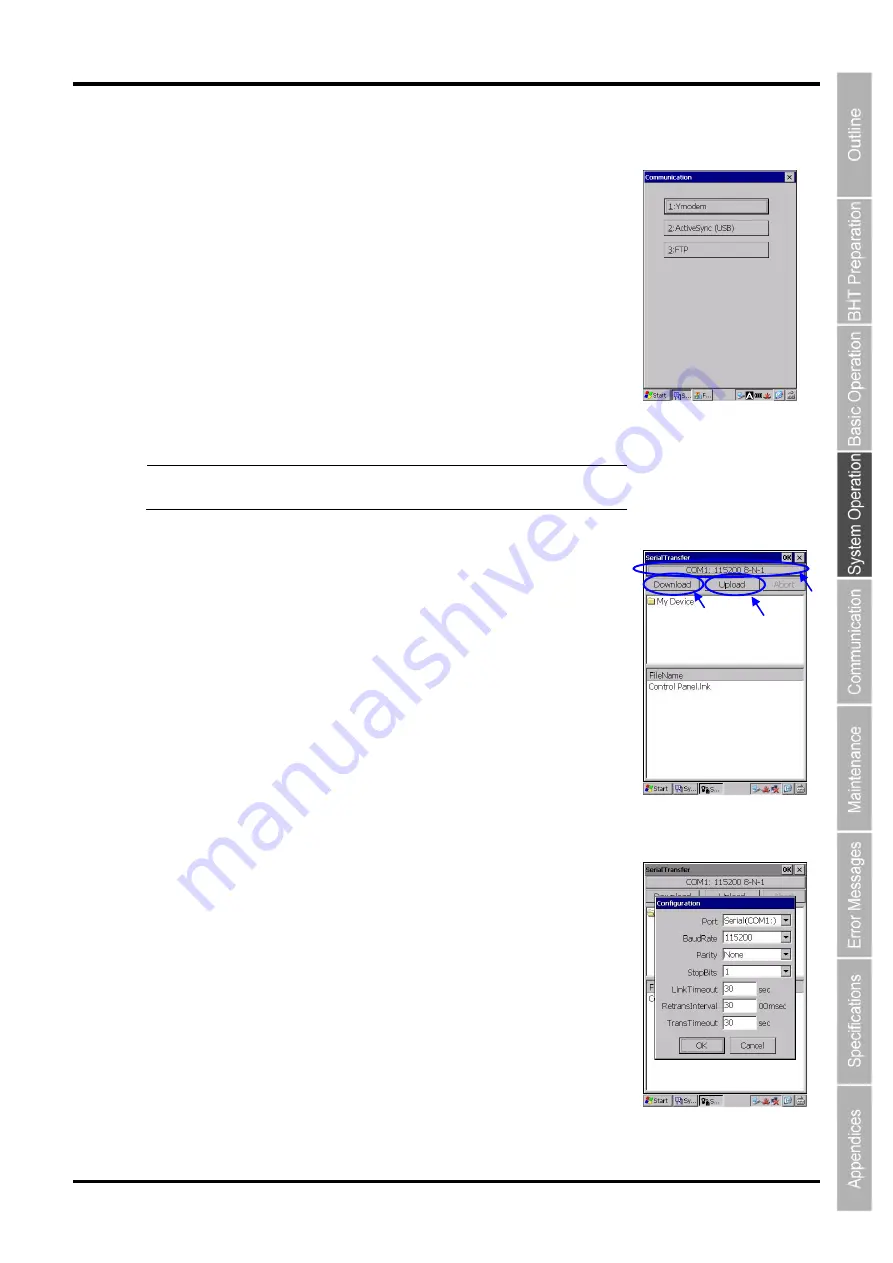
69
Barcode Handy Terminal/2D code Handy Terminal
Hand Held Terminal
Barcode Handy Terminal
4.4.2 Communication Menu
“Communication” is used to connect the BHT to the host computer.
Tap
“2: Communication” in the System Menu.
The BHT can connect to the host computer using the following three
methods.
[1] Ymodem:
Communicates with the host computer
using the Ymodem.
[2] ActiveSync(USB):
Communicates with the host computer via
a USB using the ActiveSync/WMDC.
[3] FTP:
Communicates with the host computer
using the FTP.
Point
ActiveSync/WMDC cannot be used when the BHT is
using the CU (LAN) or wireless communication.
[1] Ymodem Menu
“Ymodem” is used when the BHT is connecting to the host computer via the
RS-232C interface port.
To use Ymodem, follow the steps below.
1. Tap
“1:Ymodem” in the Communication menu.
2. Tap the button 1 to set the communication environment.
3. Tap the button 2 to download files to the BHT,
or tap the button 3 to upload files stored in the BHT to the host
computer.
Communication Settings
To set up the Ymodem communication settings, tap the button 1 in the
Ymodem menu.
RS-232C Interface Settings
Select the
“Serial(COM1:)” in the “Port” field, when the BHT is connecting to
the host computer via a RS-232C connector interface port.
The following fields must be set to the same values as the host computer.
“BaudRate”, “Parity”, “StopBits”, “LinkTimeout”, “Retrans Interval” and
“TransTimeout”.
The
“data bits” is fixed at 8.
button 1
button 2
button 3
Summary of Contents for BHT-1260BWB-CE
Page 16: ...4 BHT 1200 Series 1 2 Component Names and Functions 1 2 1 BHT BHT 1260BWB CE BHT 1261BWB CE...
Page 17: ...5 Barcode Handy Terminal 2D code Handy Terminal BHT 1260QWB CE BHT 1261QWB CE...
Page 18: ...6 BHT 1200 Series BHT 1261QWBG CE...
Page 52: ...40 BHT 1200 Series...
Page 206: ...194 BHT 1200 Series...
Page 228: ...216 BHT 1200 Series...






























