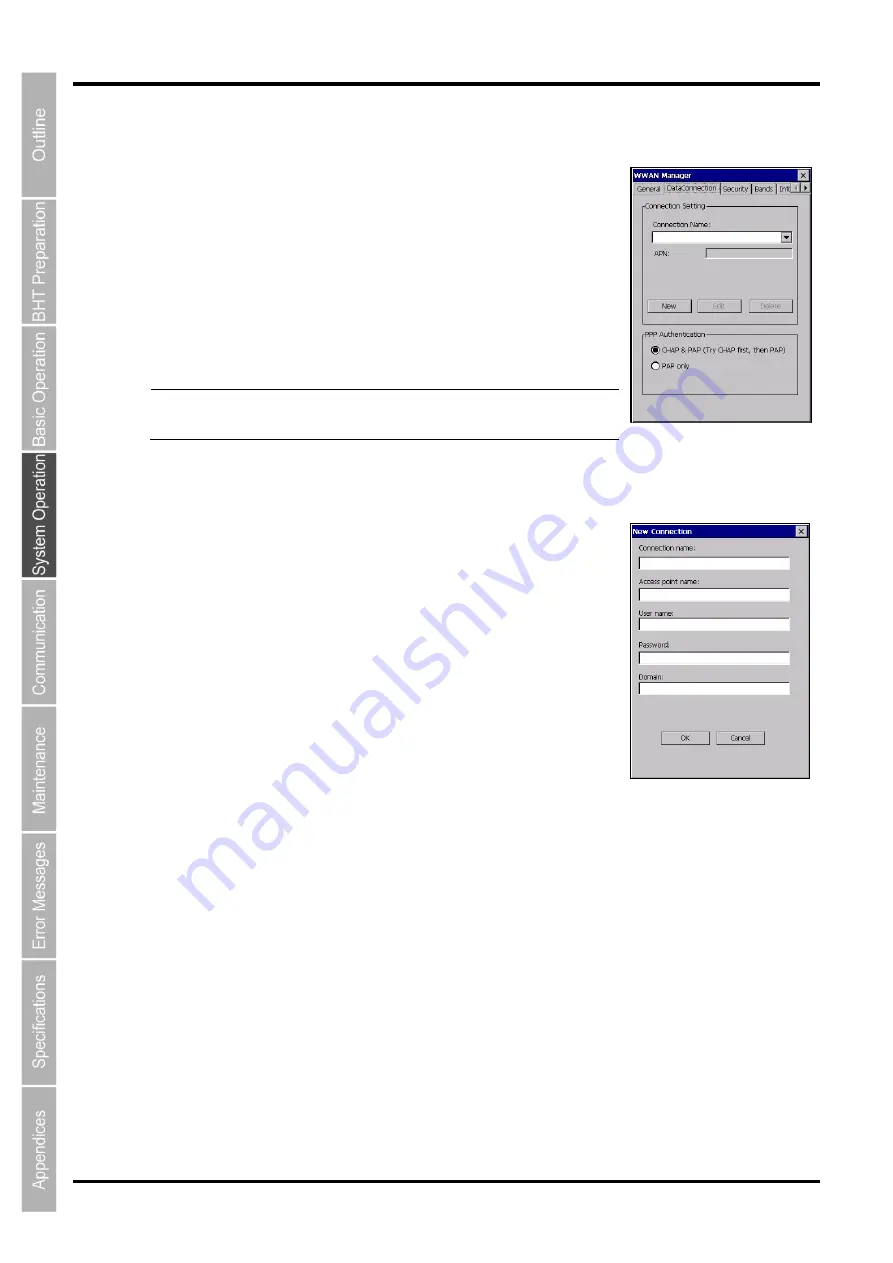
158
BHT-1200 Series
4.7.3 DataConnection
Tap the “DataConnection” tab in the WWAN manager.
The screen on the right is displayed.
“New” button : Creates a new connection
“Edit” button : Edits the connection selected in the Connection Name
field.
“Delete” button : Deletes the connection selected in the Connection
Name field.
PPP authentication method is selectable by clicking the radio button.
- Note -
Select "PAP only" if your internet service provider supports
only for PAP.
[1] Data connection setup
In order to connect to the internet, tap the
“New” button then follow the
steps below.
1. Enter a connection name in the
“Connection name” field.
2. Enter the following information provided by the internet service
provider.
・
Access point name (APN)
・
User name (if required by the internet provider)
・
Password (if required by the internet provider)
・
Domain (if required by the internet provider)
3.
Tap the “OK” button after all the necessary information is entered.
4.
Tap the “General” tab.
Select the connection created from the pull-down list in
the “Connection” field.
Then tap the
“Connect” button.
“Connected” is displayed in the “Status” filed when connected to the internet.
5. Tap the
“Edit” button if the connection settings need to be changed.
Summary of Contents for BHT-1260BWB-CE
Page 16: ...4 BHT 1200 Series 1 2 Component Names and Functions 1 2 1 BHT BHT 1260BWB CE BHT 1261BWB CE...
Page 17: ...5 Barcode Handy Terminal 2D code Handy Terminal BHT 1260QWB CE BHT 1261QWB CE...
Page 18: ...6 BHT 1200 Series BHT 1261QWBG CE...
Page 52: ...40 BHT 1200 Series...
Page 206: ...194 BHT 1200 Series...
Page 228: ...216 BHT 1200 Series...






























