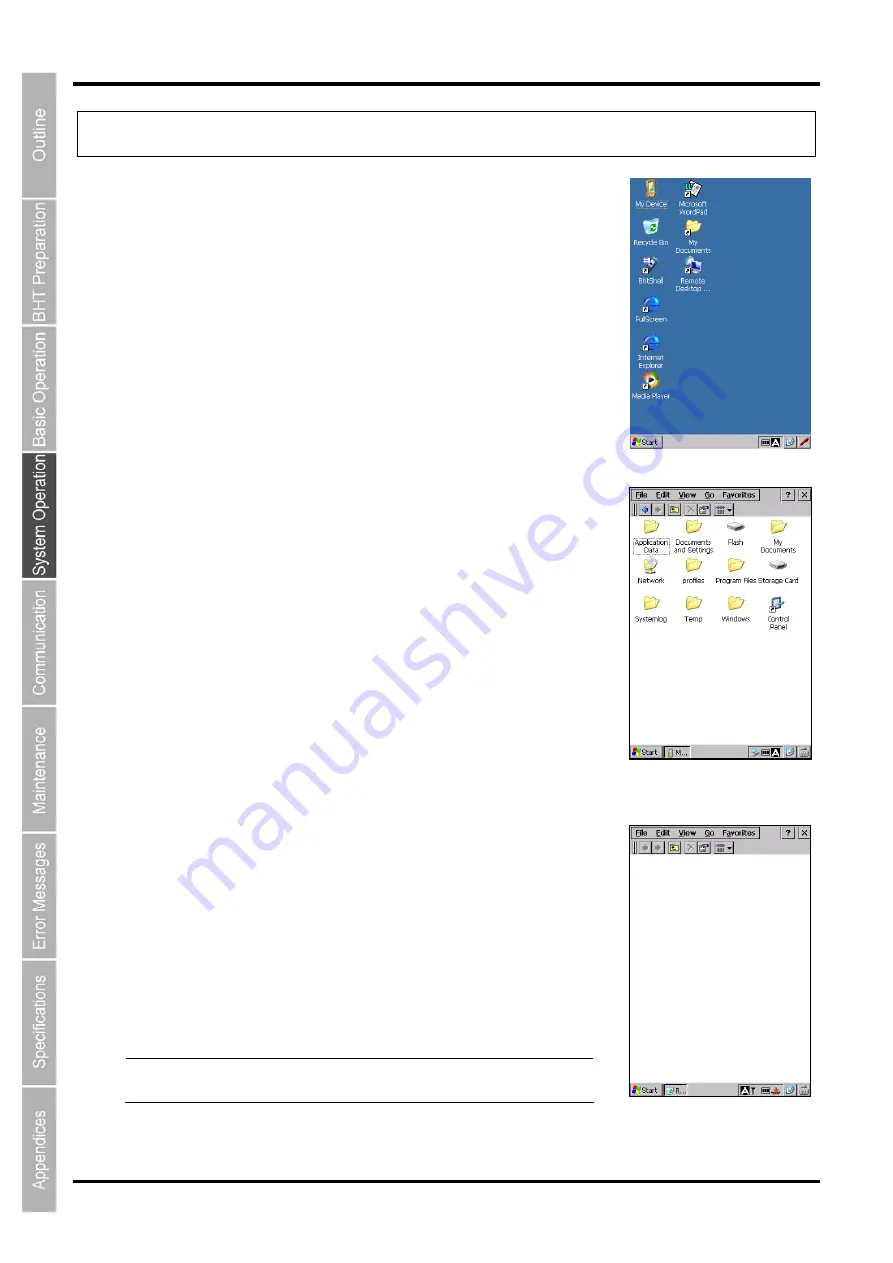
40
BHT-1170BWB-CE / BHT-1171BWB-CE
4.1 Desktop
The windows desktop is displayed after the initial setup.
(Refer to Chapter 2, 2.4 Initial Setup.)
The following is an explanation of all the icons on the desktop.
The icons on the desktop are application icons, and start up a program by double
tapping each icon.
My Device / My Documents
“My Device” is used to see file information and programs inside the BHT.
To open, double tap the My Device icon.
“My Documents” is also used to see file information inside the BHT.
To open, double tap the My Documents icon.
Recycle Bin
“Recycle Bin” stores deleted files from the BHT memory.
To see deleted files, double tap the Recycle Bin icon.
To recover deleted files from the Recycle Bin, select the file to recover and
tap [File(F)] – [Restore(E)].
To delete specific files in the Recycle Bin from the BHT memory, select the
file to delete and tap [File(D)] – [Delete(D)].
To delete all files in the Recycle Bin from the BHT memory, select all files and
tap [File(D)] – [Empty Recycle Bin(B)].
Note
Files in the FLASH or Storage Card folder are deleted directly
from the BHT memory, not stored in the Recycle Bin.
Summary of Contents for BHT-1170BWB-CE
Page 1: ...Barcode Handy Terminal BHT 1170BWB CE BHT 1171BWB CE User s Manual...
Page 49: ...37 Barcode Handy Terminal...
Page 50: ...38 BHT 1170BWB CE BHT 1171BWB CE...
Page 128: ...116 BHT 1170BWB CE BHT 1171BWB CE D E F G H I J K...
Page 180: ...168 BHT 1170BWB CE BHT 1171BWB CE...
Page 188: ...176 BHT 1170BWB CE BHT 1171BWB CE...
Page 196: ...184 BHT 1170BWB CE BHT 1171BWB CE...
Page 200: ...188 BHT 1170BWB CE BHT 1171BWB CE...






























