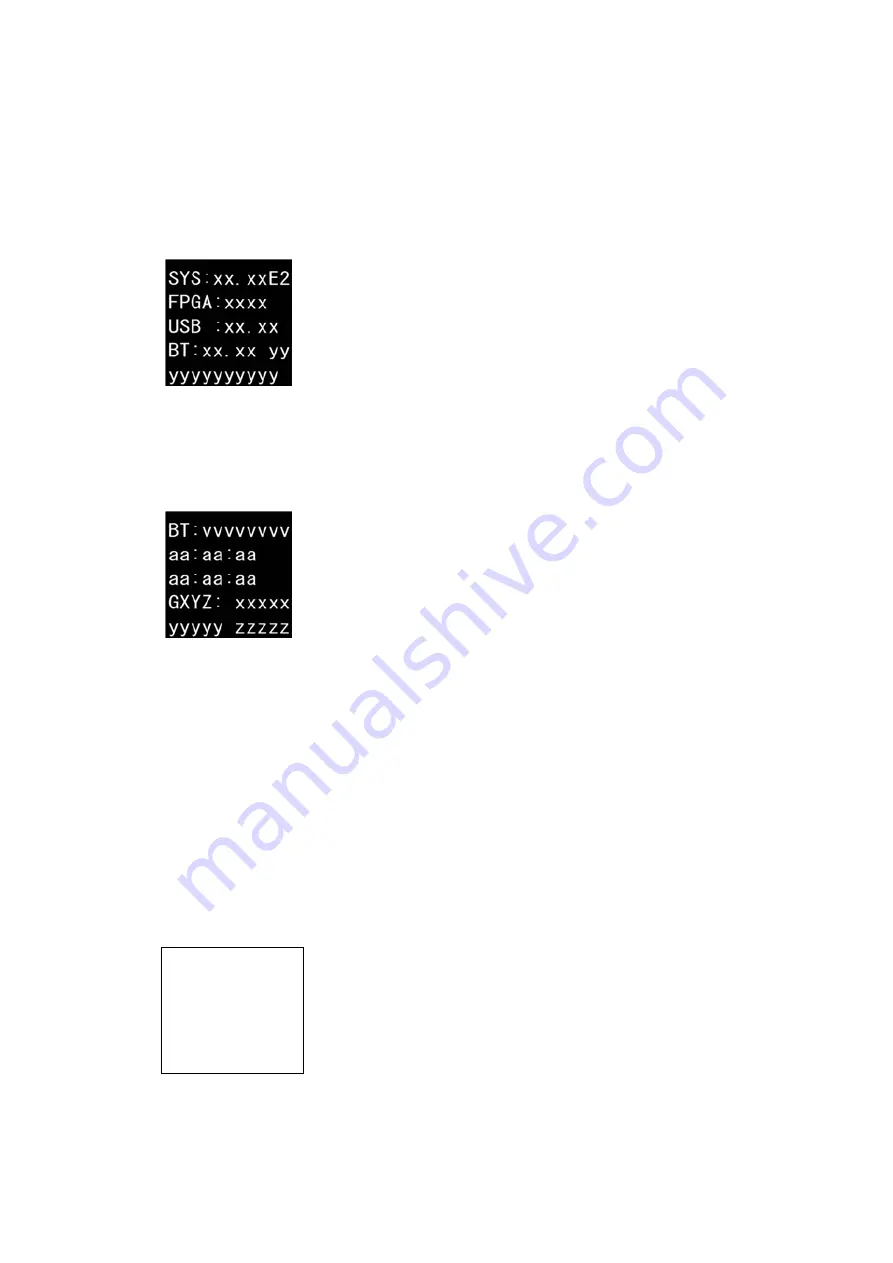
1. Version Check mode
1.1. Operation
・
Hold down buttons "SOURCE" and "Bluetooth" and press the power button to turn on the power.
・
Version Display
Mode,
Display / LED check
Mode and
Protection History
Mode changes each time the button "Source" is
pressed.
1.2. The contents of the display
Version check mode 1.
"SYS_:xx.xx_”
(System μcom version)
"FPGA:xxxx _ _ ” (FPGA version)
"USB_:xx.xx _ ” (USB DSP version)
"REGION : rr __ ”
(Region)
"NFC:ttt___"
(NFC Detect Test)
xx.xx
:
Version information
rr : Region
For
reference:
" E2 " (EU
、
Auto Standby : Default On)
" _ _ " (Other Regions
、
Auto Standby : Default Off)
ttt : NFC Detect test
information
Version check mode 2.
"BT:vvvvvvvv ” (Bluetooth version)
"aa:aa:aa _ _ _ ” (BT(MAC) address , continue to line3)
"aa:aa:aa _ _ _ ” (BT(MAC) address)
"RGXYZ:_xxxxx ”
(Acceleration sensor)
"yyyyy_zzzzz"
(Acceleration sensor)
vvvvvvvv
:
Version information
aa:aa:aa:aa:aa:aa
:
BT(MAC) address
xxxxx
:
G-Sensor: X Axis
yyyyy
:
G-Sensor: Y Axis
zzzzz
:
G-Sensor: Z Axis)
2. Display / LED check mode
2.1. Operation
・
Hold down buttons "SOURCE" and "Bluetooth" and press the power button to turn on the power.
・
Press the "SOURCE" button.
・
Version Display
Mode,
Display / LED check
Mode and
Protection History
Mode changes each time the button "Source" is
pressed.
2.2. The contents of the display
・
The Protect LED is lit.
・
The DISPLAY are all lit.
21
Summary of Contents for PMA-50
Page 8: ...Personal notes 8...
Page 28: ...4 Enter the user name company name and Click Next 5 Click Next 6 Click Finish 28...
Page 42: ...Personal notes 42...
Page 71: ...PCM9211 IC204 PCM9211 Block Diagram 71...
Page 72: ...PCM9211 Pin Discriptions 72...
Page 80: ...BT_Module MDX 5XR IC501 Pin Map Top View Block Diagram 80...
















































