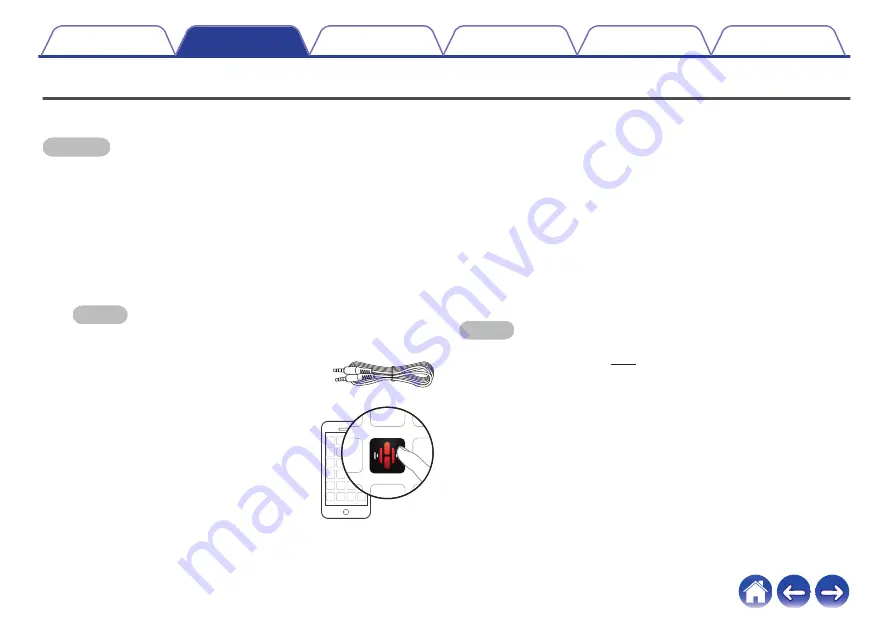
Setting up your first HEOS Subwoofer
Once you have placed your HEOS Subwoofer in your listening room and have downloaded the HEOS app, you are ready to configure your HEOS
Subwoofer for music playback. This involves following a few simple steps to get the HEOS Subwoofer connected to your existing home network:
Caution
0
DO NOT connect the Ethernet cable if you are connecting your HEOS Subwoofer to a wireless network. If you are connecting the HEOS Subwoofer to a
wired network, use an Ethernet cable to connect the HEOS Subwoofer to your network or router.
1
Make sure your mobile device is connected to your
wireless network (the same network you want your
HEOS Subwoofer connected to).
You can check this in the Settings - Wi-Fi menu of your iOS or
Android device.
NOTE
0
If your wireless network is secure, make sure you know the password to join
your network.
2
Make sure you have the included 1/8
inch (3.5 mm) setup cable handy.
3
Launch the HEOS app on your
mobile device.
4
Tap the “Setup Now” button at the top of the screen.
5
Follow the instructions to add the HEOS Subwoofer to
your wireless network.
The Wi-Fi settings from your mobile device will be copied to the
HEOS Subwoofer via the audio cable.
NOTE
0
If you have any problems connecting your HEOS device, jump to the
16






























