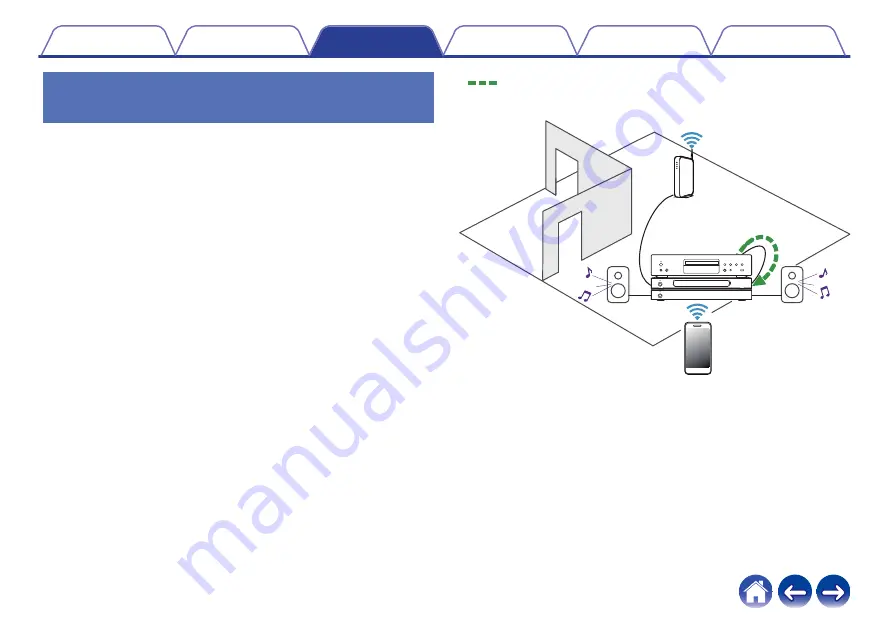
Playing music from an external audio
device
1
Connect an external audio device to the digital optical,
coaxial or analog RCA stereo input on the back of the
HEOS Super Link.
2
Select “Inputs” from the Music tab.
3
Select the name of the HEOS Super Link and which
input to which you connected the audio device in step
1.
4
Initiate playback on the audio device.
.
Audio signal
24






























