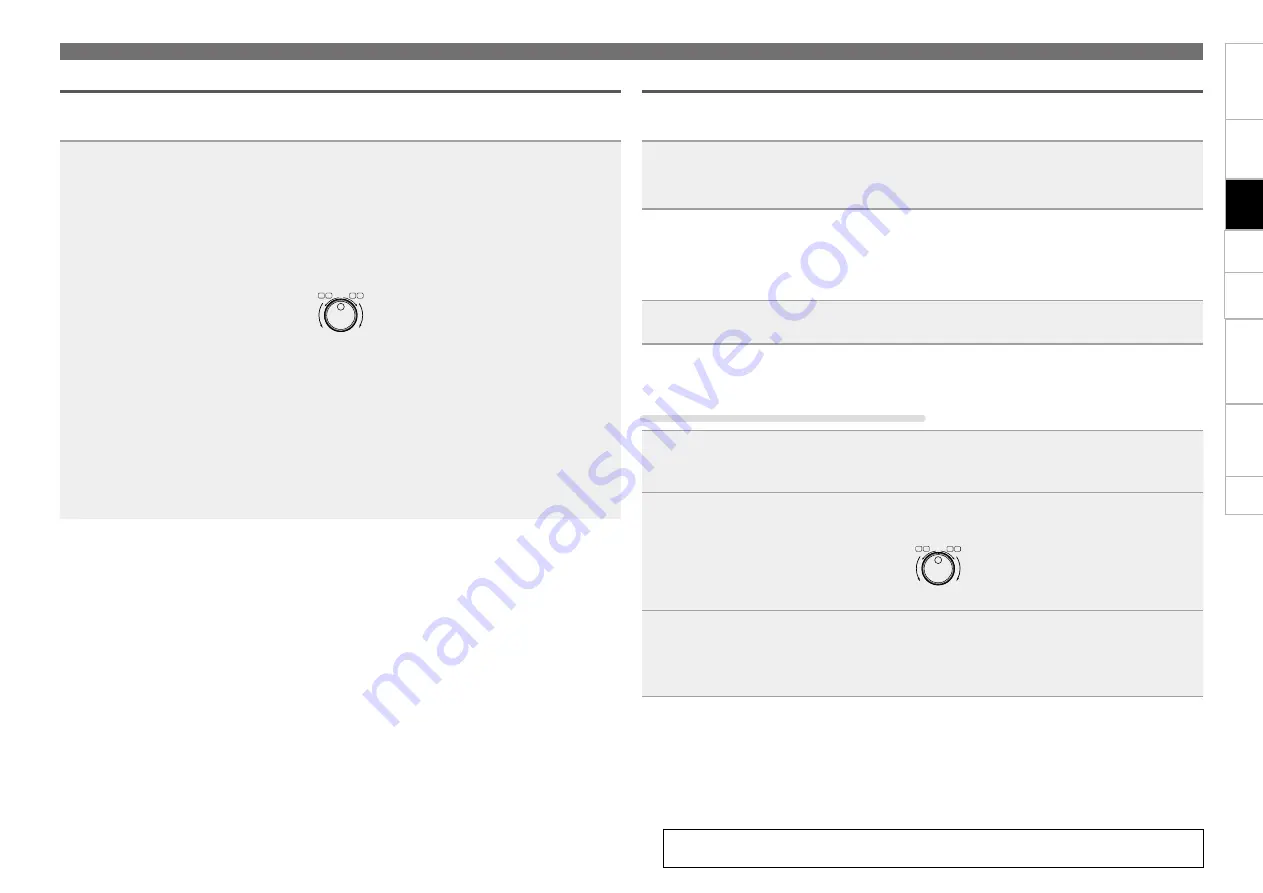
18
Getting started
Troubleshooting
Specifications
Index
Others
Preset
Playback
Connection
Setting the cue point
By setting a cue point, the track can be played back from the set position.
n
Setting the cue point
Pause the track in the position where you want to set the cue point, and press
CUE
.
The cue point is set at the paused position.
•
Irrespective of the mode, the cue point is set at the start of the track when the track is loaded.
n
Returning to the cue point
•
Playback stops, returns to the position where you want to playback again (cue point), and is paused
(back cue function).
•
When this function is used, playback can always be started from the same position.
During playback, press
CUE
.
Playback stops, cues to the playback start position (cue point), and pauses.
n
Moving the cue point
There are two methods for moving the cue point, using the shuttle ring, or using the jog wheel.
Setting with shuttle ring and jog wheel
1
During pause, turn the shuttle ring in the forward or reverse direction to move the
cue point while listening to the playback sound.
2
If the jog wheel is turned in the forward or reverse direction, you can move the cue
point while listening to the playback sound frame by frame.
11
ENGLISH
DN-D4500 has six pitch ranges,
4%, 10%, *16%, 24%, 50% and
100%. (*Max MP3) When the
RANGE button
!4
is pushed
for more than 1 sec, the pitch
range can be selected by turning
the TRACK SELECT knob
o
.
•
When the TRACK SELECT
knob
o
is pushed down the
pitch range is entered and
the pitch range selection
mode is completed.
6
PITCH/BRAKE
(1) Pitch
•
There are two ways to change the playing speed.
•
Adjust the Pitch using the pitch slider
!3
.
•
The PITCH BEND button
!2
or jog wheel
y
can be used to temporarily change the pitch.
•
The playing speed can be changed greatly to achieve effect similar to those achievable with analog vinyl.
•
If you wish to preserve the original key of sound, set the Key Adjust function to ON.
1
-1
[Pitch slider]
Set the variable speed mode.
Push the PITCH button
!4
to light
the PITCH LED.
•
PITCH
→
KEY (key adjust)
→
OFF
(Green) (Orange)
(Off) (LED color)
The Pitch decreases
when the pitch slider
!3
is moved upwards,
increases when the pitch
slider
!3
is moved
downwards.
1
-2
2
-1
[PITCH BEND button]
Push the PITCH BEND + (or
PITCH BEND –) button
!2
.
•
The Pitch increases or
decreases temporarily while the
PITCH BEND + or PITCH BEND
– button
!2
is pushed.
•
The extent to which the PITCH BEND button
!2
changes the Pitch is proportionate to the
amount of time the button is pushed. The
longer the button is held down, the greater
the percentage of change.
2
-2
Set the jog wheel to the pitch bend mode.
During playback, pitch bend is setting for the
Jog wheel.
•
The playing speed increases
gradually when the jog wheel
y
is turned clockwise and
decreases gradually when the jog
wheel
y
is turned
counterclockwise. When you stop turning
the jog wheel
y
, the playing speed returns
to the previous speed.
•
When playback is stopped, the jog/shuttle
wheel is set to the search mode.
0%
Pitch
decreases
Pitch
increases
§
SEARCH
SCAN
6 7
I
II
1
-3
•
When the track is selected with the TRACK SELECT knob
o
and the PLAY/PAUSE button
!1
is pushed,
playback starts from the beginning of that track. If you wish to start from a different position, use the
procedure described below to search for the desired position.
(2) Starting playback from the Middle of a track (Manual Search)
1
Find the play start position.
Turn the shuttle ring
!7
to change the
playback position quickly. (Search for the
approximate playback position.)
The fast forward/reverse mode
is set when the shuttle ring
(outer side)
!7
is turned.
The speed changes according to
the angle at which the ring is
turned.
•
When operated during playback, playback
resumes after the operation.
• W
hen playback is started, the jog wheel is
set to the bend mode.
•
When turned fully in either direction, the
playback position jumps about 10 seconds.
The jump time can be selected in the preset
mode from 10, 20, 30 or 60 sec.
2
Turn the jog wheel
y
. (Search for the precise
playback position.)
When the jog wheel (inner side)
y
is turned, the frame move
mode is set.
The playback position can be
moved in units of one frame.
Listen to the sound and find the desired play
start position.
§
SEARCH
SCAN
6 7
I
II
RVS
FWD
§
SEARCH
SCAN
6 7
I
II
Shockproof memory
• A
maximum of approximately 20 seconds
uncompressed audio data is stored into memory
(per drive). This guards audible interruptions due
to external mechanical shocks such as bumps
or other hard vibrations.
•
If advanced data reading is not possible due to
scratches or dirt on the disc, playback stops
once the data stored up to that point is read.
RVS
FWD
NOTE:
•
For MP3 discs, frames are not displayed,
however frame resolution is audible by turning
the jog wheel (inner side)
y
.
(2) BRAKE
•
Use this function to achieve effect similar to analog players.
1
Push the BRAKE button
i
to light
the BRAKE LED.
•
The effect sound is similar to
a DJ turntable coming to a
quick stop. This effect can
be achieved by pushing the
PLAY/PAUSE button
!1
during playback.
RVS
FWD
3
Press
CUE
.
The cue point is set at the moved position.
Press
13
.
The cue point is set at the moved position, and playback starts.
Operations during playback
See the illustration on the previous page for details of the buttons used for the
operations on this page.
Fast forward/Rewind
There are four methods for fast forward/rewinding.
n
Fast forward/Rewind using shuttle ring and jog wheel
During playback, turn the shuffle ring.
If turned in the FWD direction, the playback point is moved to the forward direction, and playback is
resumed from the new point.
If turned in the RVS direction, the playback point is moved to the reverse direction, and playback is
resumed from the new point.
During playback, turn the jog wheel (inner side).
If turned in the FWD direction, the playback speed increases.
If turned in the RVS direction, the playback speed decreases.
11
ENGLISH
DN-D4500 has six pitch ranges,
4%, 10%, *16%, 24%, 50% and
100%. (*Max MP3) When the
RANGE button
!4
is pushed
for more than 1 sec, the pitch
range can be selected by turning
the TRACK SELECT knob
o
.
•
When the TRACK SELECT
knob
o
is pushed down the
pitch range is entered and
the pitch range selection
mode is completed.
6
PITCH/BRAKE
(1) Pitch
•
There are two ways to change the playing speed.
•
Adjust the Pitch using the pitch slider
!3
.
•
The PITCH BEND button
!2
or jog wheel
y
can be used to temporarily change the pitch.
•
The playing speed can be changed greatly to achieve effect similar to those achievable with analog vinyl.
•
If you wish to preserve the original key of sound, set the Key Adjust function to ON.
1
-1
[Pitch slider]
Set the variable speed mode.
Push the PITCH button
!4
to light
the PITCH LED.
•
PITCH
→
KEY (key adjust)
→
OFF
(Green) (Orange)
(Off) (LED color)
The Pitch decreases
when the pitch slider
!3
is moved upwards,
increases when the pitch
slider
!3
is moved
downwards.
1
-2
2
-1
[PITCH BEND button]
Push the PITCH BEND + (or
PITCH BEND –) button
!2
.
•
The Pitch increases or
decreases temporarily while the
PITCH BEND + or PITCH BEND
– button
!2
is pushed.
•
The extent to which the PITCH BEND button
!2
changes the Pitch is proportionate to the
amount of time the button is pushed. The
longer the button is held down, the greater
the percentage of change.
2
-2
Set the jog wheel to the pitch bend mode.
During playback, pitch bend is setting for the
Jog wheel.
•
The playing speed increases
gradually when the jog wheel
y
is turned clockwise and
decreases gradually when the jog
wheel
y
is turned
counterclockwise. When you stop turning
the jog wheel
y
, the playing speed returns
to the previous speed.
•
When playback is stopped, the jog/shuttle
wheel is set to the search mode.
0%
Pitch
decreases
Pitch
increases
§
SEARCH
SCAN
6 7
I
II
1
-3
•
When the track is selected with the TRACK SELECT knob
o
and the PLAY/PAUSE button
!1
is pushed,
playback starts from the beginning of that track. If you wish to start from a different position, use the
procedure described below to search for the desired position.
(2) Starting playback from the Middle of a track (Manual Search)
1
Find the play start position.
Turn the shuttle ring
!7
to change the
playback position quickly. (Search for the
approximate playback position.)
The fast forward/reverse mode
is set when the shuttle ring
(outer side)
!7
is turned.
The speed changes according to
the angle at which the ring is
turned.
•
When operated during playback, playback
resumes after the operation.
• W
hen playback is started, the jog wheel is
set to the bend mode.
•
When turned fully in either direction, the
playback position jumps about 10 seconds.
The jump time can be selected in the preset
mode from 10, 20, 30 or 60 sec.
2
Turn the jog wheel
y
. (Search for the precise
playback position.)
When the jog wheel (inner side)
y
is turned, the frame move
mode is set.
The playback position can be
moved in units of one frame.
Listen to the sound and find the desired play
start position.
§
SEARCH
SCAN
6 7
I
II
RVS
FWD
§
SEARCH
SCAN
6 7
I
II
Shockproof memory
• A
maximum of approximately 20 seconds
uncompressed audio data is stored into memory
(per drive). This guards audible interruptions due
to external mechanical shocks such as bumps
or other hard vibrations.
•
If advanced data reading is not possible due to
scratches or dirt on the disc, playback stops
once the data stored up to that point is read.
RVS
FWD
NOTE:
•
For MP3 discs, frames are not displayed,
however frame resolution is audible by turning
the jog wheel (inner side)
y
.
(2) BRAKE
•
Use this function to achieve effect similar to analog players.
1
Push the BRAKE button
i
to light
the BRAKE LED.
•
The effect sound is similar to
a DJ turntable coming to a
quick stop. This effect can
be achieved by pushing the
PLAY/PAUSE button
!1
during playback.
RVS
FWD
During pause, turn the shuffle ring.
If turned in the FWD direction, the pause point is moved to the forward direction, and pause mode is set
at the new point.
If turned in the RVS direction, the pause point is moved to the reverse direction, and pause mode is set
at the new point.
During pause, turn the jog wheel (inner side).
If turned in the FWD direction, the pause point is moved to the forward direction frame by frame, and
pause mode is set at the new point.
If turned in the RVS direction, the pause point is moved to the reverse direction frame by frame, and
pause mode is set at the new point.













































