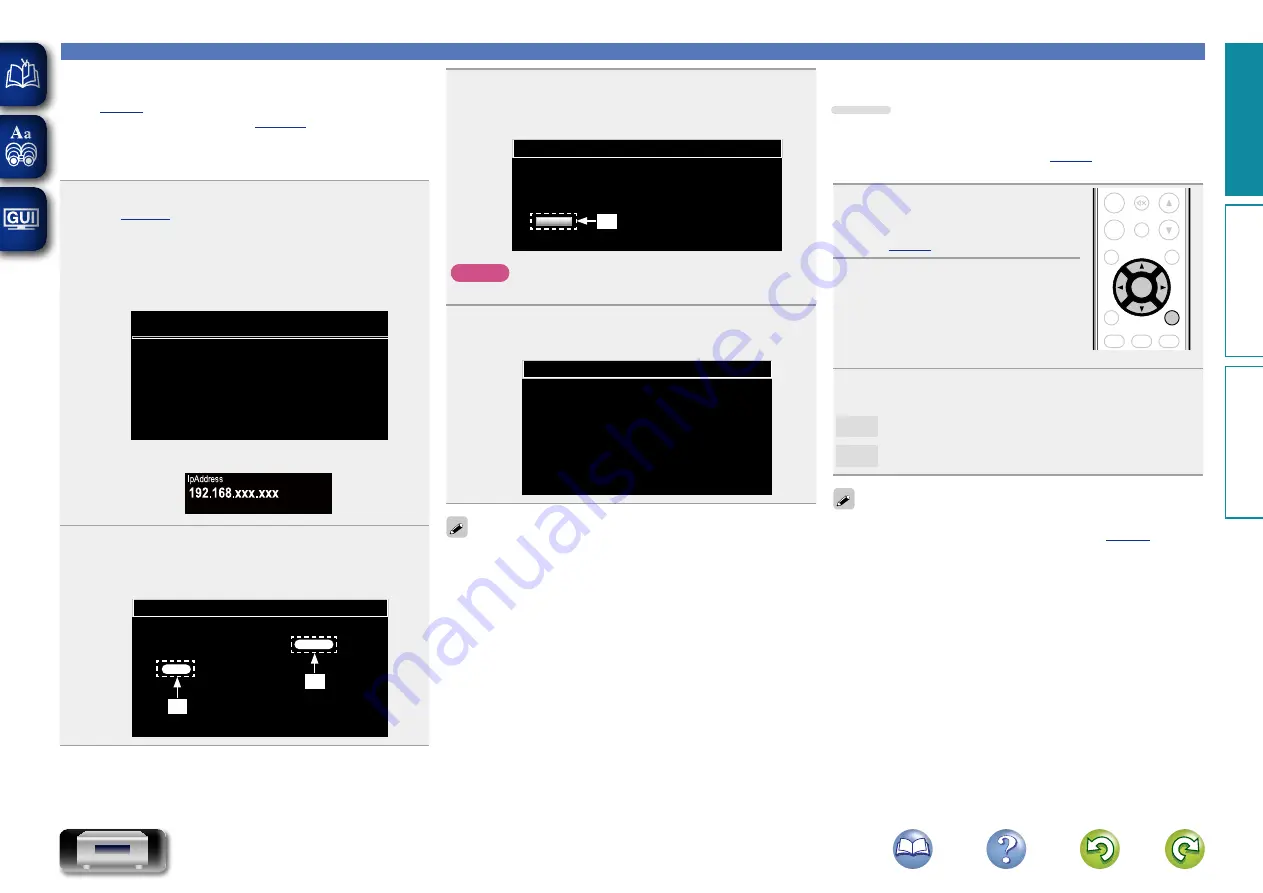
15
Setting the general [General]
n
Update on web screen
Firmware can be updated using the “Web control function”
(
completed in advance on a PC belonging to the same network.
For information on obtaining update files, please contact our
customer service center.
1
Click
r
from step 5 for the “Web control function”
The PC will display the following screen.
Wait for approximately 1 minute.
You can also gain access by entering the IP address shown by
the unit into a web browser.
Please wait...
FIRMWARE
Now,go to the new IP displayed in the body.
If do not move the page within 1 minute,please refer to IP.
G
The web display
H
G
The unit’s screen display
H
2
When the following screen is displayed by the PC,
click the “Choose File” (
q
) button, select the update
file, and click the “Upload” (
w
) button.
Firmware
Upload new firmware
Upload
Choose File
q
w
3
When the following screen is displayed, click the
“OK” (
e
) button.
Updating will begin.
Firmware
Warning
:
Once started,the upload process cannot be interrupted or adorted,
in order to ensure the integrity of the Digital Media Player.
Are you sure you want to proceed?
OK
e
NOTE
Do not operate the unit while updating is in progress.
4
When the following screen is displayed, updating is
complete.
Firmware
New Firmware:
xxx.fw
Firmware upload status: 100% completed.
The upload process finished successfully.
Please close this.
Button names may vary depending on the OS language used on your
computer.
n
Notification
Update
Displays a notification message on this unit’s menu screen when the
latest firmware is released with “Update”.
Connect to broadband Internet (
) when using this
function.
1
Press
SETUP
.
Turns on the Menu settings mode
and the Menu appears on the display
(
ADD
CALL
FAVORITE
SEARCH
. /
ABC
a/A
DEF
GHI
JKL
MNO
PQRS
TUV
WXYZ
*
1
2
3
4
5
6
7
8
9
+10
0
RC-1174
CH -
+
CH
TUNE +
TUNE -
ANALOG IN
TUNER
DIGITAL IN
POWER
CLOCK
DIMMER
SLEEP
MUSIC
SERVER
INTERNET
RADIO
ONLINE
MUSIC
VOLUME
SDB
TONE
MUTE
TOP MENU
INFO
MODE
CLEAR
USB
iPod
CD
RANDOM REPEAT PROGRAM
ENTER
SETUP
2
Use
ui
and
ENTER
to select
“General” – “Firmware” –
“Notification” – “Update”, then
press
ENTER
or
p
.
“Update Notification” menu appears.
3
Use
ui
to select “On”, then press
ENTER
or
p
.
On
Display update message.
Off
Do not display update message.
•
When you press
ENTER
during display of the notification message,
the “Check for Update” is displayed. (Refer to
page 14
for more
information on “Update”.)
•
Press
o
to erase the notification message.
Pr
epar
ations
Oper
ations
Inf
or
mation
Pr
epar
ations






























