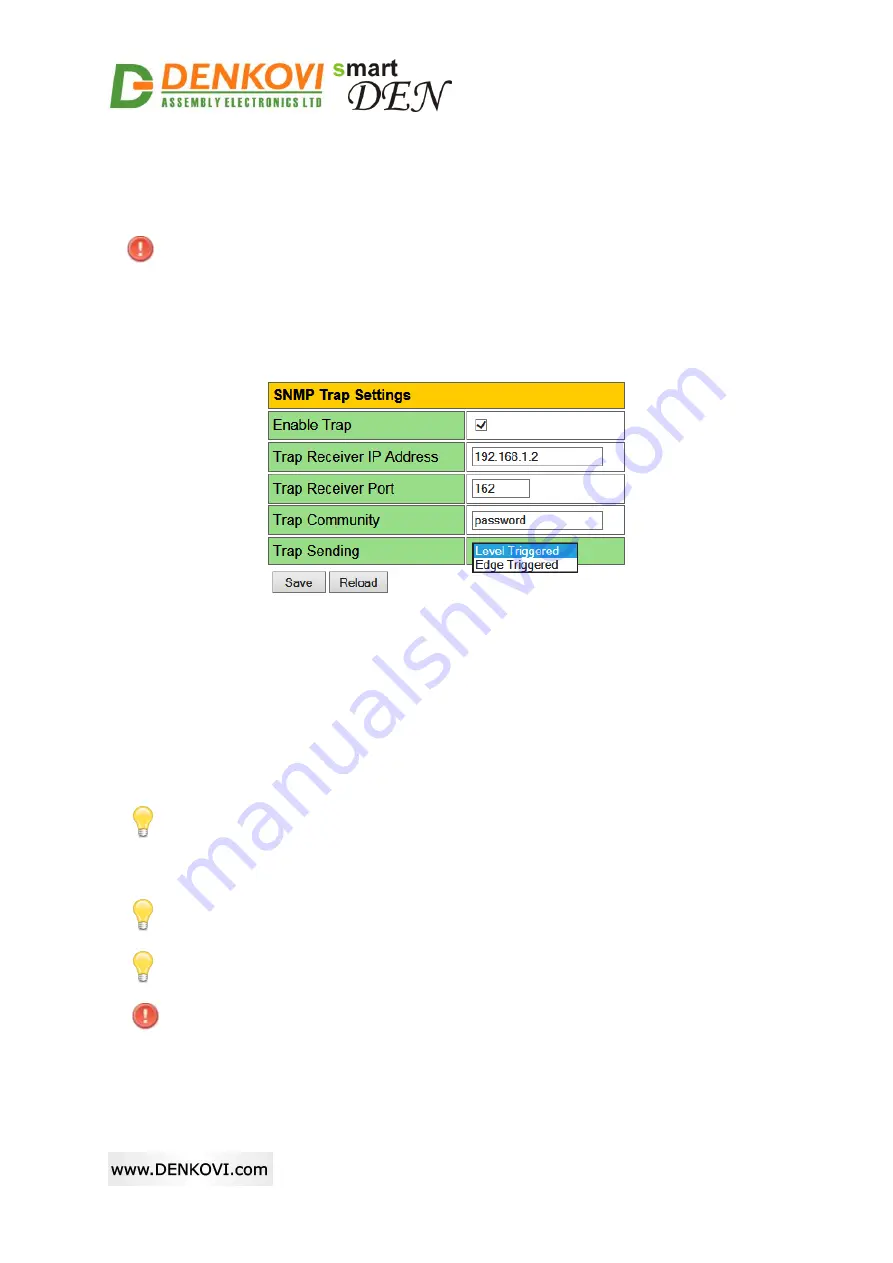
®
smartDEN
IP-Maxi
User Manual
09 Mar 2018
- 40 -
Read-write Community1/2
- community strings
for client‟s authentication,
used in read/write operations;
Save button
- once you have changed the settings as required, click this
button.
You have to reboot the device for these settings to apply.
7.8. SNMP Traps
smartDEN IP-Maxi
can be configured to send SNMPv2 trap notifications triggered
by Digital/Analog Input conditions (Fig. 7.11).
Figure 7.11.
SNMP Trap settings
Enable Trap
- enables or disables sending of traps to the server;
Trap Receiver IP Address
- the IP address of the trap server;
Trap Receiver Port
- determines the UDP port the trap message will be sent
to;
Trap Community
- the trap community string;
Trap Sending
- determines if the traps will be sent by level or by edge
conditions.
With the
Level Triggered
option the trap message will be sent every 5
seconds when the trap condition is met. This mode is preferred in cases
where the UDP trap messages are not guaranteed to be received by the trap
server.
With the
Edge Triggered
option the trap message will be sent upon input
event only once.
If the traps are enabled, so called "cold trap" message indicating
smartDEN
IP-Maxi
is started will be send on power-on or reboot.
You have to reboot the device for these settings to apply.
















































