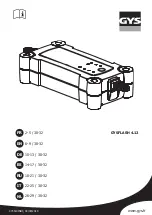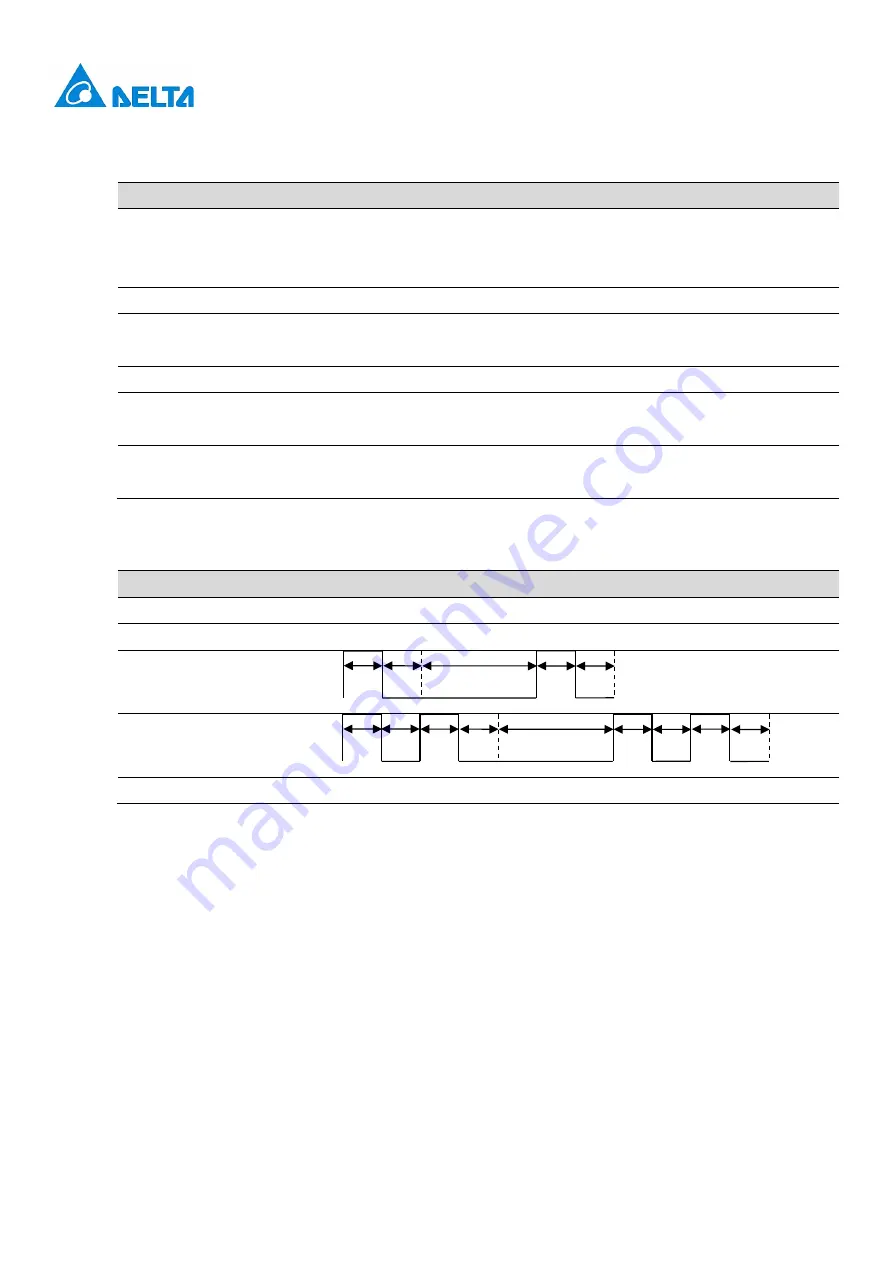
v1.0.1
31
5.1
Fault events
Status
Description
Action
Red, 1 Flash
High/under voltage
protection
The EVSE will be auto-recovery once the voltage is
normal. If not, please restart the EVSE or contact
customer support.
Red, 2 Flashes
Ground fault protection.
Check the ground system, and wait for recovery.
Red, 3 Flashes
Ground does not correctly
connect to the EVSE.
Check if ground (PE) is well connected.
Red, 4 Flashes
Over current protection.
Unplug the vehicle connector and plug it again.
Red, 5 Flashes
Over temperature
protection.
Wait for recovery and check if any heat source around
the EVSE. If yes, please try to remove the heat source.
Red, 7 Flashes
Control pilot signal error
Unplug the vehicle connector and plug it again. If not
recovery, please contact customer support.
5.2
Symbol description
Status
Description
Slow flashing
Slow flashing (period = 2s, duty cycle = 50%)
Fast flashing
Fast flashing (period = 0.8s, duty cycle = 50%)
1 Flash
2 Flashes
3 or more Flashes refer to previous figures of time duration.
1s
1s
4s
1s
1s
1s
1s
1s 1s
4s
1s
1s 1s 1s