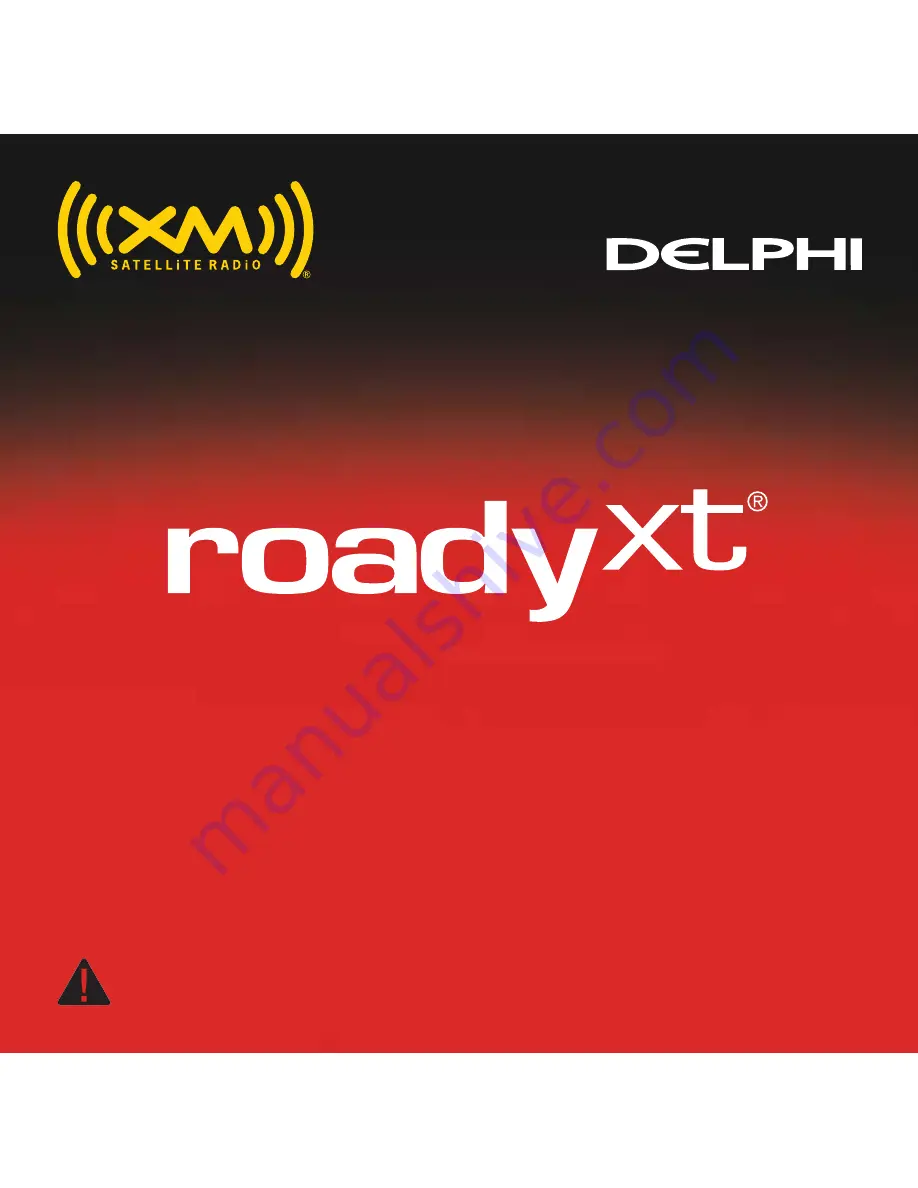
3
2
5
4
7
6
9
8
15
17
16
19
18
21
20
11
10
13
12
14
23
22
36
29
31
30
33
32
35
34
25
24
27
26
28
user guide
SA10276
Important: This manual contains important safety and operating information. Please read, understand, and follow the
instructions in this manual. Failure to do so could result in personal injury, death, and/or damage to your RoadyXT,
accessories, and/or to your vehicle or property
Please note that the power cable that has been supplied with your device is supplied with permanently attached ferrite beads.
It is the responsibility of the user to use the power cable with the ferrite beads.
The user is cautioned that changes or modifications not expressly approved by XM Satellite Radio Inc. can void the user’s
authority to operate this device.
This equipment has been tested and found to comply with the limits for a Class B digital device, pursuant to Part 15 of the FCC
Rules. These limits are designed to provide reasonable protection against harmful interference in a residential installation.
This equipment generates, uses, and can radiate radio frequency energy and, if not installed and used in accordance with the
installation instructions, may cause harmful interference to radio communications. However, there is no guarantee that interfer
ence will not occur in a particular installation. If this equipment does cause harmful interference to radio or television rece
tion, which can be determined by turning the equipment off and on, the user is encouraged to try to correct the interference by
one or more of the following measures:
Warning: The FCC and FAA have not certified the Delphi XM RoadyXT Satellite Radio Receiver for use in any aircraft
(neither portable nor permanent installation). Therefore, Delphi cannot support this type of application or installation.
This is the safety alert symbol. It is used to alert you
to potential personal injury hazards. Obey all safety
messages that follow this symbol to avoid possible
injury or death.
Table
of
Contents
FCC
Information
A Brief History
A Brief History
Let’s Get Started
Let’s Get Started
Let’s Get Started
Let’s Get Started
Listening to XM
Personalizing Your RoadyXT
Personalizing Your RoadyXT
Personalizing Your RoadyXT
Personalizing Your RoadyXT
Personalizing Your RoadyXT
Personalizing Your RoadyXT
Listening to XM
Activating Your RoadyXT
Listening to XM
Listening to XM
Listening to XM
Personalizing Your RoadyXT
Personalizing Your RoadyXT
Warranty
Other Things You Should Know
Other Things You Should Know
Other Things You Should Know
Other Things You Should Know
Other Things You Should Know
Warranty
Warranty
Vehicle Installation
Vehicle Installation
Vehicle Installation
Vehicle Installation
Other Things You Should Know
FCC Information
. . . . . . . . . . . . . . . . . . . . . . .
2
A Brief History
. . . . . . . . . . . . . . . . . . . . . . . . .
4
About Delphi
. . . . . . . . . . . . . . . . . . . . . . . . .
5
About XM
. . . . . . . . . . . . . . . . . . . . . . . . . . . . .
5
Let’s Get Started
. . . . . . . . . . . . . . . . . . . . . .
6
First, some important
reminders
. . . . . . . . . . . . . . . . . . . . . . . . . . . . .
6
Controls
. . . . . . . . . . . . . . . . . . . . . . . . . . . . . . .
7
Display
. . . . . . . . . . . . . . . . . . . . . . . . . . . . . . . . .
8
Remote control
. . . . . . . . . . . . . . . . . . . . . .
9
Activating Your
RoadyXT
. . . . . . . . . . . . . . . . . . . . . . . . . . . . . . . .
10
Listening to XM
. . . . . . . . . . . . . . . . . . . . . . .
11
Selecting channels
. . . . . . . . . . . . . . . . .
11
Searching for channels
by category
. . . . . . . . . . . . . . . . . . . . . . . . . . .
12
Searching for channels
by scanning
. . . . . . . . . . . . . . . . . . . . . . . . . .
13
Using presets
. . . . . . . . . . . . . . . . . . . . . . . .
14
Memory and jump
. . . . . . . . . . . . . . . . .
15
Personalizing Your RoadyXT
. . . . . . .
16
Making your vehicle’s FM
radio an XM radio
. . . . . . . . . . . . . . . . . .
16
Screen colour
. . . . . . . . . . . . . . . . . . . . . . . . .
18
Contrast
. . . . . . . . . . . . . . . . . . . . . . . . . . . . . . .
18
Audio level
. . . . . . . . . . . . . . . . . . . . . . . . . . . .
18
Aiming the antenna
. . . . . . . . . . . . . . .
19
TuneSelect
. . . . . . . . . . . . . . . . . . . . . . . . . . . .
19
Stock Ticker
. . . . . . . . . . . . . . . . . . . . . . . . . .
20
Info Extras
. . . . . . . . . . . . . . . . . . . . . . . . . . . .
21
Changing display information
. .
22
Direct Tune
. . . . . . . . . . . . . . . . . . . . . . . . . . . .
22
. . . . . . . . . . . . . . . . . . . . . . . . . . . . . . .
22
. . . . . .
23
Resetting to factory default
. . . . .
23
Vehicle Installation
. . . . . . . . . . . . . . . . . . .
24
Introduction
. . . . . . . . . . . . . . . . . . . . . . . . . .
24
Installation Instructions
. . . . . . . . . .
25
Other Things You
Should Know
. . . . . . . . . . . . . . . . . . . . . . . . . .
28
Care
. . . . . . . . . . . . . . . . . . . . . . . . . . . . . . . . . . . .
28
Accessories (sold separately)
. . .
28
Troubleshooting
. . . . . . . . . . . . . . . . . . . .
29
Contacting Technical Support
. .
33
Technical information
. . . . . . . . . . . . .
33
Warranty
. . . . . . . . . . . . . . . . . . . . . . . . . . . . . . . .
34
Delphi limited consumer
warranty
. . . . . . . . . . . . . . . . . . . . . . . . . . . . . . .
34
How you (the Customer)
can get service
. . . . . . . . . . . . . . . . . . . . . .
36
How provincial law relates to
the warranty
. . . . . . . . . . . . . . . . . . . . . . . . .
36
Table of Contents
Controls
disp
– change
what you see on
the display
up and down arrows,
select
– change chan-
nels, choose menu
options, TuneSelect
jump
– return to previous
channel; press and hold
to select one of the last
six FM frequencies used
for the modulator
numbers
– enter a
channel directly or
select favorite presets
menu
– access
advanced features
and configuration
options
pre/dir
– select
between direct
channel entry or up
to 30 presets
search
– look up channels
by category or scan all
channels
memory
– save
and recall up to
20 artist names
or song titles
power
About XM
XM Satellite Radio is North America’s leading provider of satellite radio. XM
offers up to 100 digital radio channels: commercial-free music channels
ranging from hip hop to opera, rock to bluegrass, big band to reggae; talk
radio channels, including news, sports, comedy, and children’s programming.
Subscribers pay a low monthly fee for the XM service, which was named Best
Radio Service by the music industry’s leading magazine Billboard at the 2004
Digital Entertainment Awards.
Exclusive programming on XM includes Major League Baseball® games for
every team, all season long. You can listen to XM on a variety of satellite radio
receivers for the vehicle, home, and portable use. XM is broadcast via satellite
from coast to coast, so you can listen to XM continuously as you travel across
the country.
About Delphi
Delphi is a worldwide leader in mobile electronics, vehicle components,
and audio technology. Delphi created the first in-dash car radio in 1936 and
continues its strong tradition of innovation in the audio industry. Now
Delphi technology has helped make satellite radio a reality, and Delphi
continues to expand its in-vehicle and consumer electronics technologies.
With its exciting line of satellite radio products, Delphi offers a broad
portfolio ofproducts to answer a wide variety of information and entertain-
ment needs—in the vehicle, home, office, or virtually anywhere.
Display
signal strength
–
1 to 3 bars
search by scanning
all channels
display
modes 5
search channels
by category
channel selection
mode
– direct
entry or preset
banks A, B, or C
additional info
– channel
name, channel number,
artist, song title, Stock
Ticker, and Info Extras
Remote control*
up and down arrows,
select
– change channels,
choose menu options,
TuneSelect
power
memory
– save and recall
up to 20 artist names or
song titles
display
– change what
you see on the display;
show artist name, song
title, channel number,
Stock Ticker, or Info Extras
pre/dir
– select between
direct channel entry or
up to 30 presets
search
– look up channels
by category or scan all
channels
jump
– return to previous channel;
press and hold to select one of
the last six FM frequencies used
for the modulator
menu
– access advanced
features and configuration
options
numbers
– enter a channel
directly or select favorite presets
+ and
– change channels, or
control volume if RoadyXT is
placed in an audio system
*Sold separately
Step
1
Step
2
Step
1
Step
2
Step
3
Step
1
Step
3
Step
2
Step
1
Step
2
Step
1
Step
3
Step
2
*Quotes are provided by ComStock, Inc. and cover most stocks listed on the NYSE, AMEX, or NASDAQ.
Market information is delayed by approximately 25 minutes.
**Extreme cold temperatures can affect the performance of the LCD in “Scroll” mode. We recommend you
change to the “Pages” mode until the temperature rises.
Auto-Off and “sleep” timer
You can set your RoadyXT to shut off the radio 1 to 3 hours after being
turned on. Set this option if you have connected your RoadyXT to a power
source in your vehicle that is always live. Your RoadyXT will then
automatically shut off and prevent you from draining your vehicle’s battery.
You can also use this feature as a “sleep” timer.
1. Press the “
menu
” button.
2. Select “Auto-Off.”
3. Select the desired time interval. Choose “Off” if you do not want to use
the sleep timer.
Resetting to factory default
You can return your RoadyXT to the state it was shipped from the factory.
Be careful: this will erase all settings, including Stock Ticker, Info Extras,
presets, display options, and audio options.
1. Press the “
menu
” button.
2. Select “Factory Default.”
3. Select “Yes” to restore your RoadyXT to the factory settings.
A Brief History
The new Delphi RoadyXT Satellite Radio Receiver—smaller, lighter, and
more versatile than the best-selling Roady2
®
.
• Dock your RoadyXT into cradles that are easily installed in your vehicles
or your home. One simple motion connects your RoadyXT’s power,
audio,and antenna.
• A built-in FM modulator allows you to hear XM programming on your
vehicle’s FM radio, using any unused frequency on the FM band.
• Exclusive Info Extras and Stock Ticker bring you personalized stock
information, sports scores, and more.
• TuneSelect alerts you when your favorite song is being played on any
XM channel.
option
1
option
2
Keep excess cable
behind or under the
dashboard.
Caution:
Use your RoadyXT only with the enclosed
components or approved accessories. Do not modify
wires or other connectors in any way; you could causea
malfunction, which could damage your RoadyXT and will
void your warranty.
Warning:
This manual contains important safety
and operating information. Please read, understand, and
follow the instructions in this manual. Failure to do
socould result in personal injury, death, and/or damage
to your RoadyXT, accessories, and/or to your vehicle or
property.
Caution:
Refrain from using food or drinks near
yourRoadyXT. Spilling food or drinks on the unit can
damage it. Also, improperly installing the antenna cable
can cause leaks, which can damage your RoadyXT and/or
your vehicle.
Warning:
When using this product it is
alwaysimportant to keep your eyes on the road and
yourhands on the wheel. Not doing so could result
ininjury and/or death to yourself or to others and/or
inproperty damage.
Let’s Get Started
First, some important reminders
We know you’re eager to turn on your new RoadyXT and listen to XM
Please take a moment to remember the following:
To receive the XM service, you must subscribe to XM. Available in the continental United States and Canada
only. Satellite radio reception depends on the ability of the antenna to receive a signal. The signal may not be
available in buildings or if obstructed (e.g., by mountains, trees, bridges, etc).
Troubleshooting
Your RoadyXT should provide you with trouble-free performance without-
needing any servicing. If it does not appear to be working properly, first try
to remedy the problem by following these steps:
1. Attach all connections firmly and securely.
2. Ensure the cigarette lighter adapter or auxiliary power socket is clean and
free of corrosion.
3. Check the adapter fuse by unscrewing the ribbed end of the adapter. If
required, replace with a 2-amp fuse only. If your cigarette lighter adapter-
does not have a removable end cap, then it is equipped with an internal-
fuse that resets itself after it is left unpowered for a period of time.
Step 3:
• Once you have plugged the power and
antenna jacks into the car cradle, use the
included cable organizer as shown in
figure 2 to improve the overall appear-
ance of the installation.
• Reuse the cable twist ties that were
provided with the power adapter and car
antenna cables and always be sure to
gather, bundle, twist tie, and secure any
excess cable remaining after determining
the best location for your satellite radio
installation.
• For example, secure the excess cable up
under your dash, between the seat and the console, or on the floor
under a seat or floor mat. This will help to prevent the excess cable from
interfering with the everyday use of your vehicle, improve the appear-
ance of the installation, and avoid any undesirable accidental damage to
the cables that might result in loss of power or satellite signal.
• For FM modulator installations, securing and tie-wrapping the excess
cable is important to reduce background hissing noise. Be sure to
choose a location carefully by taking notice of how doors and trunks
open and close, as well as how seats move when they are adjusted, so
you can be certain ample clearance is provided for the cables.
Screen colour
To change the colour of the display, press the “
menu
” button and select
“Screen Color.” Use the arrow and the “
select
” buttons to choose a colour; to
cancel, press the “
menu
” button.
Contrast
To vary the contrast of the display, press the “
menu
” button and
select“Contrast.” Use the arrow buttons to adjust the contrast, and press
the“
select
” button to confirm.
Audio level
You may adjust RoadyXT’s audio output level if it is too high (causing
distortion) or too low. Choose a setting so that the XM audio matches your
other audio sources, such as your CD player or FM radio. To change the audio
output level, press the “
menu
” button and select “Audio Level.” Use the
arrow buttons to adjust the level and the “
select
” button to confirm. Press
the “
menu
” button to exit.
Most users should NOT need to change this level from the factory setting.
This is not a volume control; you should set the volume using the audio
system that is connected to your RoadyXT.
Aiming the antenna
Note: For use with the Home Kit, sold separately.
Your RoadyXT can help you choose the best antenna position and
orientation.
1. Press the “
menu
” button. Use the arrow and “
select
” buttons to
choose“Antenna Aiming.”
2. Slowly turn and tilt the antenna. The signal bars on the display will
change. Find the position that gives at least two bars on either
“satellite”or “terrestrial.”
3. The antenna aiming screen remains as long as it’s needed to help you
position the antenna. When you’ve found the best position, press
the“
menu
” button twice to return to normal operation.
TuneSelect
TuneSelect can alert you whenever one of your favorite songs or artists is
playing on any XM channel.
1. Press the “menu” button and select the “TuneSelect” option, then select
“Song or Artist.” You can choose to select “By Song” (factory default)
or“By Artist.” Press the “menu” button again to return to normal
operation.
2. When you hear one of your favorite songs or artists, press and hold
the“select” button until you hear a beep. This indicates that RoadyXT has
saved the song or artist information to its TuneSelect list. The list holds
up to 20 entries; when it is full, any new entry replaces the oldest entry in
the list.
3. When any song or artist on the list is currently playing on any XM
channel,your RoadyXT beeps and flashes “Artist / Song Found” on its
display.4. Press the “select” button to switch to that channel.
5. To edit the list, press the “menu” button and choose the
“TuneSelect”option, then the “Erase” option. You can either erase specific
songs orartists on the list, or erase all songs and artists.
Stock Ticker
You can track up to 20 stock symbols and see their prices and movements
right on the RoadyXT’s display.*
TO ADD A STOCK SYMBOL:
1. Press the “menu” button, select “Stock Ticker,” and select “Add
Stocks.”
2. Use the arrow buttons to add each letter of the desired stock
symbol.Press the “select” button after choosing each letter. (Your
RoadyXT has alist of more than 9,000 stock symbols, and will not only
help you completeeach entry but prevents you from entering incorrect
symbols.)
3. When you’ve entered all your desired stock symbols, press the
“menu”button several times (or simply wait a few seconds) until your
RoadyXTreturns to normal operation.
4. Press the “disp” button until you see “Stocks” and a ticker across the
bottom of the screen.**
TO ERASE A STOCK SYMBOL:
1. Press the “menu” button , select “Stock Ticker,” and select “Erase Stocks.”
2. Choose “Erase All” or “Erase Some.”
3. If you’re erasing some stocks, press the arrow buttons to select the stock to
be deleted. Press the “select” button to erase the chosen stock symbol.
4. Press the “menu” button several times to return to normal operation.
Contacting Technical Support
For additional information in solving problems with your RoadyXT,
contact Delphi Technical Support at 1.877.GO DELPHI (1.877.463.3574),
8:00 a.m.— 8:00 p.m. Eastern Time, Monday — Friday.
Technical Support is also available at www.delphi.com.
Technical Information
DIMENSIONS
receiver, without cradle: 2.25 in (H) x 3.7 in (W) x 0.7 in (D)
5.7 cm (H) x 9.4 cm (W) x 1.8 cm (D)
remote:
3.7 in (H) x 1.7 in (W) x 0.6 in (D)
9.4 cm (H) x 4.3 cm (W) x 1.5 cm (D)
WEIGHT
receiver, without cradle: 2.6 oz
76 g
remote:
1 oz
30 g
POWER
receiver:
5 V, 2000 mA maximum current, positive polarity
remote:
1 CR2032 3 V cell
INPUTS AND OUTPUTS
antenna:
1 RF SMB connector
audio:
3.5 mm diameter mini-stereo jack
Warranty
Delphi limited consumer warranty
Delphi Product and Service Solutions (“Delphi”) warrants all XM Satellite Radio
Products sold by Delphi (each “Product”) to be free of defects in material and
workmanship, subject to the following conditions:
The duration of Delphi’s warranty with respect to each Product is limited to
one(1) year from the date of sale to the original consumer purchaser.
No other express warranties are made with respect to any Product. All implied
warranties, including warranties of merchantability and fitness for a particular
purpose are limited to the warranty period set forth above. This warranty is not
transferable and applies only to the original consumer purchaser of the Product.
Delphi will, as its sole obligation under this warranty, replace or repair, at
itsoption, any Product that does not conform to this warranty. Products may be
repaired or replaced with new or with refurbished items. This limited warranty
does not cover defects in appearance, cosmetic or decorative items, including
any non-operative parts. Under no circumstances will Delphi beliable for any
incidental or consequential damages under this warranty or any implied
warranties. These remedies are the customer’s exclusive remediesfor breach of
warranty. This limited warranty only extends to customers who purchase the
Products in Canada.
Delphi will not be responsible for damage resulting from any (i) deviation of
Delphi’s operating instructions as printed in Delphi’s catalog or on any
packaging, labels or other literature provided with a Product, (ii) installation of a
Product in a manner which is inconsistent with Delphi’s written instructions,
Changing display information
The Stock Ticker and Info Extras can either be scrolled (moving from right to
left in the display) or paged (one symbol at a time). To switch from one option
to the other:
1. Press the “
menu
” button and select “Display Mode.”
2. Choose either “Pages” or “Scroll.” Press the “
select
” button to confirm.
Direct Tune
Normally as you press the arrow buttons, you can preview what’s playingon
other XM channels before actually selecting a channel. To automatically tune to
a channel without having to press the “
select
” button, set the following option:
1. Press the “
menu
” button.
2. Select “Direct Tune.”
3. Select “On.” To return to the factory-default method, select “Off.”
Auto-On
When you use your RoadyXT in a car or truck, it normally turns on when you
switch on the vehicle’s ignition. If you prefer to manually turn on your RoadyXT
using its power button, set the following option:
1. Press the “
menu
” button.
2. Select “Auto-On.”
3. Select “On.” To return to the factory default, select “Off.”
You should also set this option to “Off” if your RoadyXT is connected to a
power source that is always live.
(iii) alteration or modification of a Product, (iv) misuse, (v) neglect, (vi) abuse,
(vii) accident, (viii) normal wear and tear, (ix) commercial use, (x) improper
storage, (xi) environmental conditions, including excessive temperature or
humidity, (xii) service by anyone other than a Delphi authorized repair facility,
(xiii) other improper application, installation or operation of this Product, or
(xiv) defects or malfunctions of which Delphi is not advised within ten (10) days
of the expiration of the limited warranty period.
How you (the Customer) can get service
To obtain warranty service during the first thirty (30) days after the date of
purchase, you must return the defective Product with the original receipt to the
original place of purchase. To obtain warranty service for all Products for the
remainder of the limited warranty period, you must contact Delphi by phone at
1.877.GO.DELPHI (1.877.463.3574). If further clarification or additional
information is required from Delphi, you may call Delphi at 1.877.GO.DELPHI
(1.877.463.3574).
If warranty service is needed at any time during the warranty period, the
purchaser will be required to furnish a sales receipt/proof of purchase
indicating the date of purchase, amount paid, and place of purchase.
Customers who fail to provide such proof of purchase will be charged for the
repair or replace-ment of any Product.
How provincial law relates to the warranty
Some provinces do not allow limitations on the duration of implied conditions
or warranties, or the exclusion or the limitation of Economic Loss. So the above
limitations or exclusions may not apply to you. This warranty gives you specific
legal rights. You may also have other rights that may vary from province to
province.
SA10276
RoadyXT, the XM name, Roady2, and related logos are trademarks of XM Satellite Radio Inc.
Printed on Recycled Paper
©2006 Delphi Corporation. All rights reserved.
DPSS-07-E-002
Delphi Corporation
1441 West Long Lake Road
Troy, Michigan 48098-5090
U.S.A.Customer Service: [1] 877 GO DELPHI
www.delphi.com
Audio on XM instant traffic and weather
channels sounds different from other XM
channels.
Audio has static while listening through an
FM radio.
Nothing is wrong with your RoadyXT.
These channels use a different audio
technology than the other XM channels.
Change to another FM frequency (see
pages 16 and 17). If the problem persists
and you are using the FM modulator in a
vehicle, use the Delphi FM Direct Adapter
(model SA10112, sold separately).
If this happens:
You should:
The display is blank; nothing happens
when you push the power button.
Check the power connections to your
RoadyXT.
You do not receive all XM channels you
have subscribed to.
Your RoadyXT may not be activated.
Contact XM Satellite Radio (see page 10).
Audio sounds distorted when using the
built-in FM modulator.
Reduce audio output level (see page 18).
Audio is too soft when using the built-in
FM modulator.
Increase audio output level (see page 18).
No audio from your audio system.
Check whether your audio system can play
a CD, or regular AM or FM stations. Then
check the audio connections between
youraudio system and your RoadyXT.
No song title or artist name displayed.
Nothing is wrong with your RoadyXT. That
information may be in the process of being
updated. On some sports and news channels,
there is no title or artist information.
No audio when listening through your
vehicle’s FM radio.
Make sure that the vehicle’s FM radio and
your RoadyXT are set to the same frequency
(see page 16).
You cannot tune to a channel.
Contact XM Satellite Radio at 1.877.GET.XMSR
(1.877.438.9677). Verify that you are authorized
to receive that channel as part of your XM
subscription, and that you have not asked XM
Satellite Radio to block that channel.
If this happens:
You should:
UPDATING
Cause: Your RoadyXT is being updated
with the latest encryption code.
---
Cause: You may have tried to tune to a
channel that you have blocked or that you
cannot receive with your subscription
package.
Simply wait a few seconds until the update
is done.
To receive that channel, contact
XM Satellite Radio at 1.877.GET.XMSR
(1.877.438.9677)
If you see this on the display:
You should:
ANTENNA
Cause: Possible problem with XM antenna.
Connect the antenna. Make sure the cable
and connectors are not damaged or kinked.
ANTENNA
Cause: When using home stand or vehicle
cradle, home or car antenna is not plugged
in.
Make sure the home or car antenna is
plugged into the home stand or vehicle
cradle.
OFF AIR
Cause: The channel selected is not
currently broadcasting.
Tune to another channel.
NO SIGNAL
Cause: The XM signal is being blocked.
Move your RoadyXT away from the
obstructed area (e.g., an underground
garage).
If you see this on the display:
You should:
Personalizing Your RoadyXT
You can easily adapt your RoadyXT to suit your listening habits. Simply press
the “
menu
” button to see the options you can customize. If you ever get lost
or decide not to change anything, press the “
menu
” button several times to
return to normal operation. Or just wait about 15 seconds and RoadyXT
automatically cancels whatever you’re doing.
Making your vehicle’s FM radio an XM radio
You will first need to determine if your installation will require the use of the
FM modulator or the use of the cassette adapter. If your vehicle’s radio does
not have a cassette player, you will need to use either the Professional wired
FM or the self install method using the XMSureConnect. Please read the XM
SureConnect installation guide before installing.
Your RoadyXT contains a built-in FM modulator that transmits the XM audio
signal to your vehicle’s FM radio when using the vehicle cradle only.
1. Find an FM frequency that is not being used by any commercial FM station.
Tune your FM radio through the FM band and note which frequency has no
FM station or the least amount of interference. (See page 17 for more
information on finding an unused FM frequency.)
2. Turn on your RoadyXT.
3. Press the “menu” button and select “FM Frequency.”
4. Match the FM frequency that you found in step 1.
5. You should now hear XM programming on your vehicle’s FM radio. If the
sound isn’t clear or you hear noise or static, try another FM frequency. If
you’re traveling, you may need to retune periodically; this is due to the
differences in signal strength of local FM stations and is not a problem
with your RoadyXT.
6. Pressing and holding the “jump” button for 2 seconds pulls up a list of
the last six FM frequencies you selected. This allows you to quickly tune
to unused FM frequencies when using the FM modulator. Use the arrow
buttons and the “select” button to choose the frequency you want.
Memory and jump
Press the “
memory
” button to remember a song’s artist or title. Your
RoadyXT can remember up to 20 entries. (After 20, any new entry replaces
the oldest entry in memory.)
To recall the list of songs, press and hold the “
memory
” button, then use the
up and down arrow buttons to step through the list.
Press the “
jump
” button to return to the previous channel you were
listening to.
You can press and hold the “
jump
” button for FM presets. See page 16 for
more information.
• For option 1 and rear mounting locations, route the cable into the trunk
as shown. Always cross the weather seal at the lowest part of the trunk
to reduce water leaks. From the trunk, route the cable into the passenger
compartment through available wire channels and then along the floor
under the door jamb trim or under the carpet to the front of the passenger
compartment. Do not leave the cable loose in the passenger
compartment where it is likely to be damaged.
• For option 2 and front mounting locations, route the cable along the
door jamb and into the vehicle as shown. Route the cable across the
weather seal near the bottom of the door to reduce water leaks.
Other Things You Should Know
Care
You should be able to use your RoadyXT during most of your daily
activities. However, you should remember:
• If your RoadyXT does get dirty, wipe the case with a soft cloth (lightly
moistened with water if necessary), then wipe dry with another cloth.
Avoid chemicals such as paint thinner, alcohol, or abrasive cleansers.
• It is best to keep your RoadyXT out of direct sunlight or other sources
of extreme heat.
Accessories (sold separately)
We’re always developing useful and clever accessories for your RoadyXT
such as a Home Kit. For additional information and to purchase
accessories, please visit our web site at www.xmradio.ca or your local
retailer.
Caution:
Refrain from using food or drinks near the RoadyXT. Spilling food or drinks on the unit could damage
it. Also, improper antenna cable installation can cause a leak that could result in damage to your RoadyXT
and/or your vehicle.
Installation Instructions
Step 1
:
First, determine the proper location for your satellite radio antenna based
on the following criteria for your specific vehicle:
• You must locate the satellite radio antenna on the top of the roof either
in front of the rear window (option 1) or behind the windshield (option
2).The satellite radio antenna will perform best if magnetically attached
to a steel surface with an unobstructed view of the open sky and
minimum of 3 to 6 inches of metal surrounding the antenna.
Step 2
• When routing the antenna cable along the windshield or rear
window,tuck the antenna cable under the window seal to maintain a
professional looking installation and to avoid loose wires on the exterior
of the vehicle that are susceptible to damage. Follow the interior cable
routing diagram depicted by dashed lines in figure 1 where possible.
• Avoid kinking, crimping, twisting, or chafing the cable. Use pre-existing
wire channels when possible.
Vehicle Installation
Introduction
This XM receiver offers a variety of options for connecting XM Satellite
Radio to your vehicle’s FM radio. XM research and lab test results show
that using a vehicle cassette adapter can maximize the relationship
between the best sound quality and ease of installation. If your vehicle kit
does not include a cassette adapter, one should be available at your local
retailer.
1. Cassette Adapter
Using a cassette adapter for audio is the most popular and best
sounding solution. Please follow steps 1 through 3 on the following
pages for mounting the satellite radio antenna and securing the XM
receiver and cables.
2. Professional Wired FM
A wired FM installation kit is available from your retailer for professional
installation. See your retailer for details. This solution is recommended
if you cannot get acceptable performance with the FM modulator.
3. Self Install (XM SureConnect)
The XM receiver is equipped with an FM modulator, which can transmit
the XM audio to your car’s FM radio. See the XM SureConnect
Installation Guide for more information.
Info Extras
XM Satellite Radio will broadcast information such as sports scores and
other features at various times.*
Press the “
menu
” button and select “Info Extras” (step 1). Use the arrow
buttons to see what’s available (step 2).
Press the “
select
” button to add or remove the Info Extras item (step 3).
“” indicates that you have not yet selected the item; “
+
” means you’ve
chosen the item.
To view the Info Extras that you chose, press the “
disp
” button until you
see the Info Extras items at the bottom of the screen (display mode 5).
*Sports scores are provided by Stats, Inc.
Using presets
Your RoadyXT can store up to 30 of your favorite channels as presets. The
presets are organized into three banks (A, B, or C) that each contain 10
presets.
Press the “
pre/dir
” button one or more times to select bank A, B, or C
(step 1). After you’ve tuned to your desired channel, press and hold a
number button to save the channel into that preset (step 2).
Whenever you want to quickly tune to that channel, simply press that
button again.
You can use the preset banks to organize your channels in different ways:
Store your favorite channels in bank A, and someone else’s favorite
channels in bank B. Or use one bank for music, another for news.
Searching for channels by scanning
Your RoadyXT can also scan through each channel, pausing long enough
to hear the programming before moving on to the next one.
Press the “
menu
” button (step 1), go to “Search Mode,” and select “By
Scanning” (step 2).
Press the “
search
” button to begin scanning (step 3). Each channel plays
for about 5 seconds. While scanning channels, blinks in the display.
Press the “
search
” button again to stop on a channel.
Listening to XM
Selecting channels
Select a channel directly by entering its channel number. Press
the“
pre/dir
” button (step 1) until appears on the screen. Then press
the number buttons (step 2) corresponding to the channel. Channel 12 can
be entered as “1,” then by “2,” or as “0,” “1,” and “2.”
Or press the up and down arrows to quickly step through each channel.
When you find one you like, press the “
select
” button.
Searching for channels by category
XM channels are arranged by categories, or neighborhoods. This allows
you to see all channels in the “Rock” category, for example.
Press the “
menu
” button (step 1), go to “Search Mode,” and select “By
Category.”
Each press of the “
search
” button (step 2) tunes you to the first channel of
a new category.
Notice that the icon is highlighted in the display.
Use the arrow buttons (step 3) to sample the channels within a
category.Press the “
select
” button to choose a channel.
If you do nothing for 10 seconds, the radio automatically returns to the
normal channel selection method.
Warning:
When using this product it is always important to keep your eyes on the road and your hands on the
wheel. Not doing so could result in injury and/or death to yourself or to others and/or in property damage.
Warning:
When using this product it is always
important to keep your eyes on the road and your hands
on the wheel. Not doing so could result in injury and/or
death to yourself or to others and/or in property damage.
Warning:
Failure to properly follow all installation
instructions may result in personal injury, death,and/or
damage to your RoadyXT, accessories, and/or to your
vehicle or property.
Activating Your RoadyXT
Use the arrow buttons to find channel 0, then push the “
select
” button to
choose it. You should see an 8-character XM Radio ID in the display. (The
XM Radio ID should also be on the bottom of your RoadyXT, and on the
package.) Write the ID here:
Activate your XM Satellite Radio service by contacting XM at
https://activate.xmradio.ca or by calling 1.877.GET.XMSR (1.877.438.9677)
You will need the XM Radio ID and a major credit card.
XM will send a signal from the satellites to activate the full channel
lineup.Activation normally takes 10 to 15 minutes, but during peak busy
periods, you may need to keep your RoadyXT on for up to an hour to
complete the activation process. When you can access the full channel
lineup on your RoadyXT, you’re done!
Note: Carefully check your XM Radio ID. The letters I, O, S, and F are not used.
This device has been designed to operate with the antenna provided in the original packaging. Use of antenna other than
the antenna provided will result in improper operation, and is strictly prohibited per regulations of Industry Canada.
Operation is subject to the following two conditions:
(1) This device may not cause harmful interference.
(2) This device must accept any interference received, including interference that may cause undesired operation.
Summary of Contents for Roady XT SA10276
Page 37: ......
Page 39: ......
Page 40: ......
Page 41: ...Product in a manner which is inconsistent with Delphi s written instructions...
Page 42: ......


































