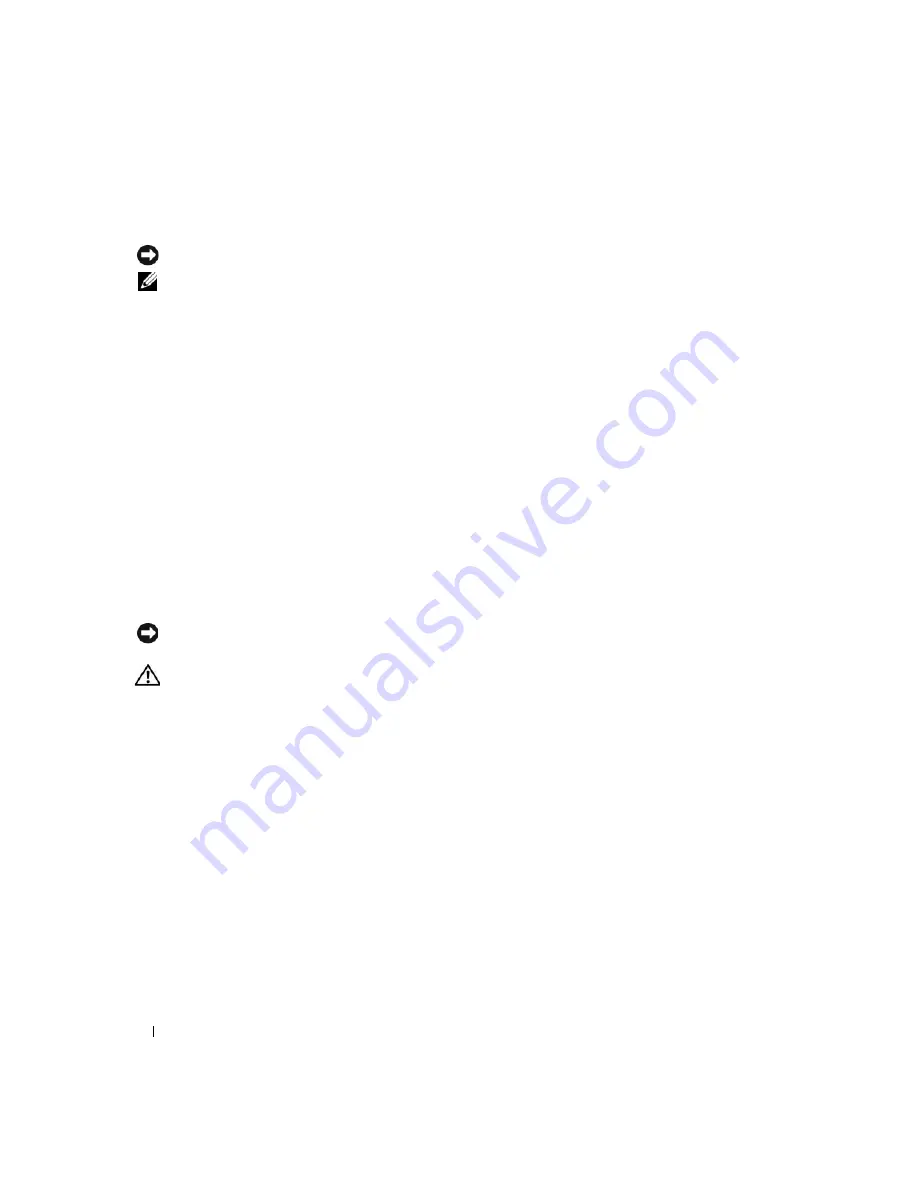
122
Traveling With Your Computer
Travel Tips
NOTICE:
Do not move the computer while using the optical drive to prevent loss of data.
NOTE:
Check with your airline when planning a trip. Due to the physical dimensions of your computer, it may not
qualify as carry-on luggage. If your computer does not qualify as carry-on luggage, purchase a hard-sided travel
case commonly available for shipping fragile electronics to enable you to check the computer as baggage.
•
Consider disabling wireless activity on your computer to maximize battery operating time. To disable
wireless activity, press<Fn><F2>.
•
Consider changing your power management options to maximize battery operating time. See
"Configuring Power Management Settings" on page 65.
•
If you are traveling internationally, carry proof of ownership—or of your right to use the computer if it
is company-owned—to speed your passage through customs. Investigate the customs regulations of
the countries you plan to visit, and consider acquiring an international carnet (also known as a
merchandise passport
) from your government.
•
Find out what type of electrical outlets are used in the countries you will visit, and have appropriate
power adapters.
•
Check with your credit card company for information about the kinds of emergency travel assistance it
offers to users of portable computers.
Traveling by Air
NOTICE:
Do not walk the computer through a metal detector. Send the computer through an X-ray machine or
have it hand-inspected.
CAUTION:
Use On Aircraft: Regulations of the FCC and FAA prohibit airborne operation of radio-frequency
wireless devices because their signals could interfere with critical aircraft instruments.
•
Ensure that you have a charged battery available in case you are asked to turn on the computer.
•
Some airlines forbid the use of electronic devices during flight. All airlines forbid the use of electronic
devices during takeoff and landing.
Summary of Contents for XPS M2010
Page 1: ...w w w d e l l c o m s u p p o r t d e l l c o m Dell XPS M2010 Owner s Manual Model PP03X ...
Page 12: ...12 Contents ...
Page 28: ...28 About Your Computer ...
Page 66: ...66 Using a Battery ...
Page 74: ...74 Setting Up Your Computer ...
Page 82: ...82 Using Networks LAN or Wireless ...
Page 86: ...86 Using Cards ...
Page 90: ...90 Securing Your Computer ...
Page 112: ...112 Troubleshooting ...
Page 130: ...130 Reinstalling Software ...
Page 140: ...140 Dell QuickSet ...
Page 148: ...148 Specifications ...
















































