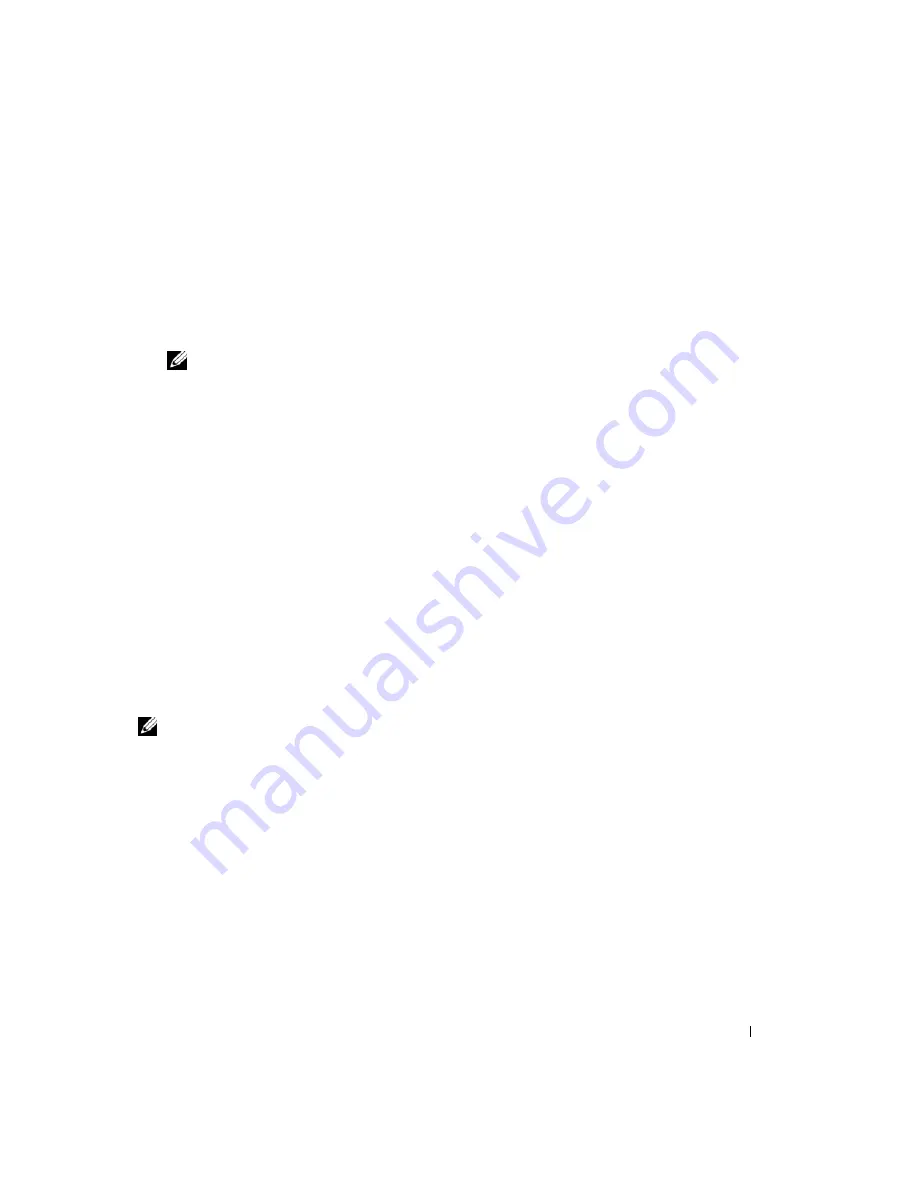
System Setup Program
115
Performing a One-Time Boot
You can set a one-time-only boot sequence without entering system setup. (You can also use this
procedure to boot the Dell Diagnostics on the diagnostics utility partition on your hard drive.)
1
Shut down the computer through the
Start
menu.
2
Connect the computer to an electrical outlet.
3
Turn on the computer. When the DELL logo appears, press <F12> immediately.
NOTE:
The keyboard must be awake to recognize the keystroke. Ensure the keyboard is awake by touching
the touchpad.
If you wait too long and the Windows logo appears, continue to wait until you see the Windows
desktop. Then shut down your computer and try again.
4
When the boot device list appears, highlight the device from which you want to boot and press
<Enter>.
The computer boots to the selected device.
The next time you reboot the computer, the previous boot order is restored.
About Your RAID Configuration
This section provides an overview of the RAID configuration that you might have selected when you
purchased your computer. Although several RAID configurations are available, Dell offers either a RAID
level 0 configuration or a RAID level 1 configuration for the Dell™ XPS™ M2010 computer. A RAID
level 0 configuration is recommended for high-performance gaming, and a RAID level 1 configuration is
recommended for the data integrity requirements of digital photography and audio.
The Intel
®
RAID controller on your computer can only create a RAID level 0 configuration using two
physical drives.
NOTE:
RAID levels do not represent a hierarchy. A RAID level 1 configuration is not inherently better or worse than
a RAID level 0 configuration.
RAID Level 0 Configuration
A RAID level 0 configuration uses a storage technique known as "data striping" to provide a high data
access rate. Data striping is a method of writing consecutive segments, or stripes, of data sequentially
across the physical drives to create a large virtual drive. Data striping allows one of the drives to read data
while the other drive is searching for and reading the next block.
Summary of Contents for XPS M2010
Page 1: ...w w w d e l l c o m s u p p o r t d e l l c o m Dell XPS M2010 Owner s Manual Model PP03X ...
Page 12: ...12 Contents ...
Page 28: ...28 About Your Computer ...
Page 66: ...66 Using a Battery ...
Page 74: ...74 Setting Up Your Computer ...
Page 82: ...82 Using Networks LAN or Wireless ...
Page 86: ...86 Using Cards ...
Page 90: ...90 Securing Your Computer ...
Page 112: ...112 Troubleshooting ...
Page 130: ...130 Reinstalling Software ...
Page 140: ...140 Dell QuickSet ...
Page 148: ...148 Specifications ...






























