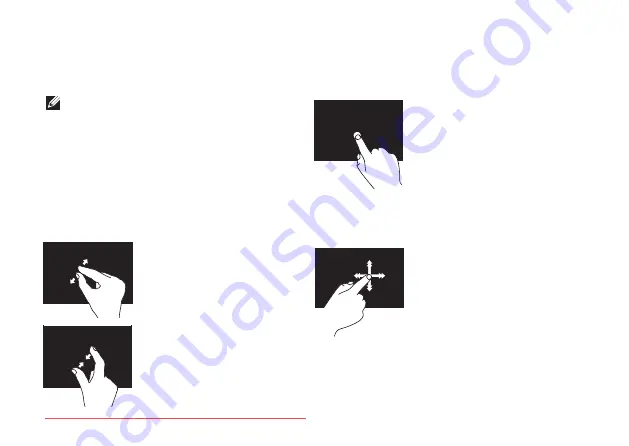
50
Using Your XPS Laptop
Touch Screen Gestures
(Optional)
NOTE:
Some of these gestures are
application‑specific and may not work
across applications.
Zoom
Allows you to increase or decrease the
magnification of the screen content.
Pinch
—
Allows you to zoom‑in or zoom‑
out by moving two fingers apart or bringing
them closer together on the screen.
To zoom in:
Move two fingers apart
to enlarge the view of the
active window.
To zoom out:
Move two fingers close
together to reduce
the view of the active
window.
Dwell
Allows you to access additional information
by simulating a right‑click.
Press and hold a finger on
the touch screen, to open
context‑sensitive menus.
Flick
Allows you to flip content forward or
backward based on the direction of the flick.
Move a finger quickly in
the desired direction to
flip through content in the
active window like pages
in a book. Flick also works
vertically when navigating
content such as images or
songs in a playlist.
Summary of Contents for XPS 17
Page 1: ...SETUP GUIDE Downloaded from LpManual com Manuals ...
Page 2: ...Downloaded from LpManual com Manuals ...
Page 8: ...6 Contents Downloaded from LpManual com Manuals ...
Page 12: ...10 Setting Up Your XPS Laptop Press the Power Button Downloaded from LpManual com Manuals ...
Page 27: ...25 Setting Up Your XPS Laptop Downloaded from LpManual com Manuals ...
Page 30: ...28 Using Your XPS Laptop 8 Downloaded from LpManual com Manuals ...
Page 32: ...30 Using Your XPS Laptop Left View Features 1 2 Downloaded from LpManual com Manuals ...
Page 38: ...36 Using Your XPS Laptop 9 8 7 6 Downloaded from LpManual com Manuals ...
Page 50: ...48 Using Your XPS Laptop Display Features 1 2 3 4 Downloaded from LpManual com Manuals ...
Page 108: ...Downloaded from LpManual com Manuals ...






























