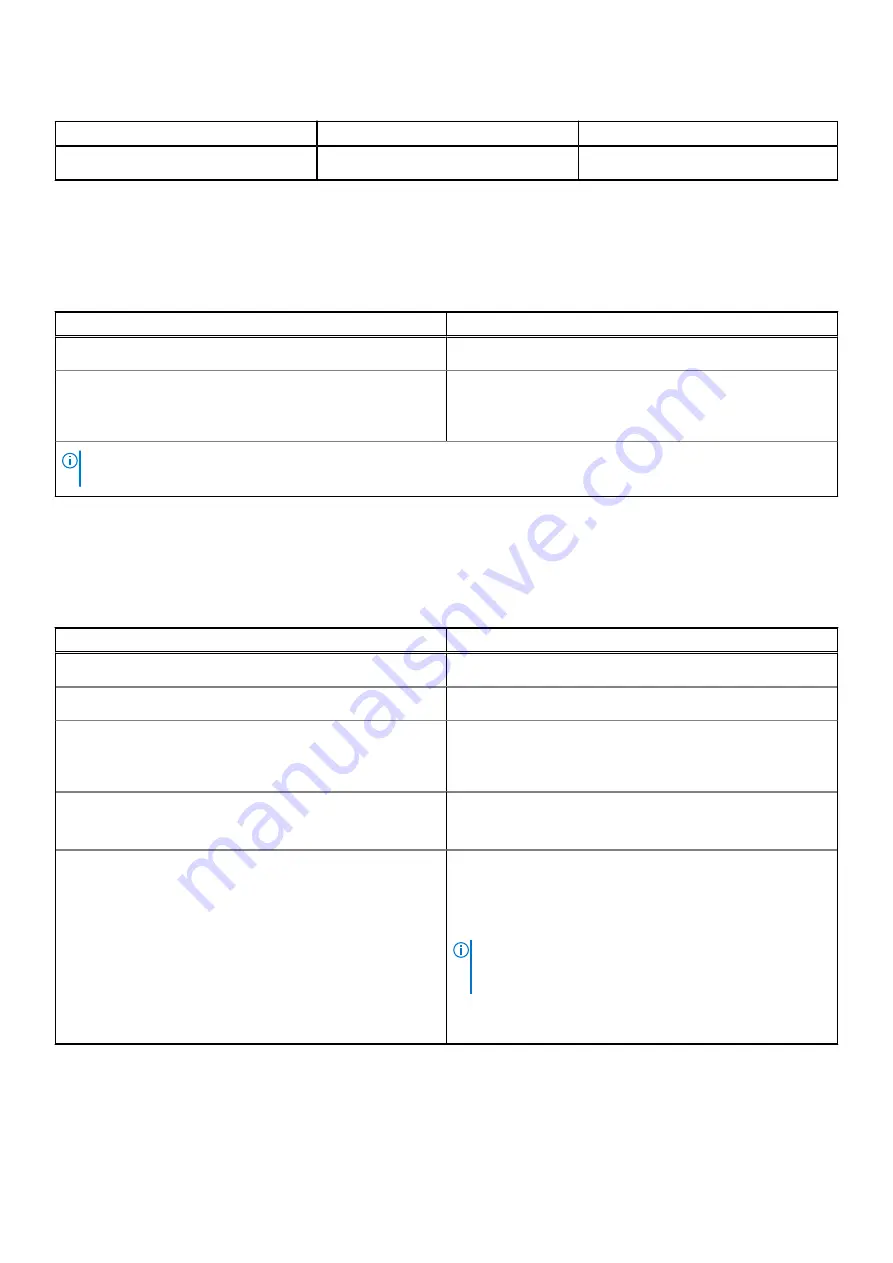
Table 10. Storage specifications (continued)
Storage type
Interface type
Capacity
M.2 2280 solid-state drive
PCIe NVMe up to 64 Gbps
Up to 4 TB
Media-card reader
The following table lists the media cards supported by your XPS 15 9510.
Table 11. Media-card reader specifications
Description
Values
Media-card type
One SD-card slot
Media-cards supported
●
Secure Digital (SD)
●
Secure Digital High Capacity (SDHC)
●
Secure Digital Extended Capacity (SDXC)
NOTE:
The maximum capacity supported by the media-card reader varies depending on the standard of the media card
installed in your computer.
Keyboard
The following table lists the keyboard specifications of your XPS 15 9510.
Table 12. Keyboard specifications
Description
Values
Keyboard type
Backlit keyboard
Keyboard layout
QWERTY
Number of keys
●
United States and Canada: 79 keys
●
United Kingdom: 80 keys
●
Japan: 83 keys
Keyboard size
X = 19.05 mm key pitch
Y = 18.05 mm key pitch
Keyboard shortcuts
Some keys on your keyboard have two symbols on them.
These keys can be used to type alternate characters or to
perform secondary functions. To type the alternate character,
press Shift and the desired key. To perform secondary
functions, press Fn and the desired key.
NOTE:
You can define the primary behavior of the
function keys (F1–F12) changing
Function Key Behavior
in BIOS setup program.
For more information, see keyboard shortcuts
14
Specifications of XPS 15 9510









































