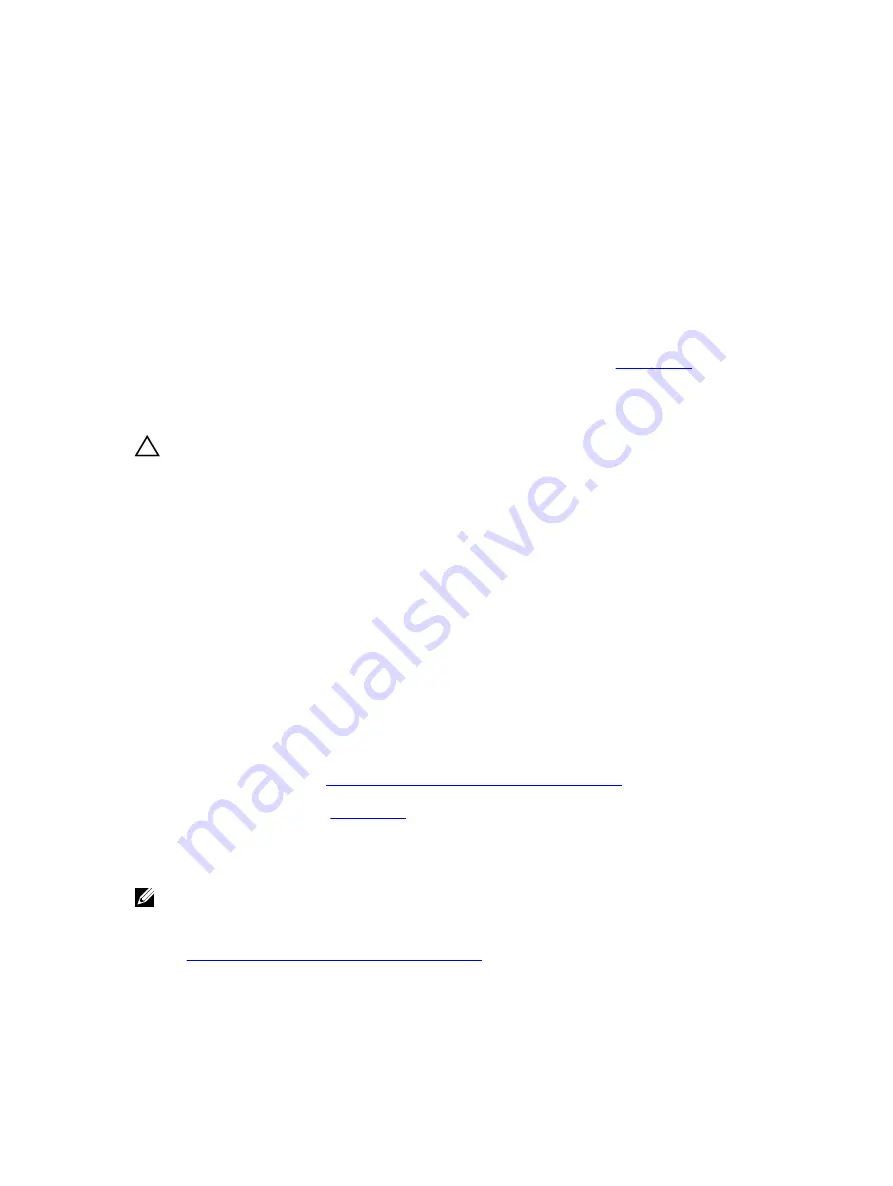
9.
Turn off the system and attached peripheral devices, and disconnect the system from the power
source.
10.
Remove the system-board assembly.
11.
If a diagnostic test or error message indicates a specific memory module as faulty, swap or replace
the module.
12.
To troubleshoot an unspecified faulty memory module, replace the memory module in the first
memory module socket with a module of the same type and capacity.
13.
Install the system-board assembly.
14.
Reconnect the system to its electrical outlet, and turn on the system and attached peripheral devices.
15.
As the system boots, observe any error message that appears and the diagnostic indicators on the
front of the system.
16.
If the memory problem is still indicated, repeat step 10 through step 16 for each memory module
installed.
If the problem persists after all memory modules have been checked, see
Troubleshooting a hard drive
CAUTION: Many repairs may only be done by a certified service technician. You should only
perform troubleshooting and simple repairs as authorized in your product documentation, or as
directed by the online or telephone service and support team. Damage due to servicing that is
not authorized by Dell is not covered by your warranty. Read and follow the safety instructions
that are shipped with your product.
1.
If your system has a RAID controller and your hard drives are configured in a RAID array, perform the
following steps:
a. Restart the system and enter the host adapter configuration utility program by pressing Ctrl+C for
a LSI SAS 2008 mezzanine card.
See the documentation supplied with the host adapter for information about the configuration
utility.
b. Ensure that the hard drive(s) have been configured correctly for the RAID array.
c. Take the hard drive offline and reseat the drive.
d. Exit the configuration utility and allow the system to boot to the operating system.
2.
Ensure that the required device drivers for your controller card are installed and are configured
correctly. See the operating system documentation for more information.
3.
Restart the system, enter the System Setup program, and verify that the controller is enabled and the
drives appear in the System Setup program.
For more information, see
Pre-operating system management applications
.
Troubleshooting a storage controller
NOTE: When troubleshooting a SAS RAID controller, also see the documentation for your operating
system and the controller.
1.
Enter the System Setup program and ensure that the SAS controller is enabled. For more information,
see
Pre-operating system management applications
2.
Restart the system and press the applicable key sequence to enter the configuration utility program.
• Ctrl+C for a LSI SAS 2008 mezzanine card
81

























