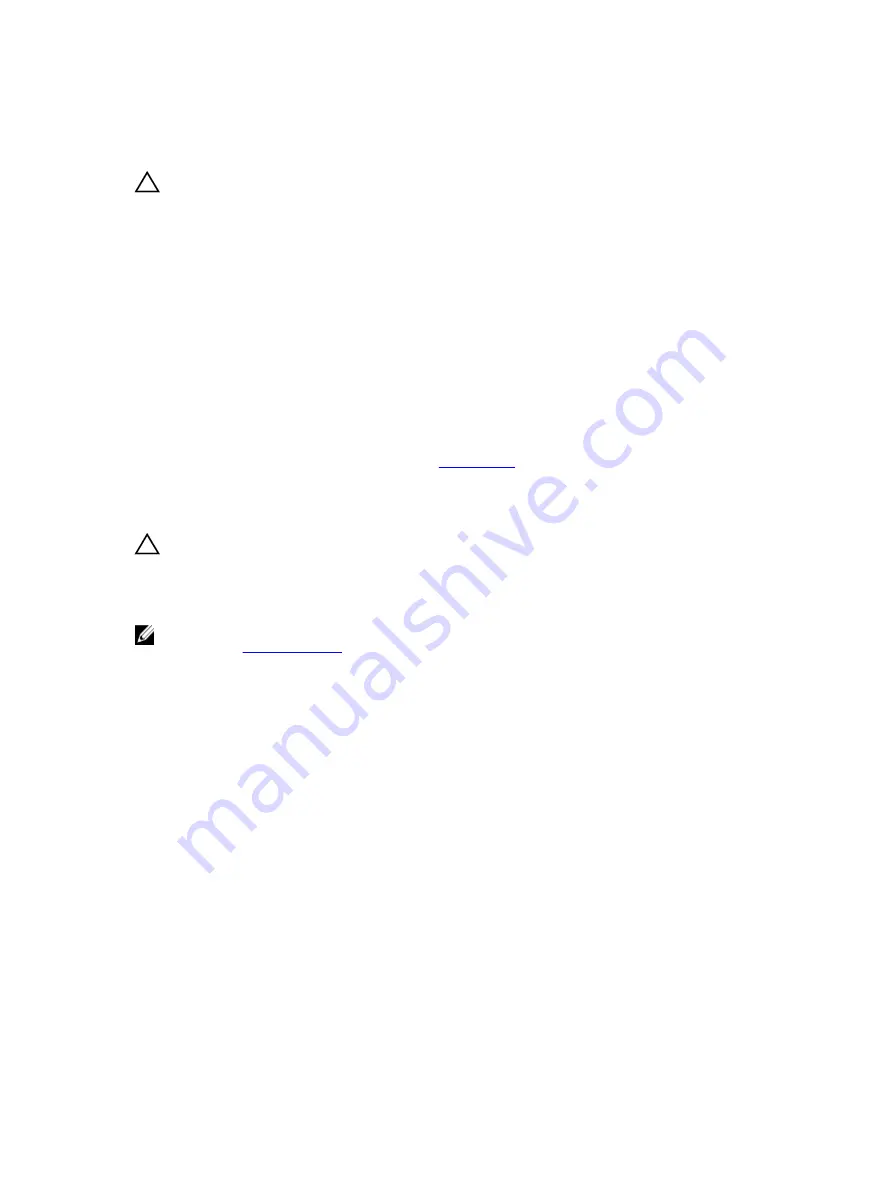
Troubleshooting a fan
CAUTION: Many repairs may only be done by a certified service technician. You should only
perform troubleshooting and simple repairs as authorized in your product documentation, or as
directed by the online or telephone service and support team. Damage due to servicing that is
not authorized by Dell is not covered by your warranty. Read and follow the safety instructions
that are shipped with your product.
1.
Locate the faulty fan indicated by the diagnostic software.
2.
Turn off the system and all attached peripheral devices.
3.
Open the system.
4.
Reseat the fan’s power cable.
5.
Restart the system.
If the fan functions properly, close the system.
6.
If the fan does not function, turn off the system and install a new fan.
7.
Restart the system.
If the issue is resolved, close the system.
8.
If the replacement fan does not operate, see
Troubleshooting system memory
CAUTION: Many repairs may only be done by a certified service technician. You should only
perform troubleshooting and simple repairs as authorized in your product documentation, or as
directed by the online or telephone service and support team. Damage due to servicing that is
not authorized by Dell is not covered by your warranty. Read and follow the safety instructions
that are shipped with your product.
NOTE: Invalid memory configurations can cause your system to halt at startup without video
output. See
, and verify that your memory configuration complies with all applicable
guidelines.
1.
If the system is not operational, turn off the system and attached peripheral devices, and unplug the
system from the power source. Wait at least 10 seconds and then reconnect the system to power.
2.
Turn on the system and attached peripheral devices and note the messages on the screen.
Go to step 10 if an error message appears indicating a fault with a specific memory module.
3.
Enter the System Setup program and check the system memory settings. Make any changes to the
memory settings, if needed.
If the memory settings match the installed memory but a problem is still indicated, go to step 10.
4.
Turn off the system and attached peripheral devices, and disconnect the system from the electrical
outlet.
5.
Remove the system-board assembly.
6.
Reseat the memory modules in their sockets.
7.
Install the system-board assembly.
8.
Reconnect the system to its electrical outlet, and turn on the system and attached peripheral devices.
Enter the System Setup program and check the system memory settings.
If the problem is not resolved, proceed with the next step.
80


























