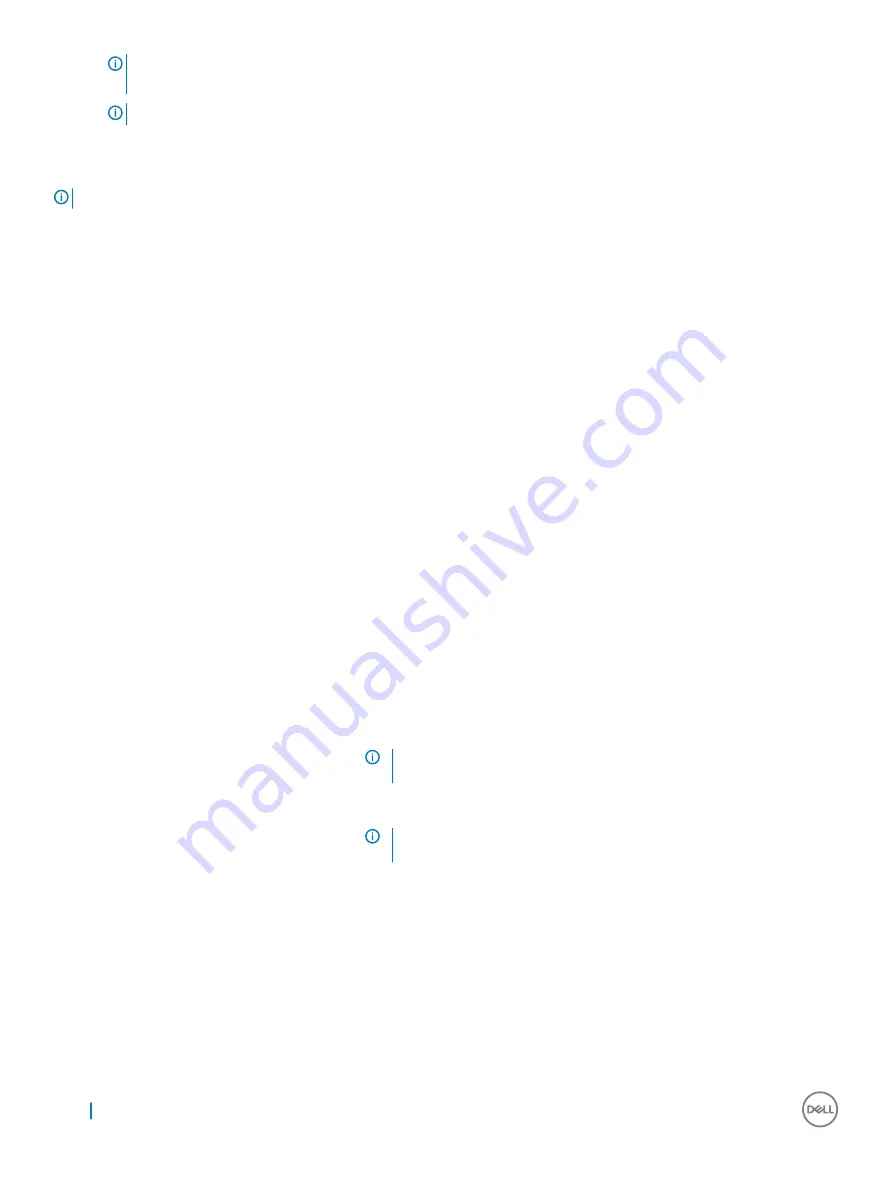
NOTE:
If you wait too long and the operating system logo appears, wait until you see the desktop. Then, shut down or
restart your computer and try again.
NOTE:
After the Dell logo appears, you can also press F12 and then select BIOS setup.
System setup options
NOTE:
Depending on the computer and its installed devices, the items listed in this section may or may not appear.
General screen options
This section lists the primary hardware features of your computer.
Option
Description
System Information
•
System Information: Displays BIOS Version, Service Tag, Asset Tag, Ownership Tag, Ownership Date,
Manufacture Date, and the Express Service Code.
•
Memory Information: Displays Memory Installed, Memory Available, Memory Speed, Memory Channels Mode,
Memory Technology, DIMM 1 Size, DIMM 2 Size.
•
PCI information: Displays Slot 1, Slot 2, and Slot 3.
•
Processor Information: Displays Processor Type, Core Count, Processor ID, Current Clock Speed, Minimum
Clock Speed, Maximum Clock Speed, Processor L2 Cache, Processor L3 Cache, HT Capable, and 64-Bit
technology.
•
Device Information: Displays Primary Hard Drive, SATA-0, SATA-1, SATA-2, SATA-3, LOM MAC Address,
Video Controller, Audio Controller.
Boot Sequence
Boot Sequence
Allows you to specify the order in which the computer attempts to find an operating
system. To change the boot order, select the device that you want to change in the list,
which is available on the right-hand side. After you select the device, click up or down
arrows or use your keyboard Page Up or Page Down keys to change the boot options
order. You can also select or de-select from the list using the check-boxes available on
the left hand side. You should enable the Legacy Option ROMs to setup the Legacy boot
mode. This Legacy boot mode is not allowed when you enable the Secure Boot. The
options are:
•
Boot Sequence - By default, the Windows Boot Manager check box is selected.
NOTE:
The default option might differ based on the operating system
of your computer.
•
Boot List Option - The list options are Legacy and UEFI. By default, the option UEFI is
selected.
NOTE:
The default option might differ based on the operating system
of your computer.
•
Add Boot Option - Enables you to add a boot option.
•
Delete Boot Option - Enables you to delete an existing boot option.
•
View - Enables you to view the current boot option in the computer.
•
Restore Settings - Restores the default settings of the computer.
•
Save Settings - Saves the settings of the computer.
•
Apply - Enables you to apply the settings.
•
Exit - Exits and starts the computer.
Boot List Options
Allows you to change the boot list option:
46
System Setup Options


























