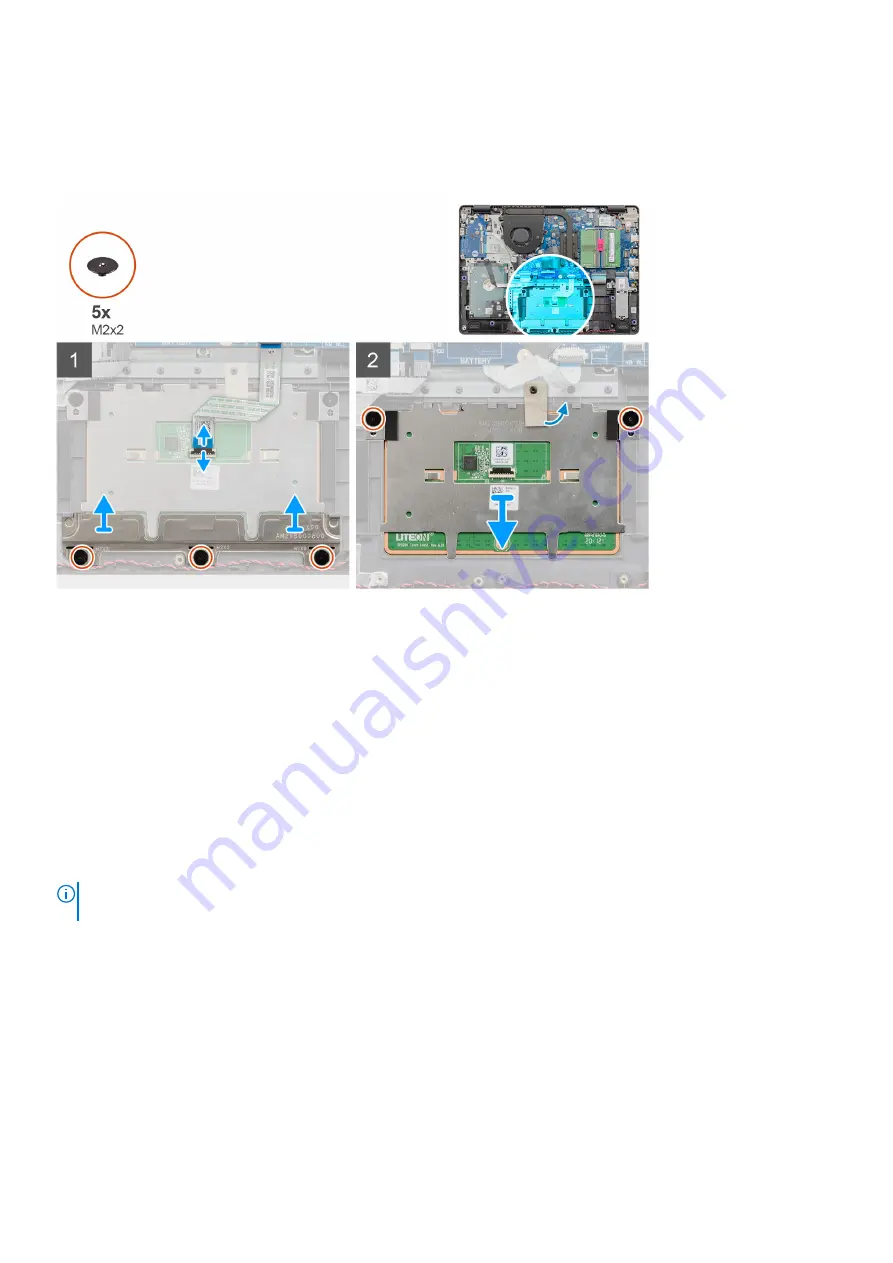
2. Remove the
.
3. Remove the
.
4. Remove the
.
About this task
Steps
1. Disconnect the touchpad FFC from the system board.
2. Peel back the conductive tape from the touchpad module.
3. Remove the three (M2x2) screws securing the touchpad bracket in place.
4. Remove the touchpad bracket from the system.
5. Remove the two (M2x2) screws securing the touchpad module in place.
6. Remove the touchpad module with touchpad FFC from the system.
7. Disconnect the touchpad FFC from the touchpad module.
Installing the touch pad assembly
About this task
NOTE:
Ensure that the touch pad is aligned with the guides available on the palm-rest and keyboard assembly, and the gap
on either sides of the touch pad is equal.
Disassembly and reassembly
49
Summary of Contents for Vostro 3401
Page 5: ...WiFi power cycle 86 Chapter 6 Getting help 87 Contacting Dell 87 Contents 5 ...
Page 15: ...3 Exploded View 15 ...
Page 16: ...Exploded View 16 Exploded View ...
Page 21: ...About this task Disassembly and reassembly 21 ...
Page 23: ...About this task Disassembly and reassembly 23 ...
Page 62: ...About this task 62 Disassembly and reassembly ...
Page 64: ...About this task 64 Disassembly and reassembly ...
Page 69: ...About this task Disassembly and reassembly 69 ...
Page 71: ...About this task Disassembly and reassembly 71 ...
Page 77: ...About this task Disassembly and reassembly 77 ...
Page 79: ...About this task Disassembly and reassembly 79 ...
















































