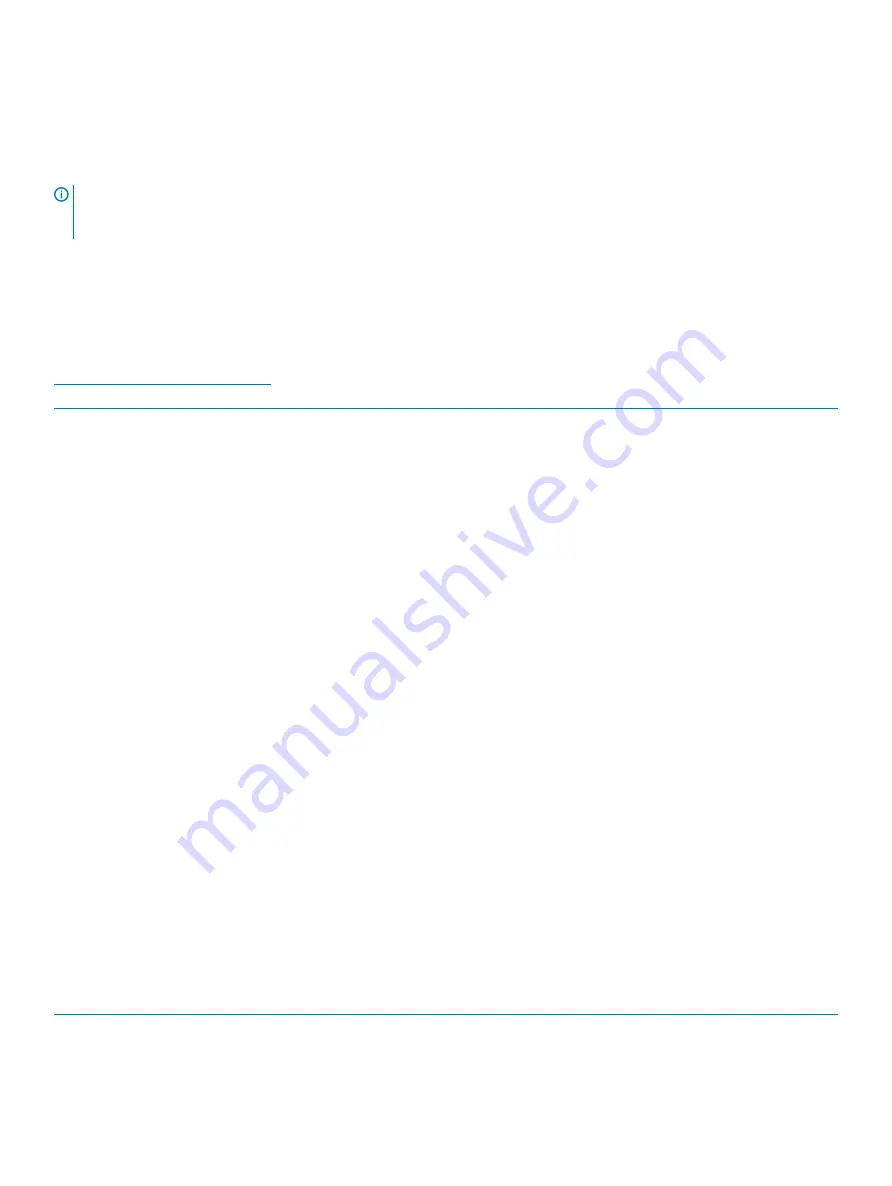
Diagnostic LED
This section details the diagnostic features of the battery LED.
Instead of beep codes, errors are indicated via the bicolor Battery Charge/Status LED. A specific blink pattern is followed by flashing a
pattern of flashes in amber, followed by white. The pattern then repeats.
NOTE:
he diagnostic pattern will consist of a two digit number being represented by a first group of LED blinks (1 through 9) in
amber, followed by a 1.5 second pause with the LED off, and then a second group of LED blinks (1 through 9) in white. This is
then followed by a three second pause, with the LED off, before repeating over again. Each LED blink takes 0.5 seconds.
The system will not shutdown when displaying the Diagnostic Error Codes.
Diagnostic Error Codes will always supersede any other use of the LED. For instance, on Notebooks, battery codes for Low Battery or
Battery Failure situations will not be displayed when Diagnostic Error Codes are being displayed.
Table 5. Diagnostic LED
Blinking Pattern
Possible Problem
Suggested Resolution
Amber
White
2
1
CPU failure
Replace the system board
2
2
System Board failure (included BIOS corruption or ROM error)
Flash latest BIOS version. If
problem persists, replace the
system board
2
3
No Memory/ RAM detected
Confirm that the memory
module is installed properly. If
problem persists, replace the
memory module
2
4
Memory / RAM failure
Replace the memory module
2
5
Invalid memory installed
Replace the memory module
2
6
System board / Chipset Error / Clock failure / Gate A20 failure /
Super I/O failure / Keyboard controller failure
Replace the system board
2
7
LCD failure
Replace the LCD
3
1
RTC power failure
Replace the CMOS battery
3
2
PCI or Video card/chip failure
Replace the system board
3
3
BIOS Recovery image not found
Flash latest BIOS version. If
problem persists, replace the
system board
3
4
BIOS Recovery image found but invalid
Flash latest BIOS version. If
problem persists, replace the
system board
Battery status LED
Table 6. Battery status LED
Power Source
LED behavior
System Power State
Battery Charge Level
AC Adapter
Solid White
S0
0-100%
AC Adapter
Solid White
S4/S5
< Fully Charged
Troubleshooting
109
Summary of Contents for Vostro 3400
Page 1: ...Dell Latitude 3400 Service Manual Regulatory Model P111G Regulatory Type P111G001 ...
Page 22: ...3 Connect the battery cable to the system board 22 Removing and installing components ...
Page 44: ...44 Removing and installing components ...
Page 87: ...3 Lift the bezel off the display assembly Removing and installing components 87 ...
Page 89: ...2 Gently snap the display bezel into place Removing and installing components 89 ...



































