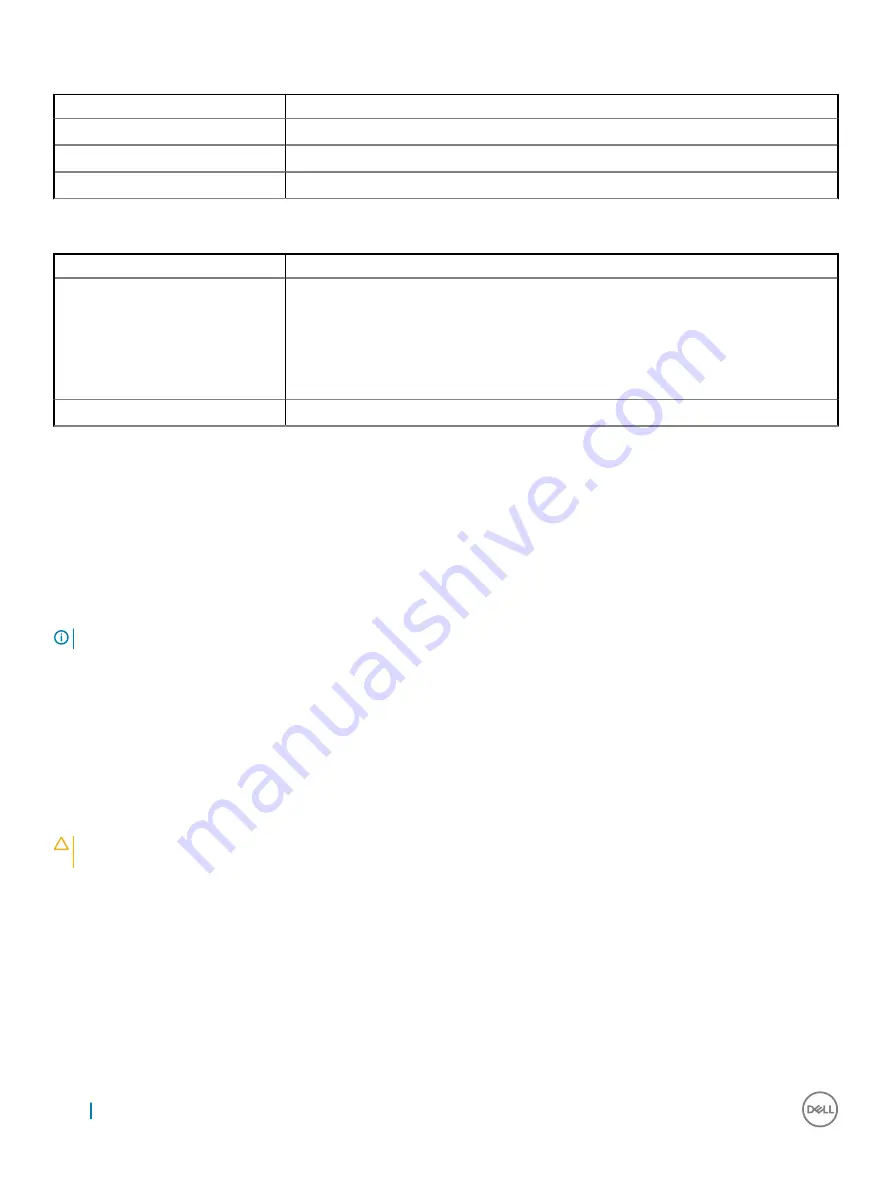
Table 18. System Logs
Option
Description
BIOS Events
Allows you to view and clear the System Setup (BIOS) POST events.
Thermal Events
Allows you to view and clear the System Setup (Thermal) POST events.
Power Events
Allows you to view and clear the System Setup (Power) POST events.
Table 19. SupportAssist System Resolution
Option
Description
Auto OS Recovery Threshold
Allows you to control the automatic boot flow for SupportAssist System. Options are:
•
Off
•
1
•
2 (Enabled by default)
•
3
SupportAssist OS Recovery
Allows you to recover the SupportAssist OS Recovery (Disabled by default)
Flashing the BIOS from the F12 One-Time boot menu
Updating your system BIOS using a BIOS update .exe file copied to a FAT32 USB key and booting from the F12 one time boot menu.
BIOS Update
You can run the BIOS update file from Windows using a bootable USB key or you can also update the BIOS from the F12 One-Time boot
menu on the system.
Most Dell systems built after 2012 have this capability and you can confirm by booting your system to the F12 One-Time Boot Menu to see
if BIOS FLASH UPDATE is listed as a boot option for your system. If the option is listed, then the BIOS supports this BIOS update option.
NOTE:
Only systems with BIOS Flash Update option in the F12 One-Time Boot Menu can use this function.
Updating from the One-Time Boot Menu
To update your BIOS from the F12 One-Time boot menu, you will need:
•
USB key formatted to the FAT32 file system (key does not have to be bootable)
•
BIOS executable file that you downloaded from the Dell Support website and copied to the root of the USB key
•
AC power adapter connected to the system
•
Functional system battery to flash the BIOS
Perform the following steps to execute the BIOS update flash process from the F12 menu:
CAUTION:
Do not power off the system during the BIOS update process. Powering off the system could make the system fail to
boot.
1
From a power off state, insert the USB key where you copied the flash into a USB port of the system .
2
Power on the system and press the F12 key to access the One-Time Boot Menu, Highlight BIOS Flash Update using the arrow keys
then press
Enter
.
68
System setup






























