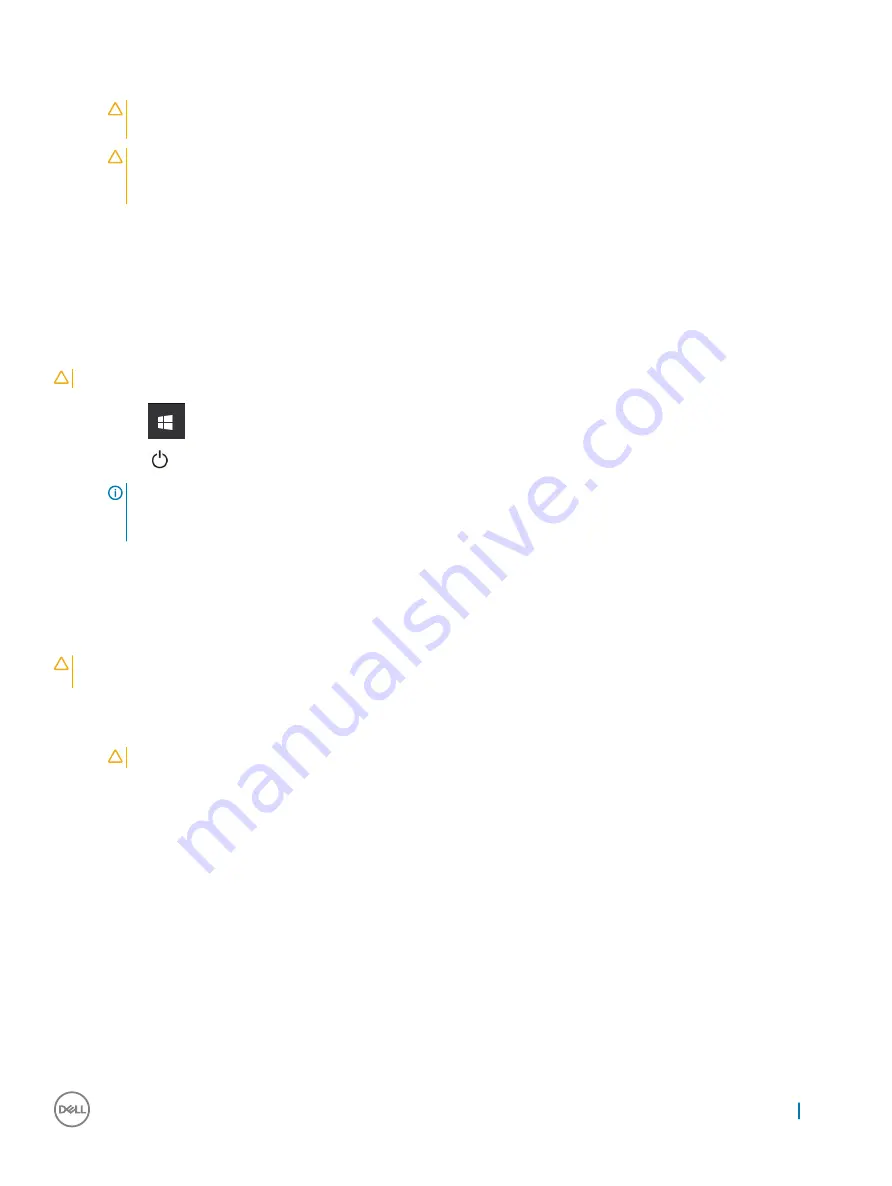
10 Open the display.
11 Press the power button to ground the system board.
CAUTION:
To guard against electrical shock, always unplug your computer from the electrical outlet before opening
the display.
CAUTION:
Before touching anything inside your computer, ground yourself by touching an unpainted metal surface,
such as the metal at the back of the computer. While you work, periodically touch an unpainted metal surface to
dissipate static electricity, which could harm internal components.
12 Remove any installed ExpressCards or Smart Cards from the appropriate slots.
Turning off your computer
Turning off your computer — Windows 10
CAUTION:
To avoid losing data, save and close all open files and exit all open programs before you turn off your computer.
1
Click or tap
.
2
Click or tap
and then click or tap
Shut down
.
NOTE:
Ensure that the computer and all attached devices are turned off. If your computer and attached devices did
not automatically turn off when you shut down your operating system, press and hold the power button for about 6
seconds to turn them off.
After working inside your computer
After you complete any replacement procedure, ensure that you connect external devices, cards, and cables before turning on your
computer.
CAUTION:
To avoid damage to the computer, use only the battery designed for this particular Dell computer. Do not use
batteries designed for other Dell computers.
1
Connect any external devices, such as a port replicator or media base, and replace any cards, such as an ExpressCard.
2
Connect any telephone or network cables to your computer.
CAUTION:
To connect a network cable, first plug the cable into the network device and then plug it into the computer.
3
Replace the battery.
4
Connect your computer and all attached devices to their electrical outlets.
5
Turn on your computer.
Working on your computer
7






















