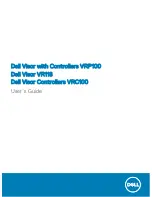Figure 3. Agree to terms and conditions
4
Wait for the system compatibility check to complete.
Figure 4. Compatibility check
5
Windows Mixed Reality works best with Dell Visor Controllers VRC100 ( controllers sold separately). If available, select
Next
to set
them up. Alternately, click
Use a gamepad or mouse instead
if you do not have visor controllers available at this time.
14
Setting up the Windows Mixed Reality experience