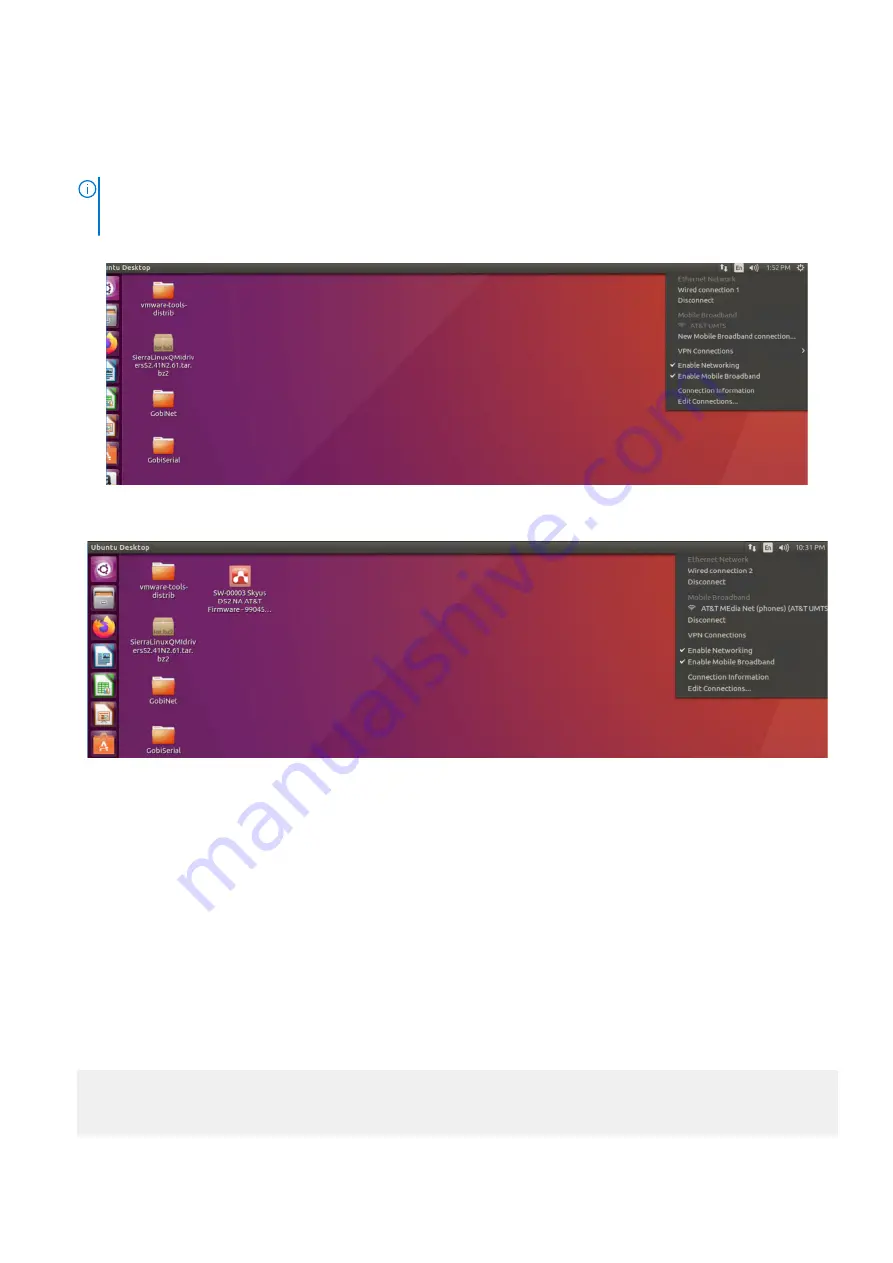
1. Install the Adva image on the VEP system.
2. Connect the LTE modem to the VEP system.
3. From the
Network Manager
, run the
lsusb
command on the terminal to verify that the LTE device is connected.
4. If necessary, download and install the latest LTE modem drivers.
NOTE:
To access the latest LTE modem drivers for your VEP system running Adva, go
#sthash.KM7k2ze1.PrDDHhcE.dpbs
5. From the
Network Manager
, verify that the LTE connection is listed.
Figure 2. LTE connection listing within Adva Network Manager
6. From the
Network
icon in the toolbar, select the
Mobile Broadband
listing.
Figure 3. Adva Network Manager
7. Select the
Configure Network Settings
option to configure the broadband network settings for the LTE modem.
LTE modem detection on ESXi
To initiate the detection of an LTE modem on the Virtual Edge Platform (VEP) 1405 or 4600 series of systems running ESXi,
perform the following steps:
1. To enable the LTE card, select
Enable ESXi Shell
from the
Troubleshooting Mode Options
menu.
2. Select
Enable SSH
and then press
Enter
to enable the service.
3. Log in to the ESXi shell and add the following entries in the
passthru.map
file at
/etc/vmware/passthru.map
:
168c 003c d3d0 false
4. Connect the LTE modem to the VEP system.
ESXi automatically detects the LTE modem.
5. To verify that the LTE modem is attached, enter the following command:
lsusb:
[root@localhost:~] lsusb
Bus 001 Device 004: ID 1199:9071 Sierra Wireless, Inc.
Bus 001 Device 003: ID 046b:ff20 American Megatrends, Inc.
LTE modem detection
83
Summary of Contents for VEP4600
Page 1: ...Dell EMC VEP4600 Operating System Installation Guide Dell Solutions October 2021 Rev A07 ...
Page 9: ...VEP4600 start up and serial console connection 9 ...
Page 39: ...Configure BIOS and install RHEL OS 39 ...
Page 40: ...40 Configure BIOS and install RHEL OS ...
Page 43: ...2 The installation process begins Configure BIOS and install RHEL OS 43 ...
Page 85: ...Figure 7 Command Prompt screen LTE modem detection 85 ...

















