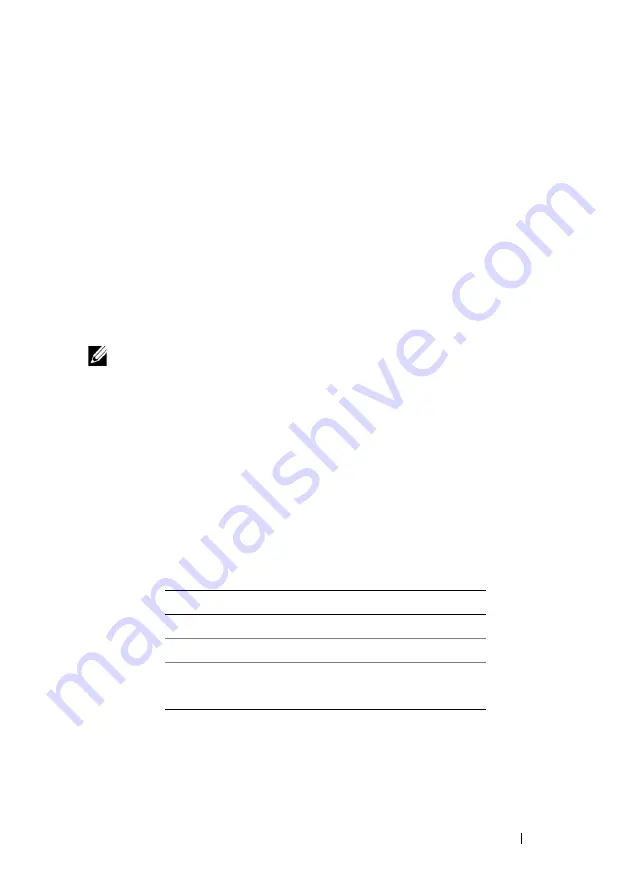
USC and USC-LCE Operations
81
8
In the
Additional Settings
page, select the
Secure Virtual Disk
box and
click
Next.
The
Summary
Page is displayed with details of the virtual disk attributes.
9
Click
Finish
.
10
To verify the virtual disk creation, repeat the first two steps.
Configuring vFlash SD Card
Use this feature to enable or disable the vFlash SD card, check the health and
properties, and initialize the vFlash SD card. The Dell vFlash SD card enables
the part replacement feature. USC-LCE support vFlash SD cards of sizes 1
GB, 2 GB, or 8 GB.
NOTE:
The options under vFlash SD card are grayed-out if there is no SD card
inserted in the slot.
See the
Integrated Dell Remote Access Controller 6 (iDRAC6) User’s Guide
available at
support.dell.com/manuals
for more information on vFlash SD
card and the installation procedure.
Use the
vFlash SD Card Configuration
to:
• Enable/disable vFlash SD card.
• Determine the vFlash SD card properties:
–
Name
–
Health
–
Size - Indicates the total size of the vFlash SD card.
–
Available Space - Indicates the available size on the vFlash SD card to
create a new partition.
Table 4-12. Health Status and Response Action
Health State
Response Action
OK
None
Warning
Initialize and try again
Critical
Remove, reset, and try again
Initialize and try again
Summary of Contents for USC
Page 1: ...Dell Lifecycle Controller USC USC LCE Version 1 5 User s Guide ...
Page 10: ...10 Contents A Lifecycle Log Schema 123 B Easy to use System Component Names 125 Index 129 ...
Page 18: ...18 Introduction ...
Page 24: ...24 Using USC or USC LCE ...
Page 104: ...104 USC and USC LCE Operations ...
Page 122: ...122 Troubleshooting and Frequently Asked Questions ...
Page 128: ...128 Easy to use System Component Names ...
Page 132: ...132 Index ...






























