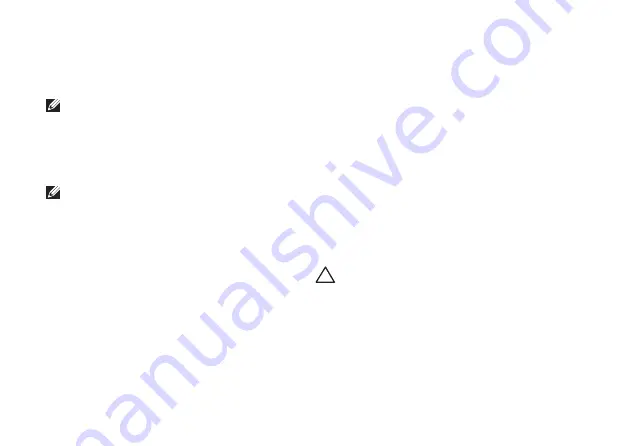
60
Restoring Your Operating System
Click
6.
Dell Factory Image Restore
. The
Dell
Factory Image Restore
welcome screen
appears.
NOTE:
Depending upon your configuration,
you may need to select
Dell Factory Tools
,
then
Dell Factory Image Restore
.
Click
7.
Next
. The
Confirm Data Deletion
screen appears.
NOTE:
If you do not want to proceed with
Factory Image Restore, click
Cancel
.
Select the checkbox to confirm that you
8.
want to continue reformatting the hard drive
and restoring the system software to the
factory condition, then click
Next
.
The restore process begins and may take
five or more minutes to complete. A message
appears when the operating system and
factory-installed applications have been
restored to factory condition.
Click
9.
Finish
to reboot the system.
Operating System
Reinstallation
Before You Begin
If you are considering reinstalling the Windows
operating system to correct a problem with a
newly installed driver, first try using Windows
Device Driver Rollback. If Device Driver Rollback
does not resolve the problem, then use System
Restore to return your operating system to the
operating state it was in before you installed
the new device driver. See “System Restore” on
page XX.
CAUTION:
Before performing the
installation, back up all data files on your
primary hard drive. For conventional hard
drive configurations, the primary hard
drive is the first drive detected by the
computer.
To reinstall Windows, you need the following:
Dell
•
Operating System
disc
Summary of Contents for Studio PP39L
Page 1: ...SETUP GUIDE ...
Page 2: ......
Page 3: ... SETUP GUIDE Model PP39L ...
Page 10: ...8 Setting Up Your Studio Laptop Press the Power Button ...
Page 13: ...11 Setting Up Your Studio Laptop 3 2 1 1 battery bay 2 SIM card slot 3 SIM card ...
Page 15: ...13 Setting Up Your Studio Laptop ...
Page 23: ...21 Using Your Studio Laptop Left Side Features 1 2 3 4 5 6 7 8 ...
Page 26: ...24 Using Your Studio Laptop Computer Base and Keyboard Features 1 3 2 ...
Page 36: ...34 Using Your Studio Laptop Using the Optical Drive ...
Page 88: ......
Page 89: ......
Page 90: ...Printed in the U S A 0TD222A00 www dell com support dell com ...






























