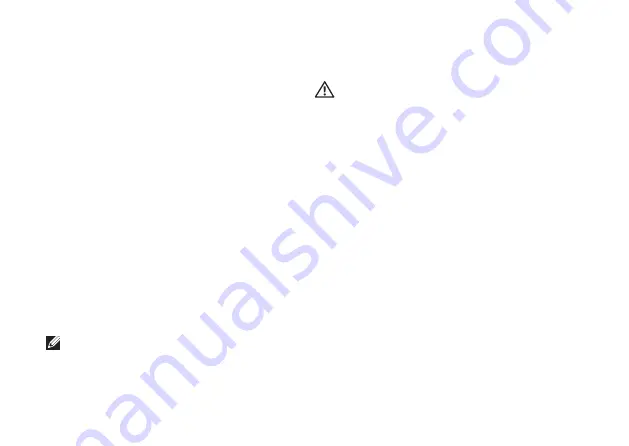
48
Solving Problems
Lockups and Software
Problems
If the computer does not start up
— Ensure
that the power cable is firmly connected to the
computer and to the electrical outlet.
If a program stops responding
—
End the program:
Press <Ctrl><Shift><Esc> simultaneously.
1.
Click
2.
Applications
.
Click the program that is no longer
3.
responding
Click
4.
End Task
.
If a program crashes repeatedly
— Check the
software documentation. If necessary, uninstall
and then reinstall the program.
NOTE:
Software usually includes
installation instructions in its
documentation or on the CD.
If the computer stops responding or a solid blue
screen appears
—
WARNING:
You might lose data if you are
unable to perform an operating system
shutdown.
If you are unable to get a response by pressing
a key on your keyboard or moving your mouse,
press the power button for at least 8 to 10 seconds
until the computer turns off and then restart your
computer.
If a program is designed for an earlier
Microsoft
®
Windows
®
operating
system
—
Run the Program Compatibility Wizard. The
Program Compatibility Wizard configures a
program so that it runs in an environment similar
to an earlier version of Microsoft Windows
operating system environments.
Summary of Contents for Studio PP39L
Page 1: ...SETUP GUIDE ...
Page 2: ......
Page 3: ... SETUP GUIDE Model PP39L ...
Page 10: ...8 Setting Up Your Studio Laptop Press the Power Button ...
Page 13: ...11 Setting Up Your Studio Laptop 3 2 1 1 battery bay 2 SIM card slot 3 SIM card ...
Page 15: ...13 Setting Up Your Studio Laptop ...
Page 23: ...21 Using Your Studio Laptop Left Side Features 1 2 3 4 5 6 7 8 ...
Page 26: ...24 Using Your Studio Laptop Computer Base and Keyboard Features 1 3 2 ...
Page 36: ...34 Using Your Studio Laptop Using the Optical Drive ...
Page 88: ......
Page 89: ......
Page 90: ...Printed in the U S A 0TD222A00 www dell com support dell com ...
















































