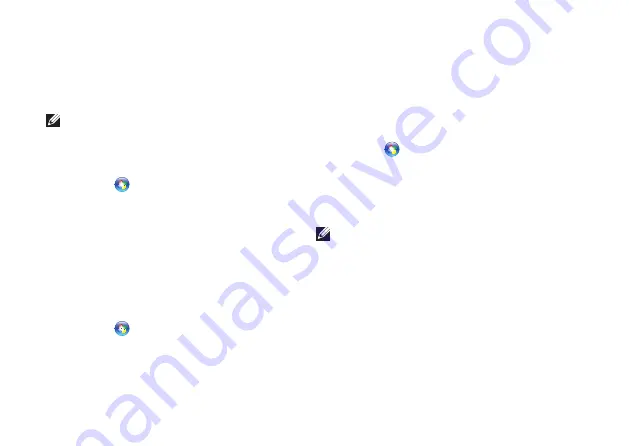
40
Using Your Studio Laptop
Transferring Information to a New
Computer
Windows Vista
®
NOTE:
The following steps are applicable
for the Windows default view, so they may
not apply if you set your Dell™ computer to
the Windows Classic view.
Click
1.
Start
→
Control Panel
→
System and
Maintenance
→
Welcome Center
→
Transfer
files and settings
.
If the
User Account Control
window appears,
click
Continue
.
Follow the instructions on the
2.
Windows Easy
Transfer
wizard.
Windows
®
7
Click
1.
Start
→
Control Panel
→
Getting
Started
→
Transfer files from another
computer
.
Follow the instructions on the
2.
Windows Easy
Transfer
wizard.
Backing Up Your Data
It is recommended that you periodically back
up files and folders on your computer. To back
up files:
Windows Vista
®
Click
1.
Start
→
Control Panel
→
System
and Maintenance
→
Back Up and Restore
Center
→
Back up files
.
If the
User Account Control
window appears,
click
Continue
.
NOTE:
Certain editions of Windows Vista
provide an option to back up your computer.
Follow the instructions on the
2.
Back Up Files
wizard.
Summary of Contents for Studio PP39L
Page 1: ...SETUP GUIDE ...
Page 2: ......
Page 3: ... SETUP GUIDE Model PP39L ...
Page 10: ...8 Setting Up Your Studio Laptop Press the Power Button ...
Page 13: ...11 Setting Up Your Studio Laptop 3 2 1 1 battery bay 2 SIM card slot 3 SIM card ...
Page 15: ...13 Setting Up Your Studio Laptop ...
Page 23: ...21 Using Your Studio Laptop Left Side Features 1 2 3 4 5 6 7 8 ...
Page 26: ...24 Using Your Studio Laptop Computer Base and Keyboard Features 1 3 2 ...
Page 36: ...34 Using Your Studio Laptop Using the Optical Drive ...
Page 88: ......
Page 89: ......
Page 90: ...Printed in the U S A 0TD222A00 www dell com support dell com ...






























