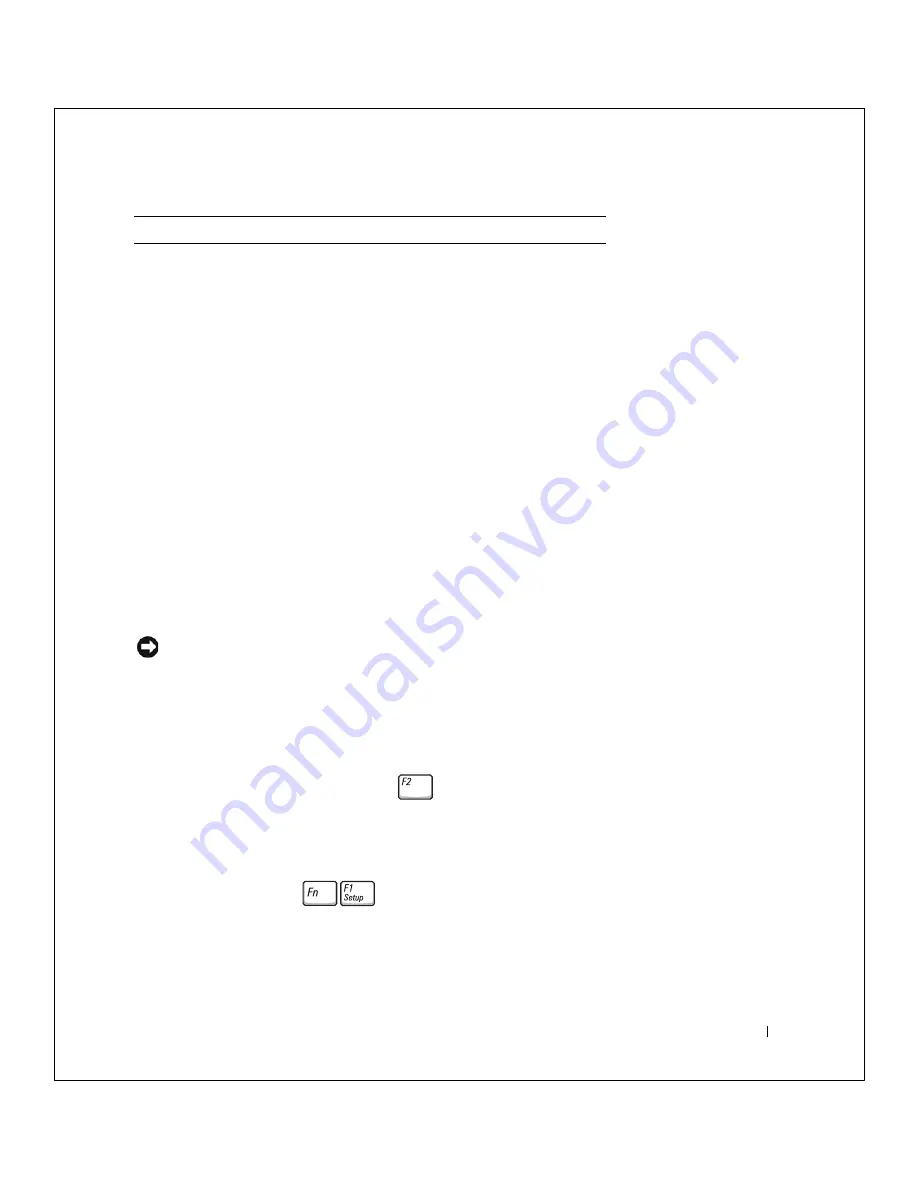
A ppe ndix
67
FILE LOCATION:
S:\SYSTEMS\Tang\owner\EMF\A00\8P550c40.fm
DELL CONFIDENTIAL – PRELIMINARY 3/11/02
Standard Settings
The system setup program contains the standard settings for your
computer.
NOTICE:
Unless you are an expert computer user or are directed to do so by
Dell technical support, do not change the settings for this program. Certain
changes might make your computer work incorrectly.
Viewing the System Setup Screens
1
Turn on (or restart) your computer.
2
When the Dell™ logo appears, press
immediately.
If you wait too long and the Windows
®
logo appears, continue to wait
until you see the Windows desktop. Then shut down your computer
(see page 20) and try again.
Depending on your computer, you may also be able to enter the system
setup program by pressing
at any time while the computer is
running.
Storage
5% to 95% (noncondensing)
Maximum vibration:
Operating
0.9 GRMS
Storage
1.3 GRMS
Maximum shock: (measured with HDD in head-parked position and 2 ms half-sine
pulse):
Operating
122 G
Storage
163 G
Altitude (maximum):
Operating
–15.2 to 3048 m (–50 to 10,000 ft)
Storage
–15.2 to 10,668 m (–50 to 35,000 ft)
Environmental
(continued)
















































