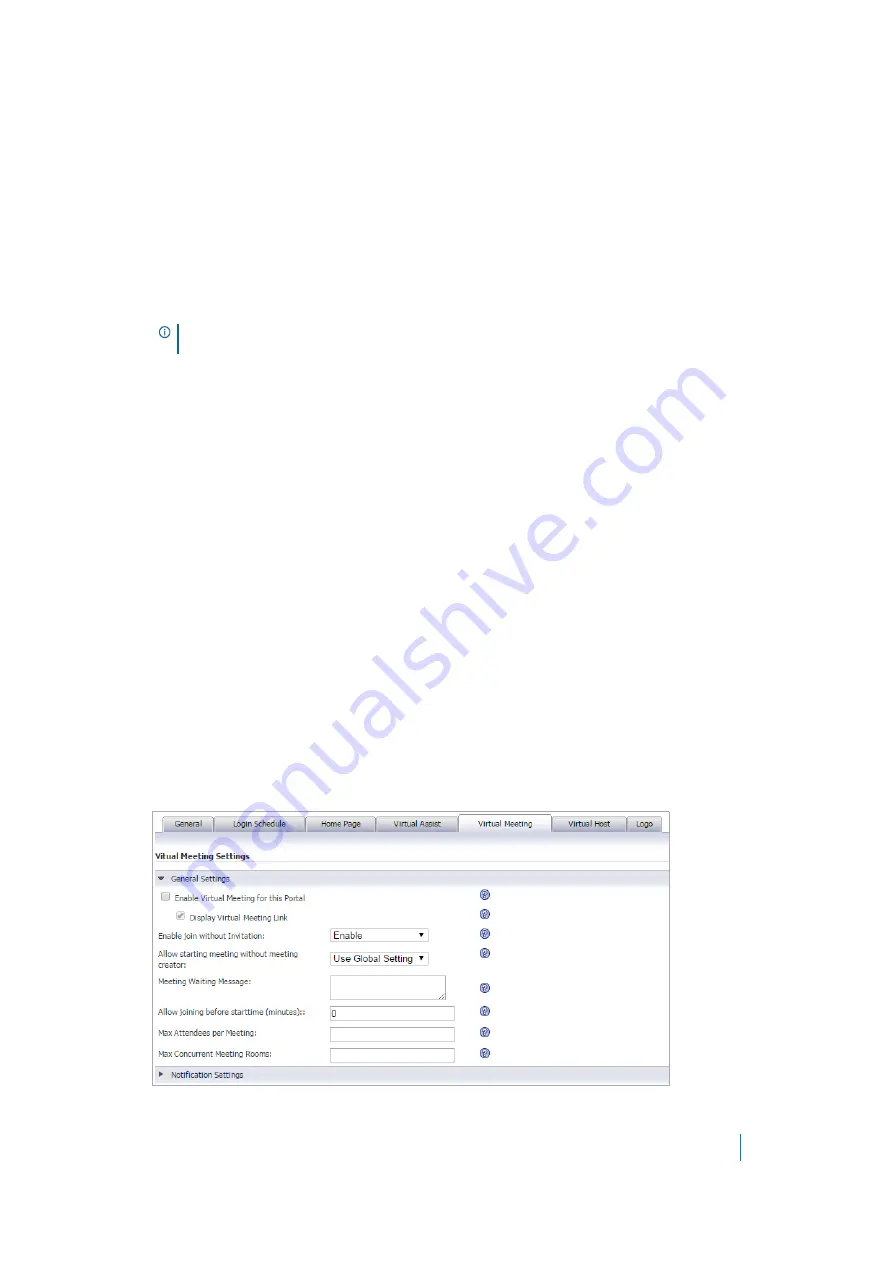
Dell SonicWALL Secure Mobile Access 8.5
Administration Guide
144
•
Select
Enable
for this portal to launch Virtual Assist from the web without installing it, no matter
what is selected for the global setting.
•
Select
Disable
for this portal to install Virtual Assist when accessing it from the web, no matter
what is selected for the global setting.
9 Use the
Wake customer on LAN
feature to allow Technicians to wake a client running Virtual Assist on
the LAN if both are in the same subnet. The client can be woken when powered off, in the Sleep state,
or in the Hibernate state. This feature can be enabled globally or per portal.
•
Select
Use Global Setting
to apply the global setting to this portal.
•
Select
Enable
this feature, no matter what is selected for the global setting.
•
Select
Disable
this feature, no matter what is selected for the global setting.
10 In the
Limit Support Sessions
field, enter the number of active support sessions allowed on this portal,
or enter zero for no limitation.
11 Check
Enable Assistance Code
to require a user to enter the designated code before requesting
assisting. Checking this check box displays an
Assistance Code
field, where you specify the code users
must enter.
12 See
Secure Virtual Assist > Settings
on page 260 for information about all other configuration settings on
the Virtual Assist tab.
13 Expand each section of the page to configure the related options.
14 Click
Accept
to save changes.
Configuring Virtual Meeting Settings
The Virtual Meeting tab allows you to configure Virtual Meeting settings for the portal. There is a General
Settings section and a Notification Settings section that can both be configured.
To configure Virtual Meeting Settings:
1 Navigate to
Portals > Portals
.
2 Click
Add Portal
or
Configure
next to the portal you want to configure. The
Add Portal
or
Edit Portal
screen displays.
3 Click the
Virtual Meeting
tab.
4 Navigate to the
General Settings
section.
NOTE:
To use Wake Client, this feature must be configured on the client machine, as
explained in the
Dell SonicWALL Secure Mobile Access User Guide
.






























