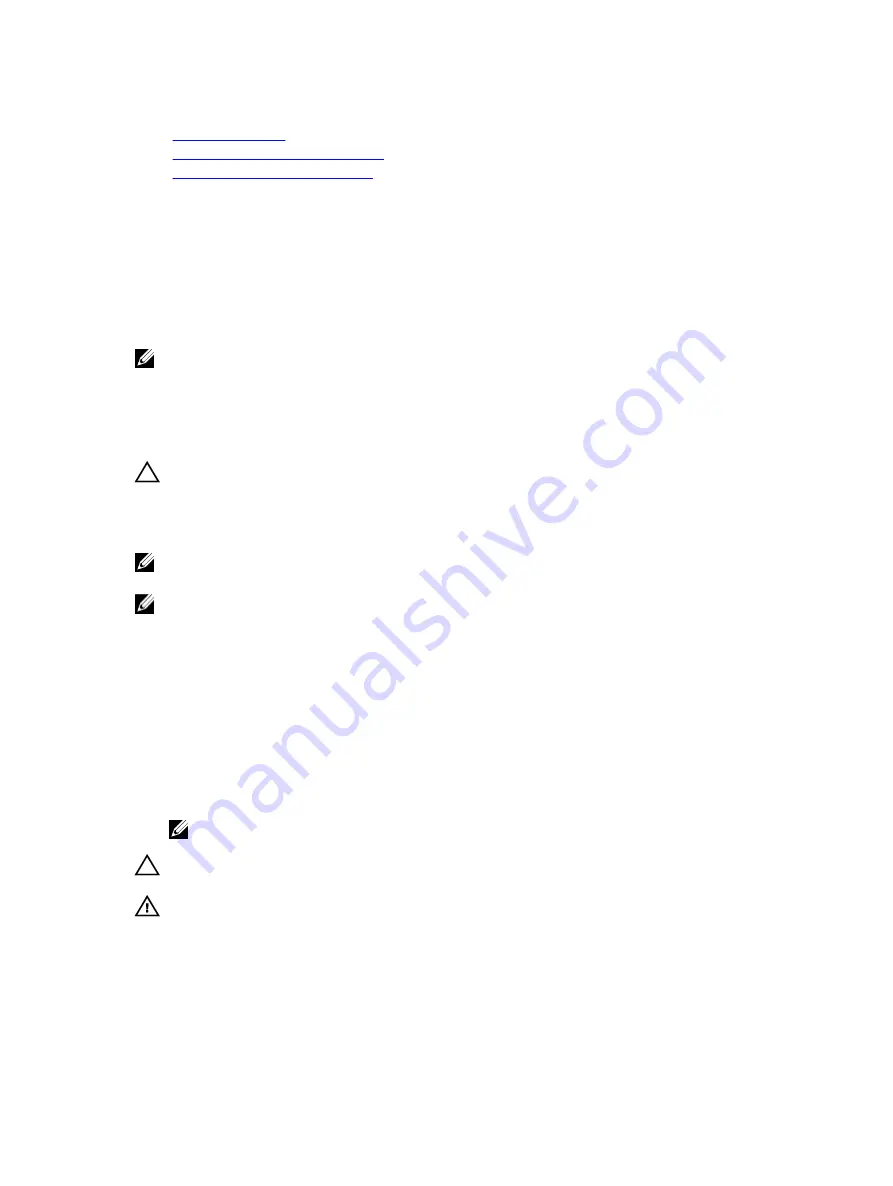
Related Links
Safety instructions
Before working inside your system
After working inside your system
Processors and heat sinks
Use the following procedure when:
• Removing and installing a heat sink
• Installing an additional processor
• Replacing a processor
NOTE: To ensure proper system cooling, you must install a processor blank in any empty processor
socket.
Removing a processor
Prerequisites
CAUTION: Many repairs may only be done by a certified service technician. You should only
perform troubleshooting and simple repairs as authorized in your product documentation, or as
directed by the online or telephone service and support team. Damage due to servicing that is
not authorized by Dell is not covered by your warranty. Read and follow the safety instructions
that are shipped with your product.
NOTE: This is a Field Replaceable Unit (FRU). Removal and installation procedures should be
performed only by Dell certified service technicians.
NOTE: To ensure proper system cooling, you must install a processor blank in any empty processor
socket.
1.
Follow the safety guidelines listed in the Safety instructions section.
2.
Follow the procedure listed in the Before working inside your system section.
3.
Keep the Phillips #2 screwdriver ready.
4.
If installed, remove the full-length PCIe card(s).
5.
Remove the cooling shroud.
6.
Remove the heat sink.
7.
If you are upgrading your system, download the latest system BIOS version from
Dell.com/support
and follow the instructions included in the compressed download file to install the update on your
system.
NOTE: You can update the system BIOS by using the Dell Lifecycle Controller.
CAUTION: The processor is held in its socket under strong pressure. Be aware that the release
lever can spring up suddenly if not firmly grasped.
WARNING: The processor is hot to touch for some time after the system has been powered down.
Allow the processor to cool before removing it.
110






























