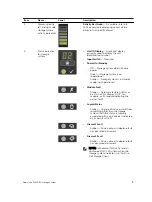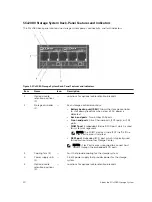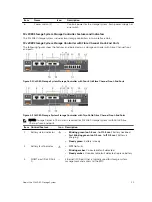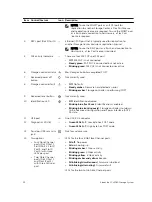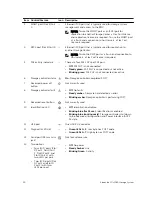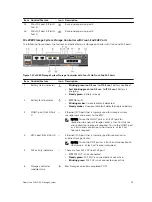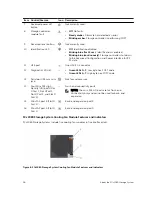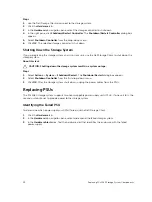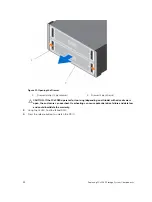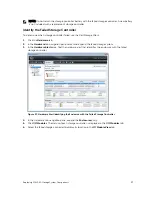Steps
1.
Use the Dell Storage Client to connect to the storage system.
2.
Click the
Hardware
tab.
3.
In the
Hardware
tab navigation pane, select the storage controller to shut down.
4.
In the right pane, click
Shutdown/Restart Controller
. The
Shutdown/Restart Controller
dialog box
appears.
5.
Select
Shutdown Controller
from the drop-down menu.
6.
Click
OK
. The selected storage controller is shut down.
Shutting Down the Storage System
If you are replacing the storage system chassis or rack rails, use the Dell Storage Client to shut down the
storage system.
About this task
CAUTION: Shutting down the storage system results in a system outage.
Steps
1.
Select
Actions
→
System
→
Shutdown/Restart
. The
Shutdown/Restart
dialog box appears.
2.
Select
Shutdown Controller
from the first drop-down menu.
3.
Click
OK
. After the storage system shuts down, unplug the power cables from the PSUs.
Replacing PSUs
The SCv2080 storage system supports two hot-swappable power supply units (PSUs). If one unit fails, the
second unit continues to provide power to the storage system.
Identifying the Failed PSU
To determine which power supply unit (PSU) failed, use the Dell Storage Client.
1.
Click the
Hardware
tab.
2.
In the
Hardware
tab navigation pane, select and expand the failed storage system.
3.
In the
Hardware Alerts
area, find the hardware alert that identifies the enclosure with the failed
power supply.
22
Replacing SCv2080 Storage System Components