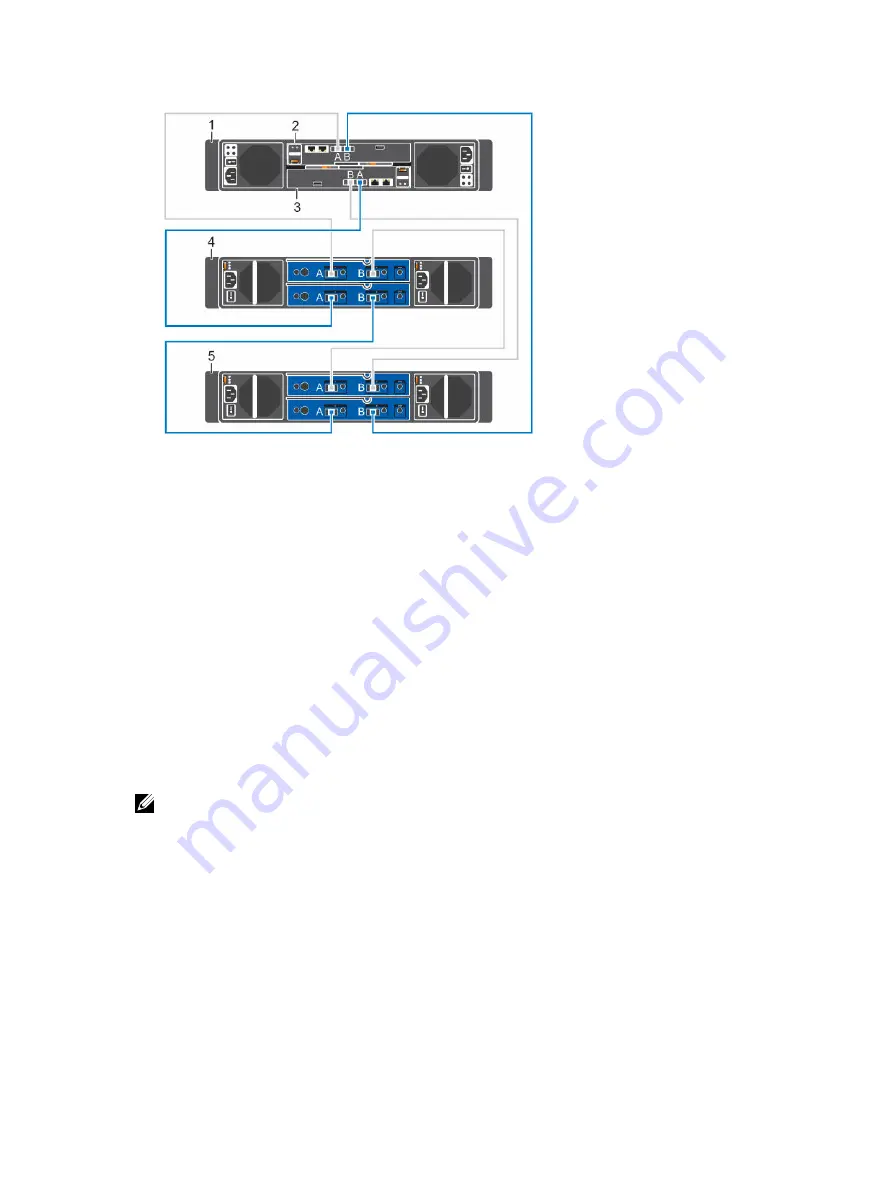
Figure 132. Connect the B-Side Cables to the Expansion Enclosures
1.
Storage system
2. Storage controller 1
3. Storage controller 2
4. Expansion enclosure 1
5. Expansion enclosure 2
Adding an SC200/SC220 Expansion Enclosure to an
SC4020 Deployed with Expansion Enclosures
Use caution when adding expansion enclosures to a live Storage Center system to preserve the integrity
of the existing data.
Prerequisites
Install the expansion enclosure in a rack, but do not connect the expansion enclosure to the storage
system.
About this task
Make sure that your data is backed up before adding an expansion enclosure to an existing chain. For
maximum data protection, add an expansion enclosure during a planned maintenance window.
NOTE: When adding an expansion enclosure to a Storage Center with existing expansion
enclosures, add the new expansion enclosure to the end of the SAS chain.
Steps
1.
Use the Dell Storage Manager Client to connect to the Storage Center.
2.
Check the disk count of the Storage Center system before adding the expansion enclosure.
3.
Turn on the expansion enclosure. When the drives spin up, make sure that the front panel and power
status LEDs show normal operation.
4.
Add the expansion enclosure to the A-side chain.
5.
Add the expansion enclosure to the B-side chain.
6.
To manually manage new unassigned disks:
a. Click the
Storage
tab.
Adding or Removing an Expansion Enclosure
149






























