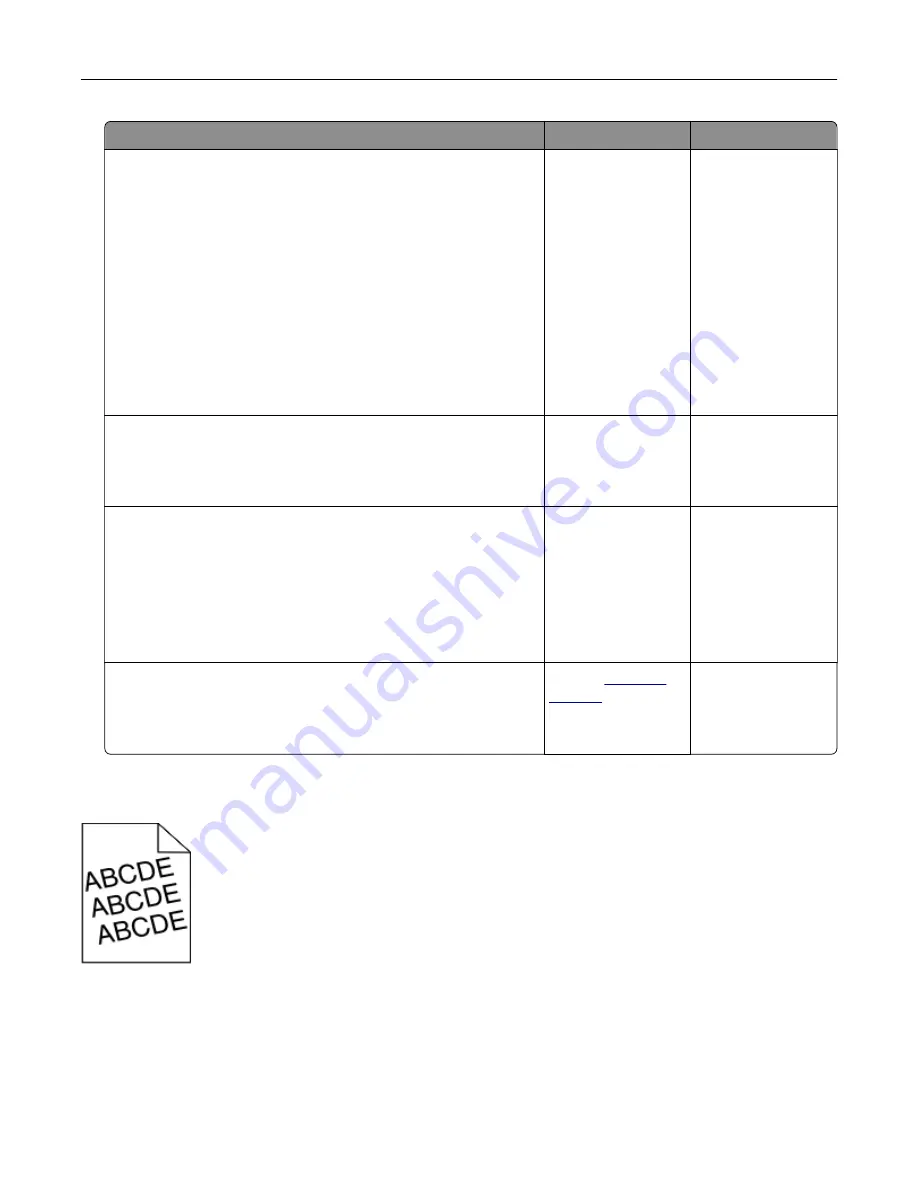
Action
Yes
No
Step 3
a
Depending on your operating system, specify the paper type,
texture, and weight from the Printing Preferences or Print
dialog.
Notes:
•
Make sure that the settings match the paper loaded in
the tray.
•
You can also change the settings on the printer control
panel.
b
Resend the print job.
Is the print still too light?
Go to step 4.
The problem is
solved.
Step 4
Make sure that the paper has no texture or rough finishes.
Are you printing on textured or rough paper?
Change the texture
settings to match the
paper you are
printing on.
Go to step 5.
Step 5
a
Load paper from a fresh package.
Note:
Paper absorbs moisture due to high humidity. Store
paper in its original wrapper until you are ready to use it.
b
Resend the print job.
Is the print still too light?
Go to step 6.
The problem is
solved.
Step 6
Remove, and then reinstall the imaging kit.
Is the print still too light?
Contact
The problem is
solved.
Print crooked or skewed
Troubleshooting
81
Summary of Contents for S5840cdn
Page 44: ...3 Remove the pick roller 4 Unpack the new pick roller Maintaining the printer 44 ...
Page 54: ...3 Follow the instructions on the computer screen Maintaining the printer 54 ...
Page 96: ...5 ISP extended cable 4 Install the ISP into its housing Upgrading and migrating 96 ...
Page 97: ...5 Attach the housing to the controller board access cover Upgrading and migrating 97 ...
Page 103: ...5 Open door B 6 Open door C Upgrading and migrating 103 ...






























