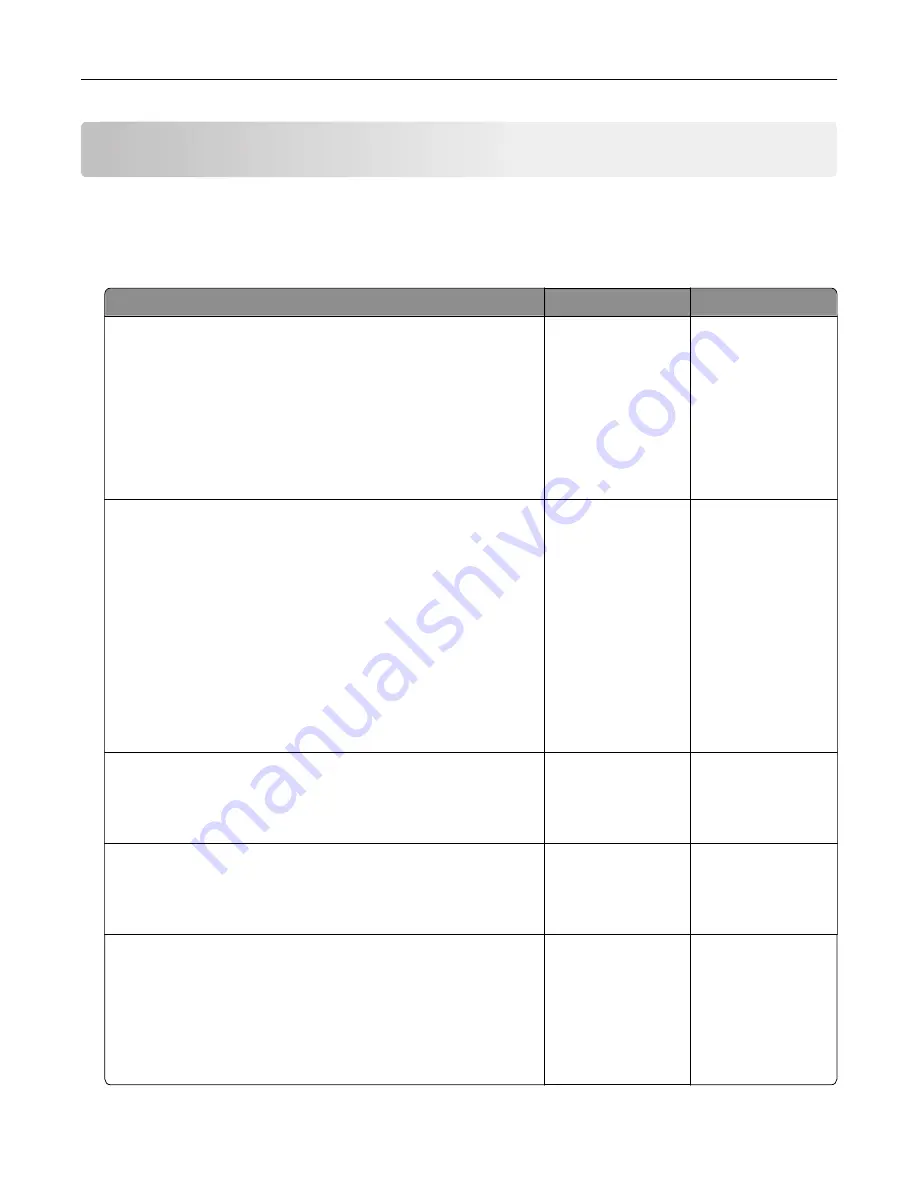
Troubleshooting
Network connection problems
Embedded Web Server does not open
Action
Yes
No
Step 1
Check if you are using a supported browser:
•
Windows Internet Explorer version 9 or later
•
Macintosh Safari version 8.0.3 or later
•
Google Chrome
•
Mozilla Firefox
Is your browser supported?
Go to step 2.
Install a supported
browser.
Step 2
Make sure that the printer IP address is correct.
View the printer IP address:
•
From the home screen
•
From the TCP/IP section in the Network/Ports menu
•
By printing a network setup page or menu settings page,
and then finding the TCP/IP section
Note:
An IP address appears as four sets of numbers separated
by periods, such as 123.123.123.123.
Is the printer IP address correct?
Go to step 3.
Type the correct
printer IP address in
the address field.
Note:
Depending on
the network
settings, you may
need to type
“
https
://” instead
of “
http
://” before
the printer IP
address to access
the Embedded Web
Server.
Step 3
Check if the printer is on.
Is the printer on?
Go to step 4.
Turn on the printer.
Step 4
Check if the network connection is working.
Is the network connection working?
Go to step 5.
Contact your
administrator.
Step 5
Make sure that the cable connections to the printer and print server
are secure.
For more information, see the setup documentation that came with
the printer.
Are the cable connections secure?
Go to step 6.
Tighten the cable
connections.
Troubleshooting
62
Summary of Contents for S5840cdn
Page 44: ...3 Remove the pick roller 4 Unpack the new pick roller Maintaining the printer 44 ...
Page 54: ...3 Follow the instructions on the computer screen Maintaining the printer 54 ...
Page 96: ...5 ISP extended cable 4 Install the ISP into its housing Upgrading and migrating 96 ...
Page 97: ...5 Attach the housing to the controller board access cover Upgrading and migrating 97 ...
Page 103: ...5 Open door B 6 Open door C Upgrading and migrating 103 ...






























