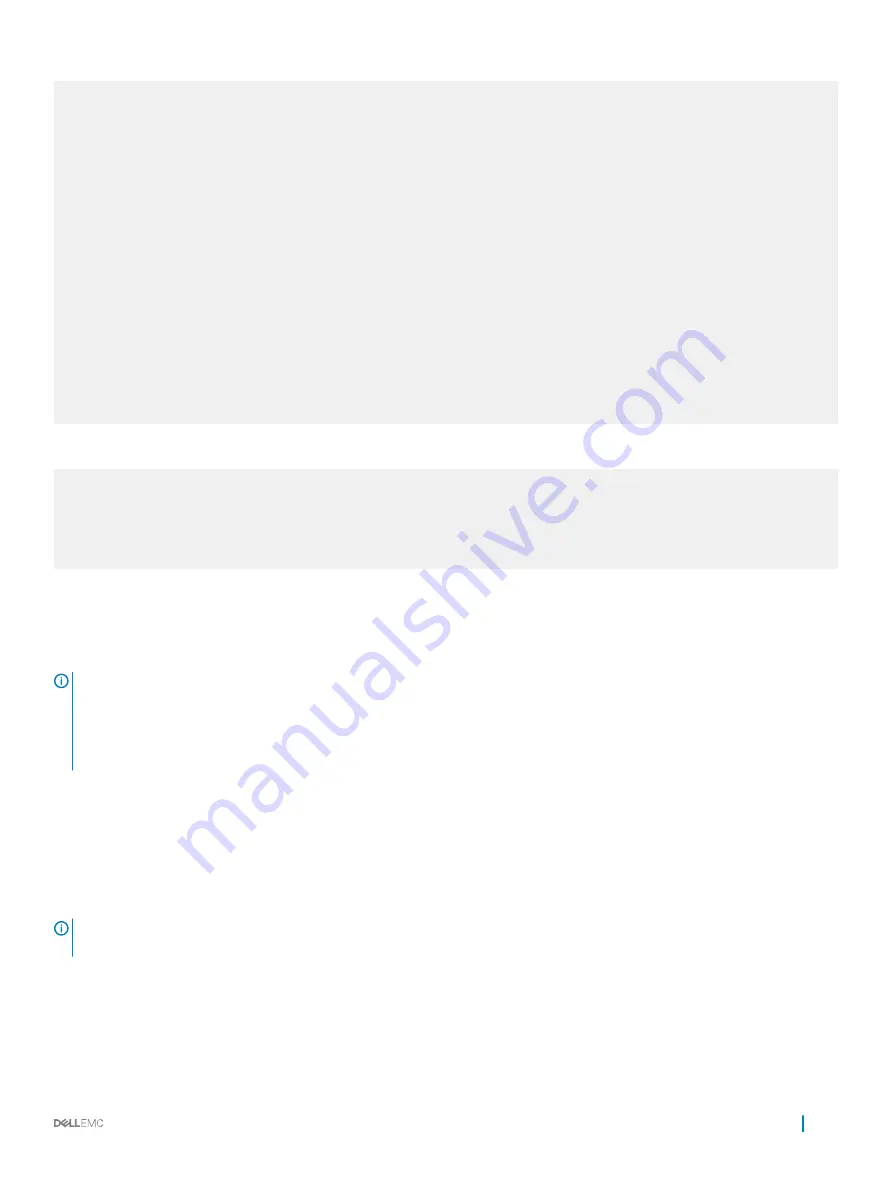
Te 1/49/2 Down 10000 Mbit Auto --
Te 1/49/3 Down 10000 Mbit Auto --
Te 1/49/4 Down 10000 Mbit Auto --
Te 1/50/1 Down 10000 Mbit Auto --
Te 1/50/2 Down 10000 Mbit Auto --
Te 1/50/3 Down 10000 Mbit Auto --
Te 1/50/4 Down 10000 Mbit Auto --
Te 1/51/1 Down 10000 Mbit Auto --
Te 1/51/2 Down 10000 Mbit Auto --
Te 1/51/3 Down 10000 Mbit Auto --
Te 1/51/4 Down 10000 Mbit Auto --
Te 1/52/1 Down 10000 Mbit Auto --
Te 1/52/2 Down 10000 Mbit Auto --
Te 1/52/3 Down 10000 Mbit Auto --
Te 1/52/4 Down 10000 Mbit Auto --
Te 1/53/1 Down 10000 Mbit Auto --
Te 1/53/2 Down 10000 Mbit Auto --
Te 1/53/3 Down 10000 Mbit Auto --
Te 1/53/4 Down 10000 Mbit Auto --
Te 1/54/1 Down 10000 Mbit Auto --
Te 1/54/2 Down 10000 Mbit Auto --
Te 1/54/3 Down 10000 Mbit Auto --
Te 1/54/4 Down 10000 Mbit Auto --
The physical port is not present in the
show inventory media
command output:
Dell#show inventory media
Slot Port Type Media Serial Number Dell Qualified
-----------------------------------------------------------------------------------
1 49/1 QSFP 4x10GBASE-CR1-3M CN027GG536409H3 Yes
1 49/2 QSFP 4x10GBASE-CR1-3M CN027GG536409H3 Yes
1 49/3 QSFP 4x10GBASE-CR1-3M CN027GG536409H3 Yes
1 49/4 QSFP 4x10GBASE-CR1-3M CN027GG536409H3 Yes
Splitting QSFP Ports to SFP+ Ports
The platform supports splitting a single 40G QSFP port into four 10G SFP+ ports using one of the supported breakout cables (for a list of
supported cables, refer to the
Installation Guide
or the
Release Notes
).
NOTE:
When you split a 40G port (such as fo 1/4) into four 10G ports, the 40G interface configuration is still available in the
startup configuration when you save the running configuration by using the
write memory
command. When a reload of the
system occurs, the 40G interface configuration is not applicable because the 40G ports are split into four 10G ports after the
reload operation. While the reload is in progress, you might see error messages when the configuration file is being loaded. You
can ignore these error messages. Similarly, such error messages are displayed during a reload after you configure the four
individual 10G ports to be stacked as a single 40G port.
To split a single 40G port into four 10G ports, use the following command.
•
Split a single 40G port into four 10G ports.
CONFIGURATION mode
stack-unit
stack-unit-number
port
number
portmode quad
•
number
: enter the port number of the 40G port to be split.
NOTE:
To revert the port mode to 40G, use the
no stack-unit stack-unit-number port port-number portmode
quad
command.
Important Points to Remember
•
Splitting a 40G port into four 10G ports is supported on standalone and stacked units.
•
You cannot use split ports as stack-link to stack a system.
To verify port splitting, use the
show system stack-unit
stack-unit-number
fanout {count | configure}
command.
Interfaces
417
Summary of Contents for S4048T-ON
Page 1: ...Dell Configuration Guide for the S4048 ON System 9 11 2 1 ...
Page 148: ...Figure 10 BFD Three Way Handshake State Changes 148 Bidirectional Forwarding Detection BFD ...
Page 251: ...Dell Control Plane Policing CoPP 251 ...
Page 363: ... RPM Synchronization GARP VLAN Registration Protocol GVRP 363 ...
Page 511: ...Figure 64 Inspecting the LAG Configuration Link Aggregation Control Protocol LACP 511 ...
Page 558: ...Figure 84 Configuring Interfaces for MSDP 558 Multicast Source Discovery Protocol MSDP ...
Page 559: ...Figure 85 Configuring OSPF and BGP for MSDP Multicast Source Discovery Protocol MSDP 559 ...
Page 564: ...Figure 88 MSDP Default Peer Scenario 2 564 Multicast Source Discovery Protocol MSDP ...
Page 565: ...Figure 89 MSDP Default Peer Scenario 3 Multicast Source Discovery Protocol MSDP 565 ...
Page 841: ...Figure 115 Single and Double Tag TPID Match Service Provider Bridging 841 ...
Page 842: ...Figure 116 Single and Double Tag First byte TPID Match 842 Service Provider Bridging ...
















































