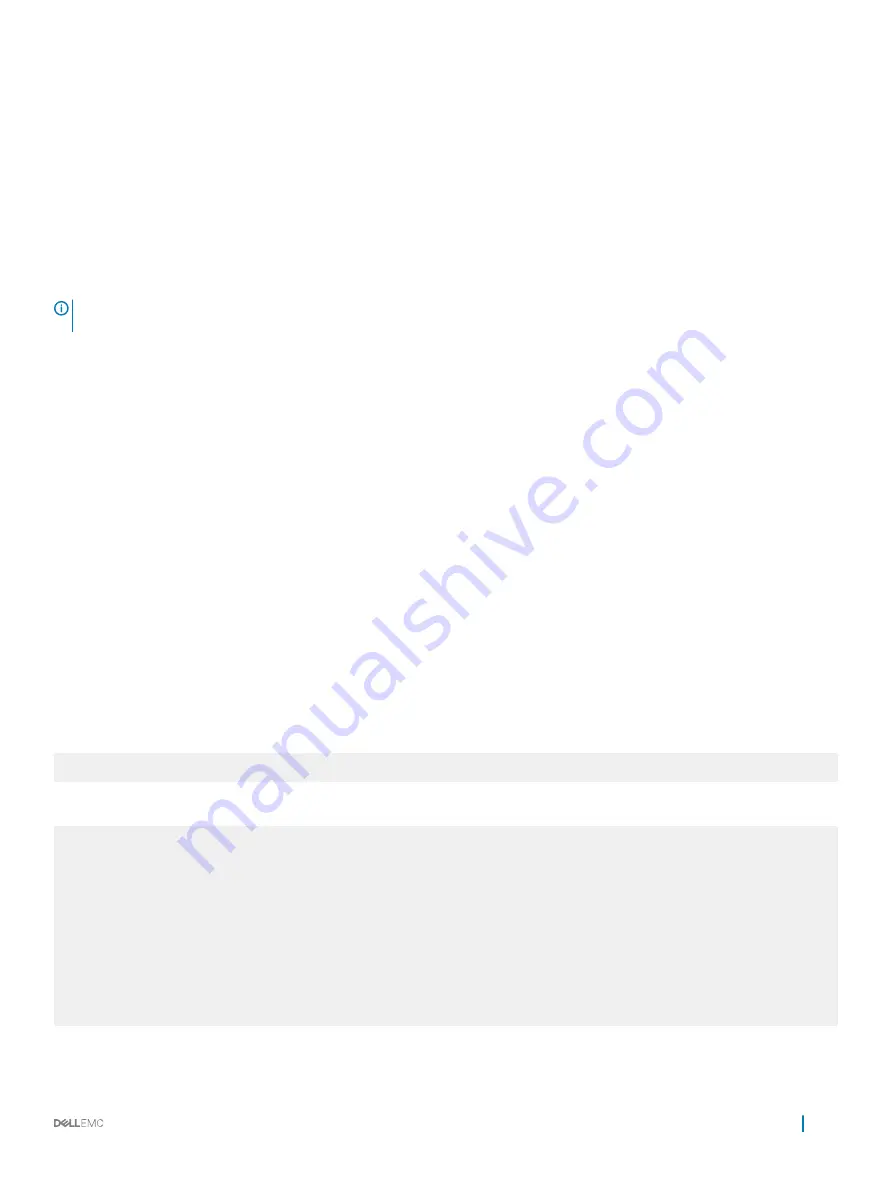
Maintenance Using TDR
The time domain reflectometer (TDR) is supported on all Dell Networking switch/routers.
TDR is an assistance tool to resolve link issues that helps detect obvious open or short conditions within any of the four copper pairs. TDR
sends a signal onto the physical cable and examines the reflection of the signal that returns. By examining the reflection, TDR is able to
indicate whether there is a cable fault (when the cable is broken, becomes unterminated, or if a transceiver is unplugged).
TDR is useful for troubleshooting an interface that is not establishing a link; that is, when the link is flapping or not coming up. TDR is not
intended to be used on an interface that is passing traffic. When a TDR test is run on a physical cable, it is important to shut down the port
on the far end of the cable. Otherwise, it may lead to incorrect test results.
NOTE:
TDR is an intrusive test. Do not run TDR on a link that is up and passing
traffic.
To test and display TDR results, use the following commands.
1
To test for cable faults on the TenGigabitEthernet cable.
EXEC Privilege mode
tdr-cable-test tengigabitethernet
slot/port
[/
subport
]
Between two ports, do not start the test on both ends of the cable.
Enable the interface before starting the test.
Enable the port to run the test or the test prints an error message.
2
Displays TDR test results.
EXEC Privilege mode
show tdr tengigabitethernet
slot/port
[/
subport
]
Non Dell-Qualified Transceivers
The system supports Dell-qualified transceivers and only some of the non Dell-qualified transceivers.
If the system displays an error message similar to the following, the transceiver is not Dell-qualified. The Dell Networking OS places the
interface in error-disabled (operationally down) state.
Apr 29 05:09:16: %S4048-ON:1 %IFAGT-2-TRANSCEIVER_UNSUPPORTED_ERROR: Transceiver in slot 1 port
50 unrecognized, putting interface in operational-down state
The following command output displays that the interface is in error-disabled state:
Dell#show interfaces fortyGigE 1/50
fortyGigE 1/50 is up, line protocol is down(error-disabled[Transceiver Unsupported])
Hardware is DellEth, address is 34:17:eb:f2:25:c6
Current address is 34:17:eb:f2:25:c6
Non-qualified pluggable media present, QSFP type is 40GBASE-SR4
Wavelength is 850nm
No power
Interface index is 2103813
Internet address is not set
Mode of IPv4 Address Assignment : NONE
DHCP Client-ID :3417ebf225c6
MTU 1554 bytes, IP MTU 1500 bytes
LineSpeed 40000 Mbit
<output truncated for brevity>
For information about which optics and transceivers are supported, contact your Dell representative.
Interfaces
415
Summary of Contents for S4048T-ON
Page 1: ...Dell Configuration Guide for the S4048 ON System 9 11 2 1 ...
Page 148: ...Figure 10 BFD Three Way Handshake State Changes 148 Bidirectional Forwarding Detection BFD ...
Page 251: ...Dell Control Plane Policing CoPP 251 ...
Page 363: ... RPM Synchronization GARP VLAN Registration Protocol GVRP 363 ...
Page 511: ...Figure 64 Inspecting the LAG Configuration Link Aggregation Control Protocol LACP 511 ...
Page 558: ...Figure 84 Configuring Interfaces for MSDP 558 Multicast Source Discovery Protocol MSDP ...
Page 559: ...Figure 85 Configuring OSPF and BGP for MSDP Multicast Source Discovery Protocol MSDP 559 ...
Page 564: ...Figure 88 MSDP Default Peer Scenario 2 564 Multicast Source Discovery Protocol MSDP ...
Page 565: ...Figure 89 MSDP Default Peer Scenario 3 Multicast Source Discovery Protocol MSDP 565 ...
Page 841: ...Figure 115 Single and Double Tag TPID Match Service Provider Bridging 841 ...
Page 842: ...Figure 116 Single and Double Tag First byte TPID Match 842 Service Provider Bridging ...
















































