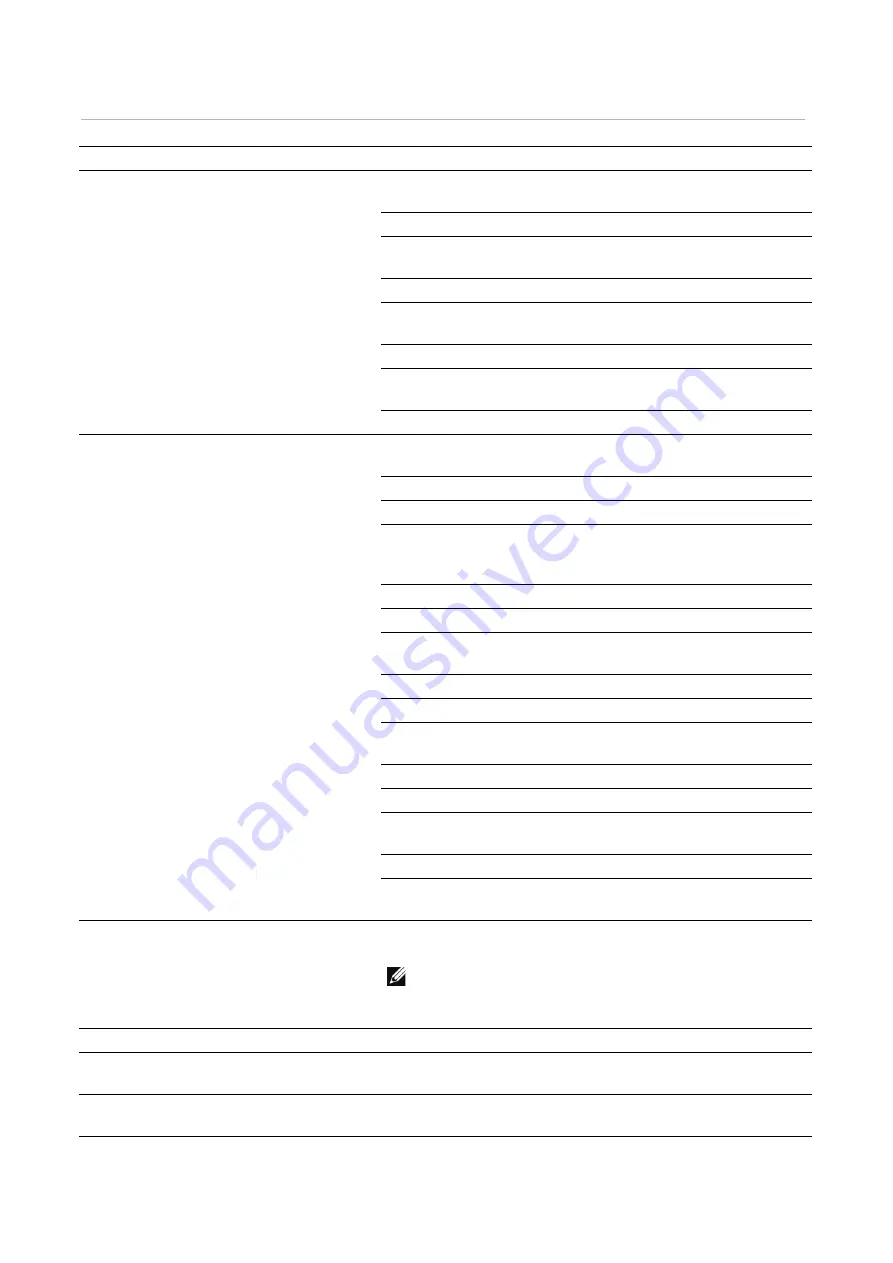
412
|
Printing Problems
Printing Problems
Problem
Action
Job did not print or incorrect characters
printed.
Ensure that the top menu appears on the touch panel before
you send a job to print.
Ensure that the print media is loaded in the printer.
Verify that the printer is using the correct Page Description
Language (PDL).
Verify that you are using the correct printer driver.
Ensure that the correct USB or Ethernet cable is securely
connected to the printer.
Verify that the correct print media size matches the document.
If you are using a print spooler, verify that the spooler has not
stalled.
Verify that the current interface settings are correct.
Print media misfeeds or multiple feeds
occur.
Ensure that the print media you are using meets the
specifications for your printer.
Fan the print media before loading it.
Ensure that the print media is loaded correctly.
Ensure that the width and length guides of the print media
sources are against the media and the media is touching the
back of the tray.
Ensure that the tray unit is securely inserted.
Do not overload the tray.
Do not force print media into the bypass tray when you load it;
otherwise, it may skew or buckle.
Ensure that the print media is not curled.
Face the recommended print side up.
Turn the print media over or around and try printing again to
see if feeding improves.
Do not mix print media types.
Do not mix reams of print media.
Remove the top and bottom curled sheets of a ream before
loading the print media.
Load print media only when the tray is empty.
Wipe the retard rollers in the tray with a cloth moistened with
water.
The envelope is creased after printed.
Make sure that the envelope is loaded in the appropriate tray
properly.
NOTE:
•
Some wrinkling is normal, try different brands of
envelopes to minimize wrinkling.
Page breaks in unexpected places.
Increase the time-out value.
Print media does not stack neatly in the
output tray.
Turn the print media stack over in the tray.
Cannot print from a tray other than the
bypass tray.
Load the print media into the bypass tray.
Summary of Contents for S3845cdn
Page 1: ...Dell Color Smart Multifunction Printer S3845cdn User s Guide Regulatory Model S3845cdn ...
Page 12: ...12 ...
Page 13: ... 13 1 1Before Beginning ...
Page 24: ...24 About the Printer ...
Page 25: ... 25 2 2Setting Up the Printer Printer Setup ...
Page 59: ... 59 3 3Using Your Printer ...
Page 218: ...218 Loading Documents ...
Page 219: ... 219 4 4Printing Copying Scanning and Faxing ...
Page 264: ...264 Faxing ...
Page 265: ... 265 5 5Know Your Printer ...
Page 359: ... 359 6 6Maintaining Your Printer ...
Page 395: ... 395 7 7Troubleshooting ...
Page 443: ... 443 Appendix ...






























