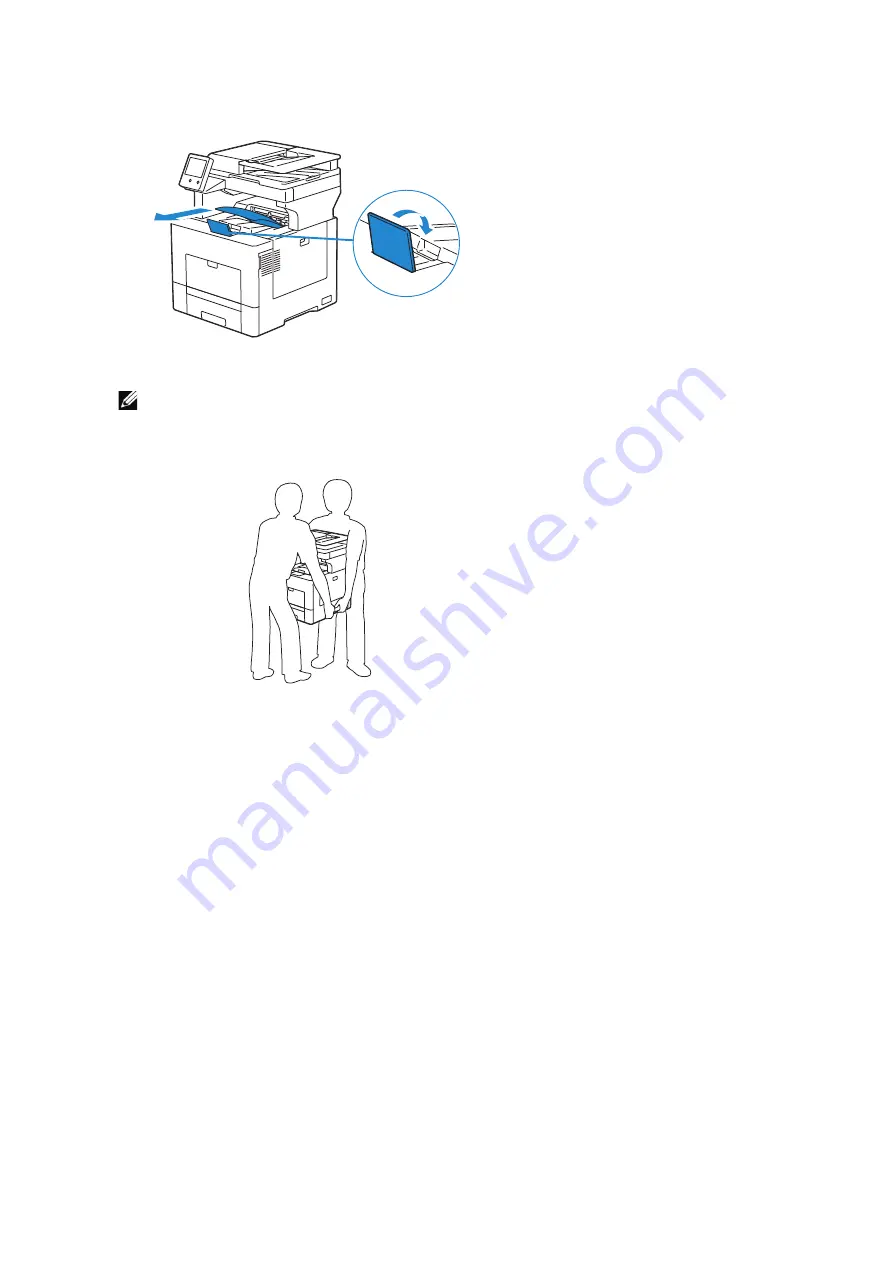
Maintaining Your Printer
|
385
3
Remove any paper in the output tray and retract the output tray extension.
4
Lift the printer and move it gently.
NOTE:
•
If you move the printer over a long distance, remove the toner cartridges from the printer to
prevent toner from spilling, and pack the printer inside a box.
Adjusting Color Registration
When you first install the printer or after moving it to a new location, adjust the color
registration in
Device
>
Support
>
Color Registration - Automatic
.
If you need to adjust the color registration manually, follow the procedure below.
Printing a Sample Page
1
Load a sheet of Letter-sized paper in the bypass tray.
2
Select
Device
>
Support
>
Color Registration - Manual
.
3
Select
Print Sample
.
4
Select
Start
to print a sample page.
Summary of Contents for S3845cdn
Page 1: ...Dell Color Smart Multifunction Printer S3845cdn User s Guide Regulatory Model S3845cdn ...
Page 12: ...12 ...
Page 13: ... 13 1 1Before Beginning ...
Page 24: ...24 About the Printer ...
Page 25: ... 25 2 2Setting Up the Printer Printer Setup ...
Page 59: ... 59 3 3Using Your Printer ...
Page 218: ...218 Loading Documents ...
Page 219: ... 219 4 4Printing Copying Scanning and Faxing ...
Page 264: ...264 Faxing ...
Page 265: ... 265 5 5Know Your Printer ...
Page 359: ... 359 6 6Maintaining Your Printer ...
Page 395: ... 395 7 7Troubleshooting ...
Page 443: ... 443 Appendix ...






























