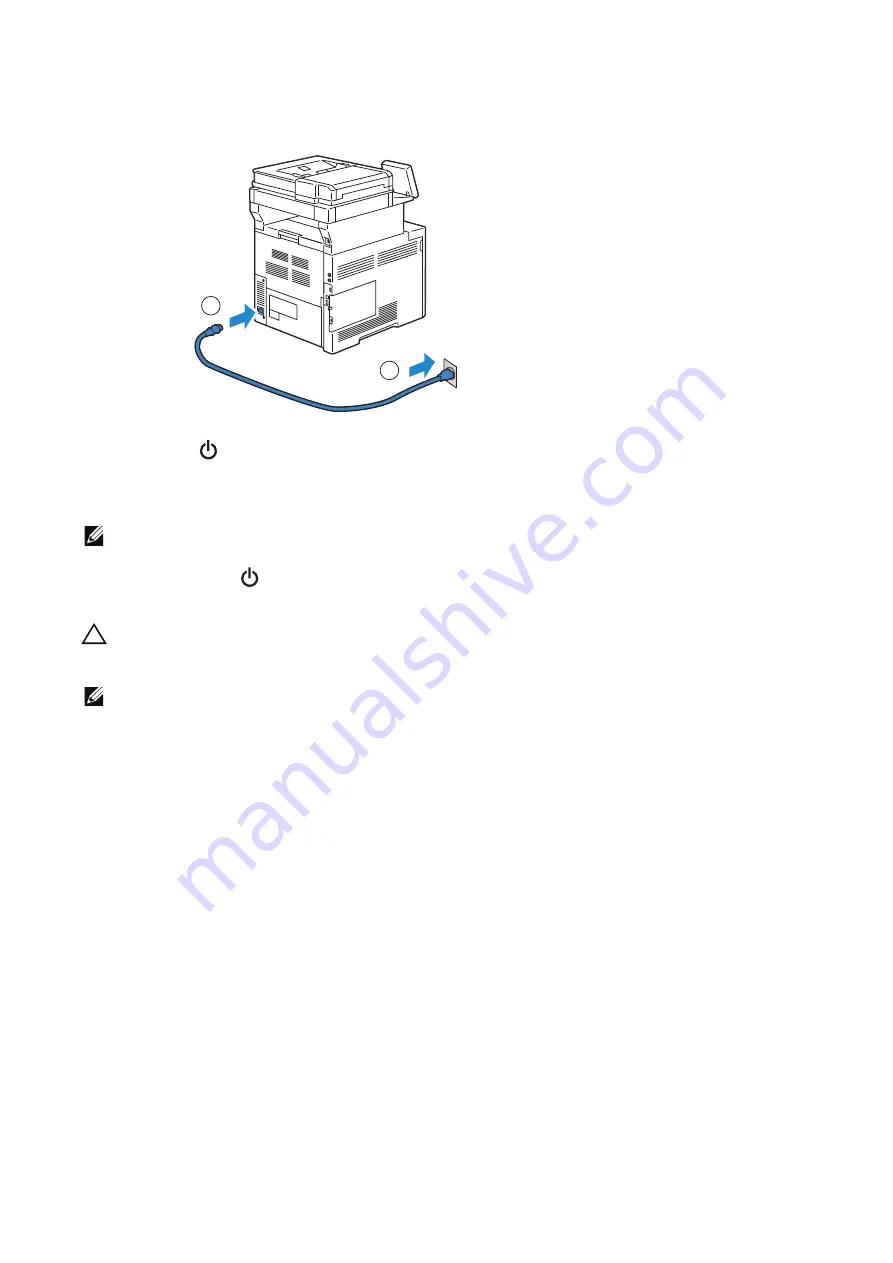
34
|
Connecting and Setting Up Your Printer
1
Connect the power cable to the power inlet on the rear of the printer, and then to a
power source.
2
Press the
button on the control panel.
Turning Off the Printer
NOTE:
•
The data in the memory is cleared when the printer is turned off.
Press and hold the
button until the confirmation screen appears on the control panel,
and then tap
Power Off
.
CAUTION:
• Pressing and holding the button for six or more seconds can turn off the printer immediately.
However, note that this may result in the loss of data in memory.
NOTE:
•
Each press of the button switches the standby and power saver modes alternately. When the printer
enters the power saver mode, the button blinks slowly.
Configuring Initial Settings on the Control Panel
When you turn on the printer for the first time, the install wizard screen to perform the
initial setup appears on the control panel. Follow the wizard to configure the initial
settings, including the following:
•
Language
•
Date & Time
•
Measurements
The printer is ready for use after tapping
Done
on the
Install Complete
screen that
appears at the end of the settings.
2
1
Summary of Contents for S3845cdn
Page 1: ...Dell Color Smart Multifunction Printer S3845cdn User s Guide Regulatory Model S3845cdn ...
Page 12: ...12 ...
Page 13: ... 13 1 1Before Beginning ...
Page 24: ...24 About the Printer ...
Page 25: ... 25 2 2Setting Up the Printer Printer Setup ...
Page 59: ... 59 3 3Using Your Printer ...
Page 218: ...218 Loading Documents ...
Page 219: ... 219 4 4Printing Copying Scanning and Faxing ...
Page 264: ...264 Faxing ...
Page 265: ... 265 5 5Know Your Printer ...
Page 359: ... 359 6 6Maintaining Your Printer ...
Page 395: ... 395 7 7Troubleshooting ...
Page 443: ... 443 Appendix ...






























