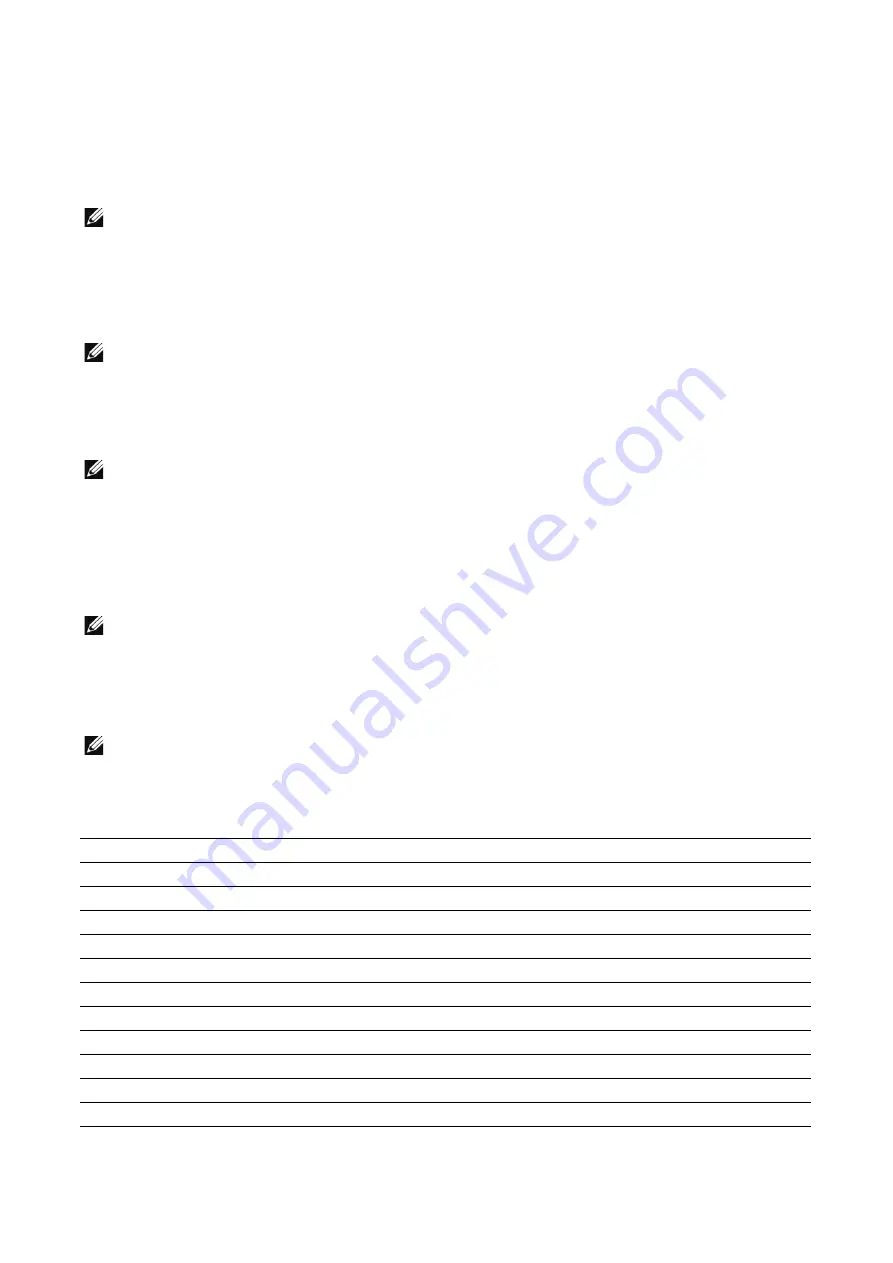
142
|
Dell Printer Configuration Web Tool
Message
Set the default value for the e-mail body. Up to 256 characters can be entered.
General Settings and Policies
You can configure the settings related to the email and scan operation control.
NOTE:
•
The values set here are applied to the
Scan To
app only and not applied to the
app,
My
Folder
app, and the
Scan to USB
feature of the
USB
app .
Image Quality/File Size
Set the compression level for the scanned data.
NOTE:
•
This setting is valid when
Output Color
is set to
Auto Detect
,
Color
, or
Grayscale
.
Compression
Set the compression format of the scanned file.
NOTE:
•
When
User Specified
is selected, the available format varies depending on the setting values of
File
Format
under
Defaults
and
MRC High Compression
.
MRC High Compression
Set whether or not to use the MRC High Compression feature when
File Format
is set
to
,
.pdf(a)
, or
.xps
.
NOTE:
•
XPS stands for XML Paper Specification.
Scan To Apps General Settings
You can configure the settings related to the email and scan operation control.
NOTE:
•
The values set here are commonly applied to the
Scan To
app,
app,
My Folder
app, and
the
Scan to USB
feature of the
USB
app.
•
You can also configure the settings from the
,
My Folder
, and
USB
screen but the available
items vary depending on the apps. See the table below for the difference.
Items
Scan To
My Folder
USB
Single Sign-On (SSO) Access
z
-
-
-
User Name for Scan to FTP
z
-
-
-
Message Tags
z
z
-
-
Signature
z
z
-
-
Maximum Recipient Entries
z
z
-
-
Read Receipts
z
z
-
-
Split Send
z
z
-
-
Maximum Total Data Size
z
z
-
-
"From" Field
z
z
-
-
Encryption
z
z
-
-
Signing (Smart Cards Only)
z
z
-
-
Automatic Send to Self
z
z
-
-
Summary of Contents for S3845cdn
Page 1: ...Dell Color Smart Multifunction Printer S3845cdn User s Guide Regulatory Model S3845cdn ...
Page 12: ...12 ...
Page 13: ... 13 1 1Before Beginning ...
Page 24: ...24 About the Printer ...
Page 25: ... 25 2 2Setting Up the Printer Printer Setup ...
Page 59: ... 59 3 3Using Your Printer ...
Page 218: ...218 Loading Documents ...
Page 219: ... 219 4 4Printing Copying Scanning and Faxing ...
Page 264: ...264 Faxing ...
Page 265: ... 265 5 5Know Your Printer ...
Page 359: ... 359 6 6Maintaining Your Printer ...
Page 395: ... 395 7 7Troubleshooting ...
Page 443: ... 443 Appendix ...






























