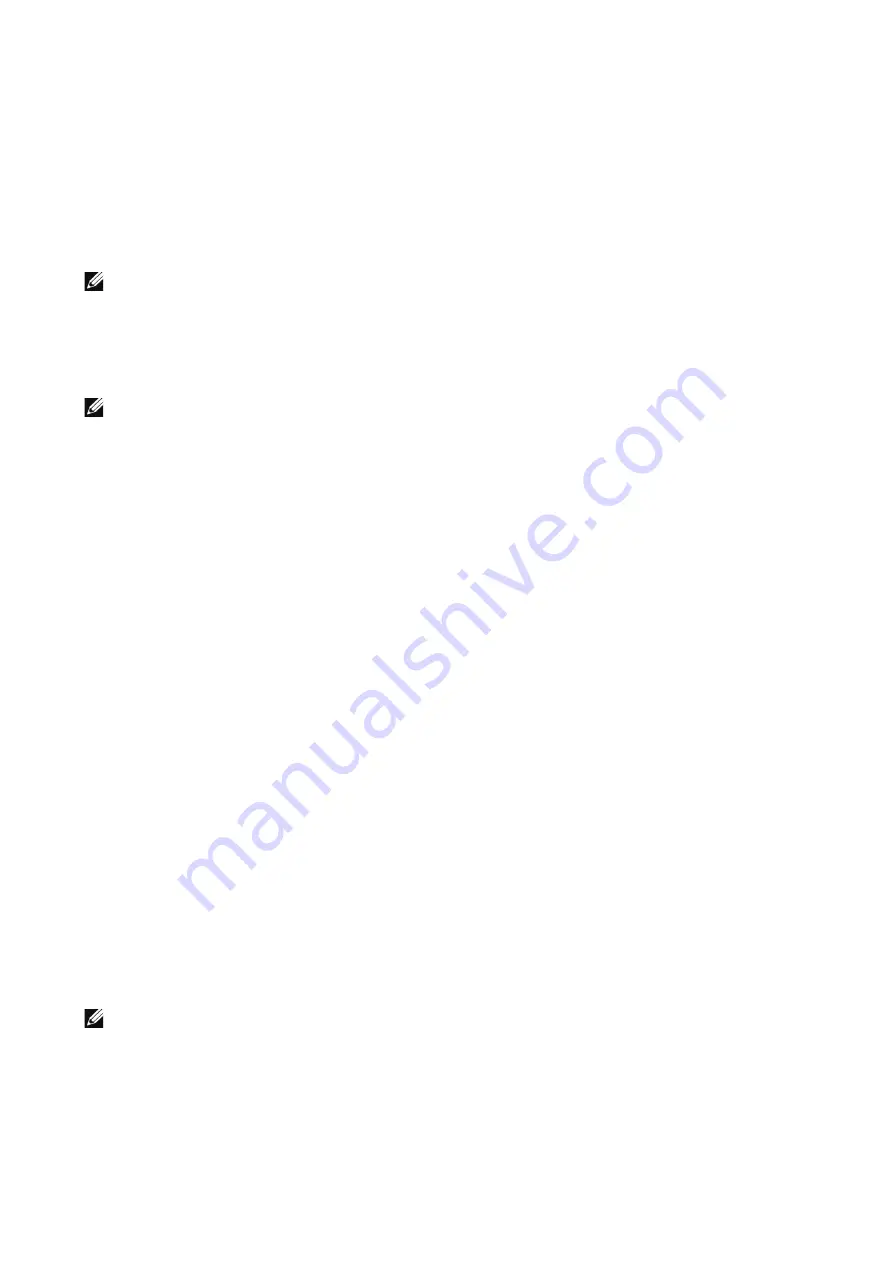
USB
|
115
Supported File Formats
Files in the following file formats can be printed directly from a USB flash drive:
•
•
TIFF
•
JPEG
•
XPS
•
EXIF2.0-2.2
NOTE:
•
XPS stands for XML Paper Specification.
Scan to USB
You can scan documents and save the scanned data to a USB memory device.
NOTE:
•
You can enable/disable the
Scan to USB
service using
Dell Printer Configuration Web Tool.
When you disable the service, the
Scan to USB
is not displayed on the screen, and you cannot use
the service. You must log in as an administrator to use this setting. For details, see "Scan To".
Action Footer
The following action buttons are available on the bottom of the App screen.
Some features are available only for the users with administrator permission.
Reset
Returns all the settings within the App to the default.
Save
Shows the popup menu to save the current settings within the App.
Save as New Preset
Saves the current settings as a Preset.
Save Over XXX (Preset Name)
Saves the current settings as a new version of an existing Preset.
Save Defaults
Saves the current settings as new default.
Customize
Shows the popup menu to start the screen customization.
NOTE:
•
Summary of Contents for S3845cdn
Page 1: ...Dell Color Smart Multifunction Printer S3845cdn User s Guide Regulatory Model S3845cdn ...
Page 12: ...12 ...
Page 13: ... 13 1 1Before Beginning ...
Page 24: ...24 About the Printer ...
Page 25: ... 25 2 2Setting Up the Printer Printer Setup ...
Page 59: ... 59 3 3Using Your Printer ...
Page 218: ...218 Loading Documents ...
Page 219: ... 219 4 4Printing Copying Scanning and Faxing ...
Page 264: ...264 Faxing ...
Page 265: ... 265 5 5Know Your Printer ...
Page 359: ... 359 6 6Maintaining Your Printer ...
Page 395: ... 395 7 7Troubleshooting ...
Page 443: ... 443 Appendix ...






























