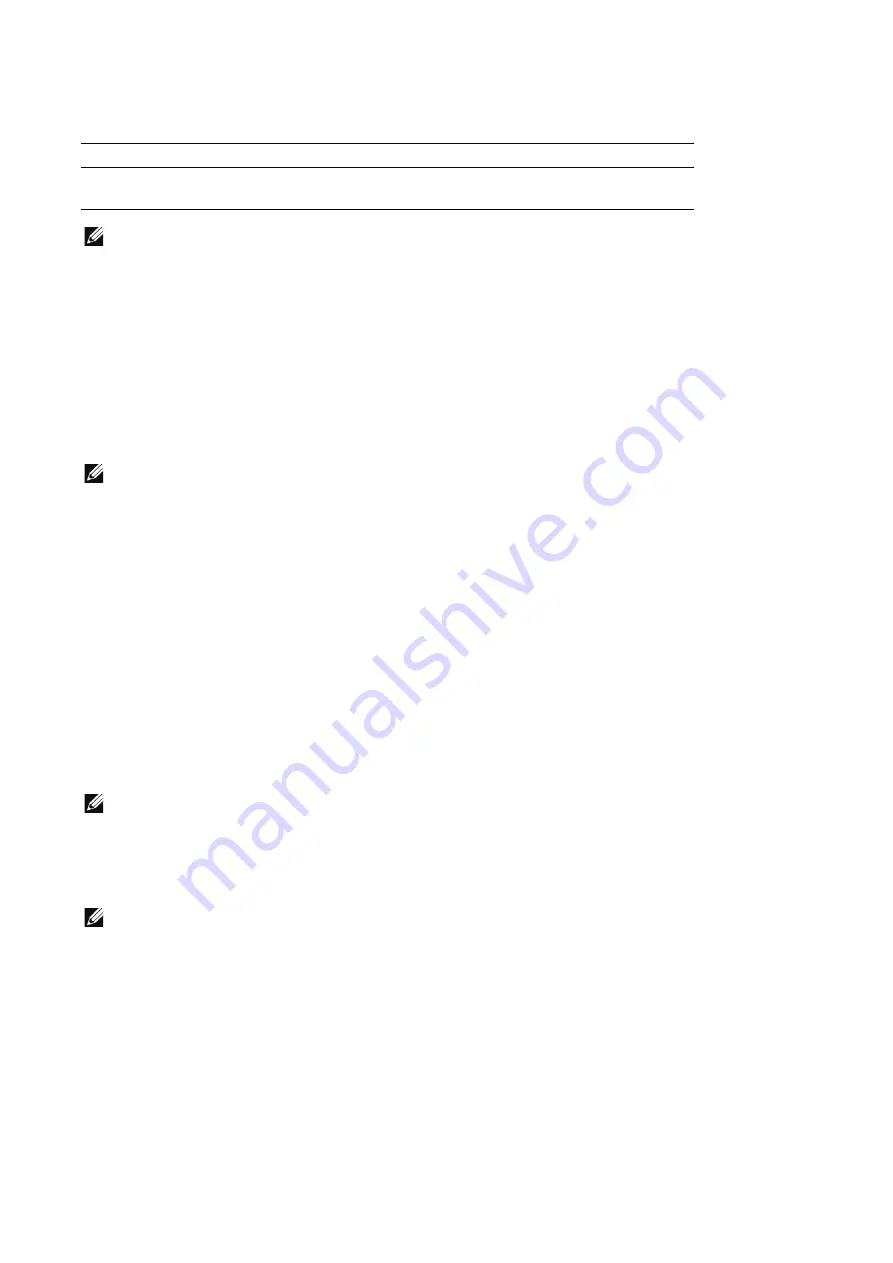
Fax
|
109
Auto Detect
The following table shows the document sizes that can be detected automatically.
NOTE:
•
The default size for this feature can be switched between Letter size and A4 size.
See "Paper Size Preference".
Presets
Select the original size from preset sizes.
Remove Blank Pages
Enable this option to scan only the document pages that are not blank. You can scan
documents without concerning for which side is the front.
NOTE:
•
If you select
2-Sided
in
2-Sided Scanning
when the
Remove Blank Pages
feature is enabled,
image loss may occur on the fax document depending on the recipient's machine. For example,
when you select
2-Sided
to send an A4 fax document, image loss may occur in the area where the
edge erase amounts is set when the fax is printed on an A4 document by the recipient's machine.
•
When this feature is enabled, the settings change as follows:
Original Type
:
Text
Lighten/Darken
:
Normal
Reduce/Enlarge
: 100%
•
The level of accuracy in which the machine determines whether a page is blank or not differs
depending on a document. For example, if a blank page has background shadows, the machine may
not determine the page as a blank page.
Book Faxing
You can scan the left and right pages of a bound document separately to fax them. This
feature is useful if you want to separately scan facing pages of a bound document.
NOTE:
•
You cannot use the document feeder with this feature.
•
A non-standard size document may not be separated into two accurately.
Mode
NOTE:
•
When
Device
J
General
J
Reading Order
is set to
Left to Right
,
Mode
offers the following
options.
-
Off
-
Both Pages
-
Left Page Only
-
Right Page Only
Left to Right
,
Right to Left
,
Top to Bottom
, and
Pages
are not shown.
For information on
Reading Order
, see "Reading Order".
Off
Does not scan as a bound document.
Document Feeder
Document Glass
Auto-detectable
Document Size
Legal size, Default size
Default size
Summary of Contents for S3845cdn
Page 1: ...Dell Color Smart Multifunction Printer S3845cdn User s Guide Regulatory Model S3845cdn ...
Page 12: ...12 ...
Page 13: ... 13 1 1Before Beginning ...
Page 24: ...24 About the Printer ...
Page 25: ... 25 2 2Setting Up the Printer Printer Setup ...
Page 59: ... 59 3 3Using Your Printer ...
Page 218: ...218 Loading Documents ...
Page 219: ... 219 4 4Printing Copying Scanning and Faxing ...
Page 264: ...264 Faxing ...
Page 265: ... 265 5 5Know Your Printer ...
Page 359: ... 359 6 6Maintaining Your Printer ...
Page 395: ... 395 7 7Troubleshooting ...
Page 443: ... 443 Appendix ...






























