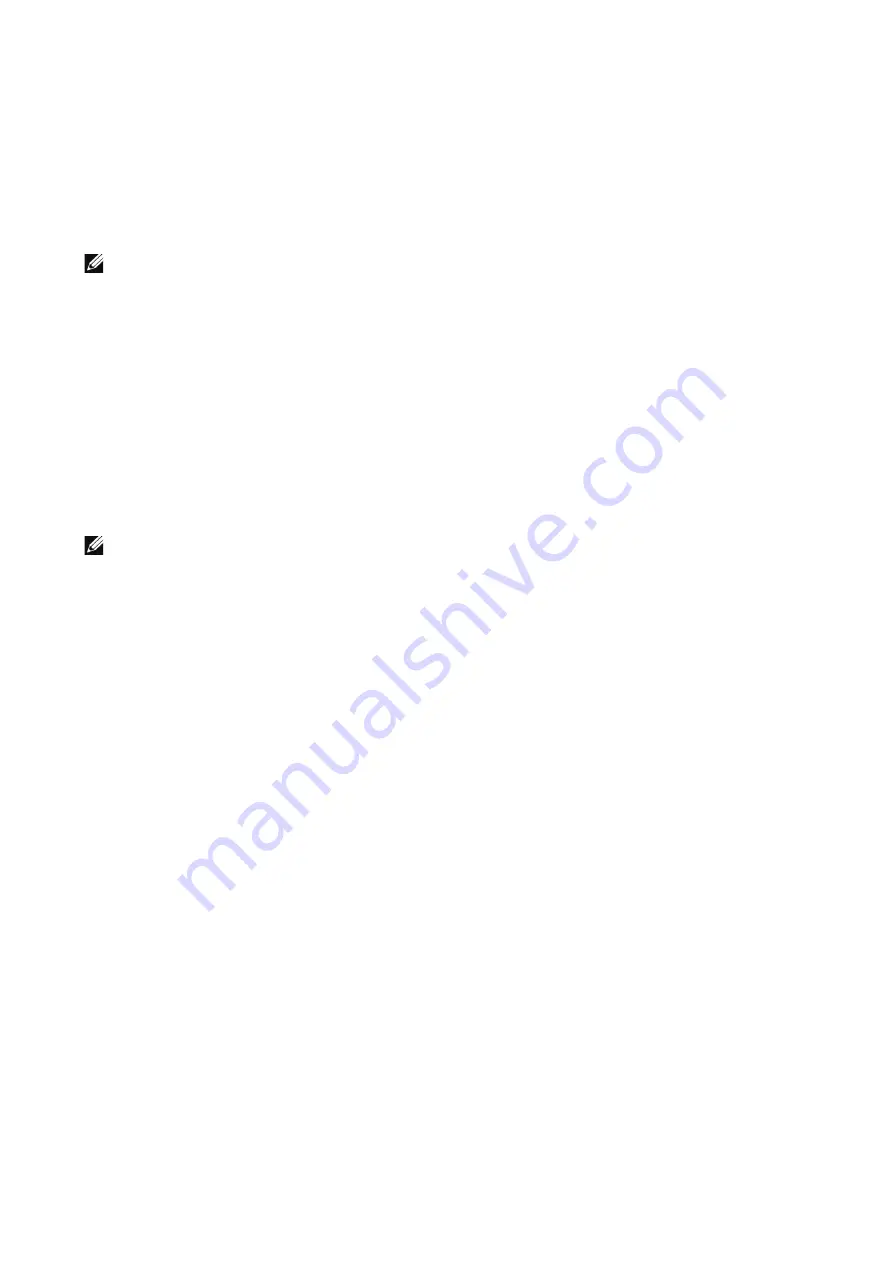
108
|
Fax
Text & Photo
Select this option when scanning a document that contains both text and photos. The
machine automatically distinguishes the text and photo areas and sets the appropriate
image quality for each area of the document.
Photo
Select this option when scanning a document that contains only photos.
NOTE:
•
If reduced in size, the scan documents may have stripes in their photo areas.
Lighten/Darken
You can adjust fax density from seven levels.
Sharpness
Allows you to select from five sharpness levels between Sharpen and Soften.
Resolution
You can set the resolution for the documents to be scanned.
NOTE:
•
The machine scans a document at the specified resolution, but if the recipient's machine does not
support the resolution, the machine automatically changes the resolution to one supported by the
recipient's machine and there is a corresponding loss in quality.
•
The higher the resolution, the lower the transmission speed. Usually, we recommend that you select
Superfine (400 dpi)
or lower.
Standard (200 x 100 dpi)
Select this option when transmitting standard documents.
(Approx. 200 x 100 pels/25.4 mm)
Fine (200 dpi)
Select this option when transmitting documents with small text or detailed images.
(Approx. 200 x 200 pels/25.4 mm)
Superfine (400 dpi)
Select this option when transmitting documents with fine images.
(400 x 400 pels/25.4 mm)
Superfine (600 dpi)
Select this option when transmitting documents with extremely fine images.
(600 x 600 pels/25.4 mm)
Original Size
This feature allows you to specify the scan size for a document.
Summary of Contents for S3845cdn
Page 1: ...Dell Color Smart Multifunction Printer S3845cdn User s Guide Regulatory Model S3845cdn ...
Page 12: ...12 ...
Page 13: ... 13 1 1Before Beginning ...
Page 24: ...24 About the Printer ...
Page 25: ... 25 2 2Setting Up the Printer Printer Setup ...
Page 59: ... 59 3 3Using Your Printer ...
Page 218: ...218 Loading Documents ...
Page 219: ... 219 4 4Printing Copying Scanning and Faxing ...
Page 264: ...264 Faxing ...
Page 265: ... 265 5 5Know Your Printer ...
Page 359: ... 359 6 6Maintaining Your Printer ...
Page 395: ... 395 7 7Troubleshooting ...
Page 443: ... 443 Appendix ...






























