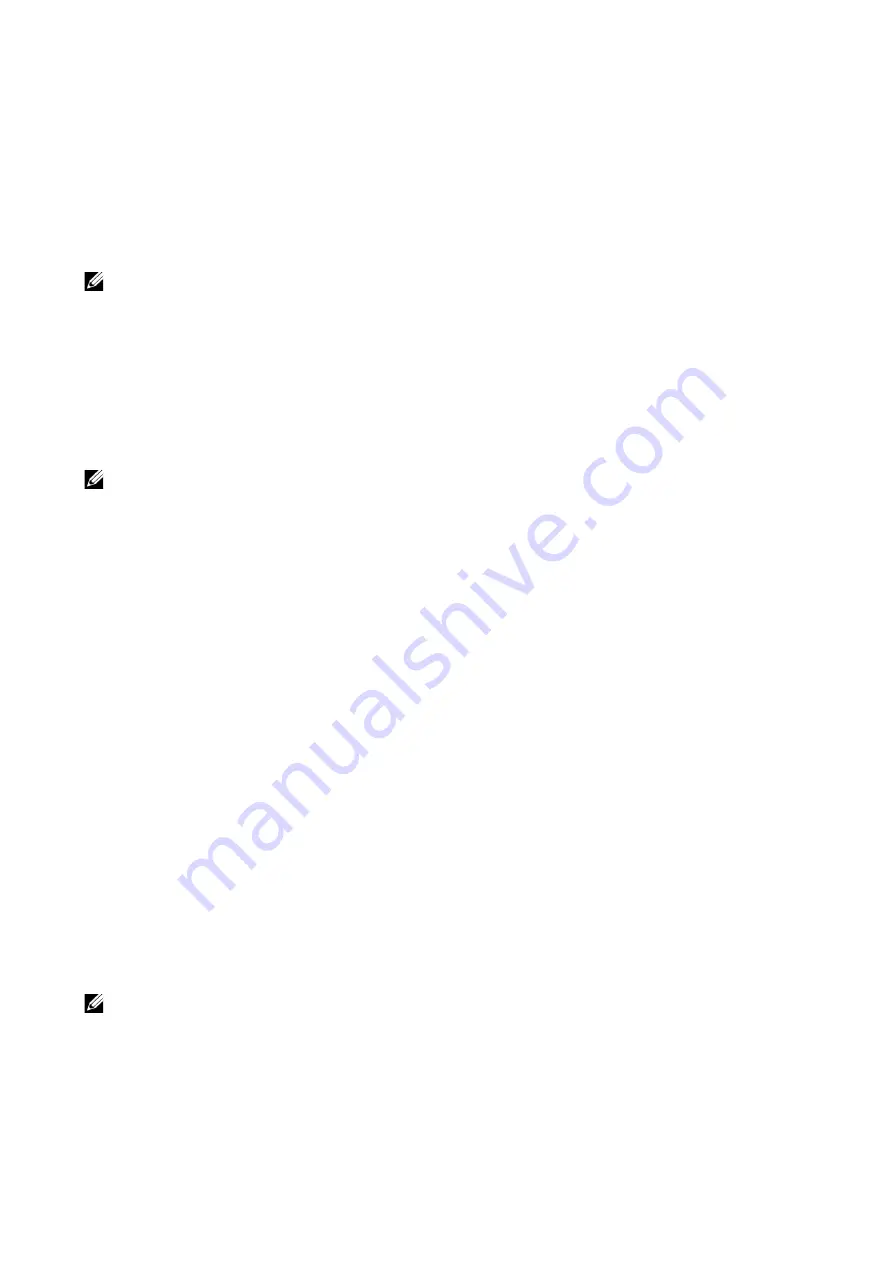
70
|
USB
Supported File Formats
Files in the following file formats can be printed directly from a USB flash drive:
•
•
TIFF
•
JPEG
•
XPS
•
EXIF2.0-2.2
NOTE:
•
XPS stands for XML Paper Specification.
Print from USB
You can print document files from a USB memory device.
You can enable/disable the
Print from USB
service following procedure.
Launch the
Dell Printer Configuration Web Tool
J
Click
Apps
J
Print from USB
J
Set
the
Print From
settings.
NOTE:
•
When you disable the service, the
Print from USB
is not displayed on the screen, and you cannot
use the service. You must log in as an administrator to use this setting.
Action Footer
The following action buttons are available on the bottom of the App screen.
Some features are available only for the users with administrator permission.
Reset
Returns all the settings within the App to the default.
Save
Shows the popup menu to save the current settings within the App.
Save as New Preset
Saves the current settings as a Preset.
Save Over XXX (Preset Name)
Saves the current settings as a new version of an existing Preset.
Customize
Shows the popup menu to start the screen customization.
NOTE:
•
Summary of Contents for S3840cdn
Page 1: ...Dell Color Smart Printer S3840cdn User s Guide Regulatory Model S3840cdn ...
Page 8: ...8 ...
Page 9: ... 9 1 1Before Beginning ...
Page 18: ...18 About the Printer ...
Page 19: ... 19 2 2Setting Up the Printer Printer Setup ...
Page 51: ... 51 3 3Using Your Printer ...
Page 139: ... 139 4 4Printing ...
Page 155: ... 155 5 5Know Your Printer ...
Page 212: ...212 Specifications ...
Page 213: ... 213 6 6Maintaining Your Printer ...
Page 248: ...248 Removing Options ...
Page 249: ... 249 7 7Troubleshooting ...
Page 289: ... 289 Appendix ...
Page 446: ...446 ...






























