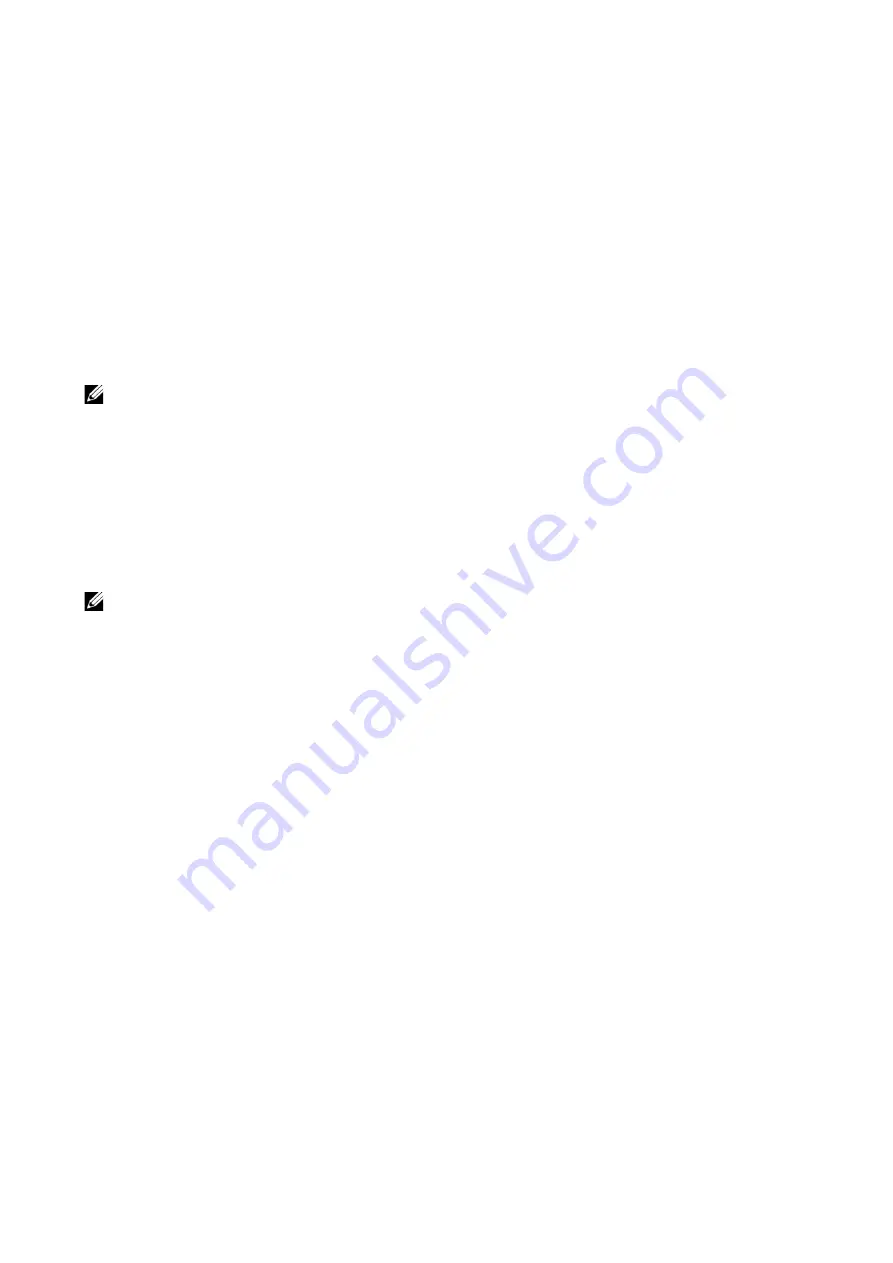
Dell Printer Configuration Web Tool
|
121
Manual Resume
Displays a confirmation screen before cancelling the print job. After the confirmation, the
machine cancels the print job to print the subsequent jobs.
When Paper Jam Occurs
Specify how the machine handles print jobs after a paper jam is cleared.
Resume Print After Jam Clearance
When a paper jam is cleared, the machine automatically resumes printing from the next
page of the page which was output correctly.
Cancel Print
The machine cancels printing and removes the print job.
NOTE:
•
For print files stored in a folder such as
Secure Print
and
Sample Set
, the machine resumes printing
after the paper jam is cleared.
Print Banner Pages
Set whether or not to print banner pages.
You can output a banner sheet to separate different jobs by users not to be mixed the
outputs. The machine outputs the banner sheet before or after the job.
A date, time, user name, and file name are printed on the banner sheet.
NOTE:
•
When a document is printed from a Macintosh, the document name is not printed on the banner
sheet.
•
When printed, banner sheets are counted by meter.
Paper Tray
Select a paper tray used for banner pages.
Allow Print Driver to Override
Select the check box to print a banner sheet according to the banner sheet print settings
of the print driver.
Detect Client Banner Pages
Set whether or not to detect client banner pages.
Toner/Power Optimization
Select whether or not to apply
Eco Mode
.
•
Off
Eco Mode
is not applied.
•
Eco Mode
Skip Blank Pages
,
2-Sided Print
and toner saving always applies for printing jobs.
Low Power Timeout
settings is changed to 1 minute.
Summary of Contents for S3840cdn
Page 1: ...Dell Color Smart Printer S3840cdn User s Guide Regulatory Model S3840cdn ...
Page 8: ...8 ...
Page 9: ... 9 1 1Before Beginning ...
Page 18: ...18 About the Printer ...
Page 19: ... 19 2 2Setting Up the Printer Printer Setup ...
Page 51: ... 51 3 3Using Your Printer ...
Page 139: ... 139 4 4Printing ...
Page 155: ... 155 5 5Know Your Printer ...
Page 212: ...212 Specifications ...
Page 213: ... 213 6 6Maintaining Your Printer ...
Page 248: ...248 Removing Options ...
Page 249: ... 249 7 7Troubleshooting ...
Page 289: ... 289 Appendix ...
Page 446: ...446 ...






























