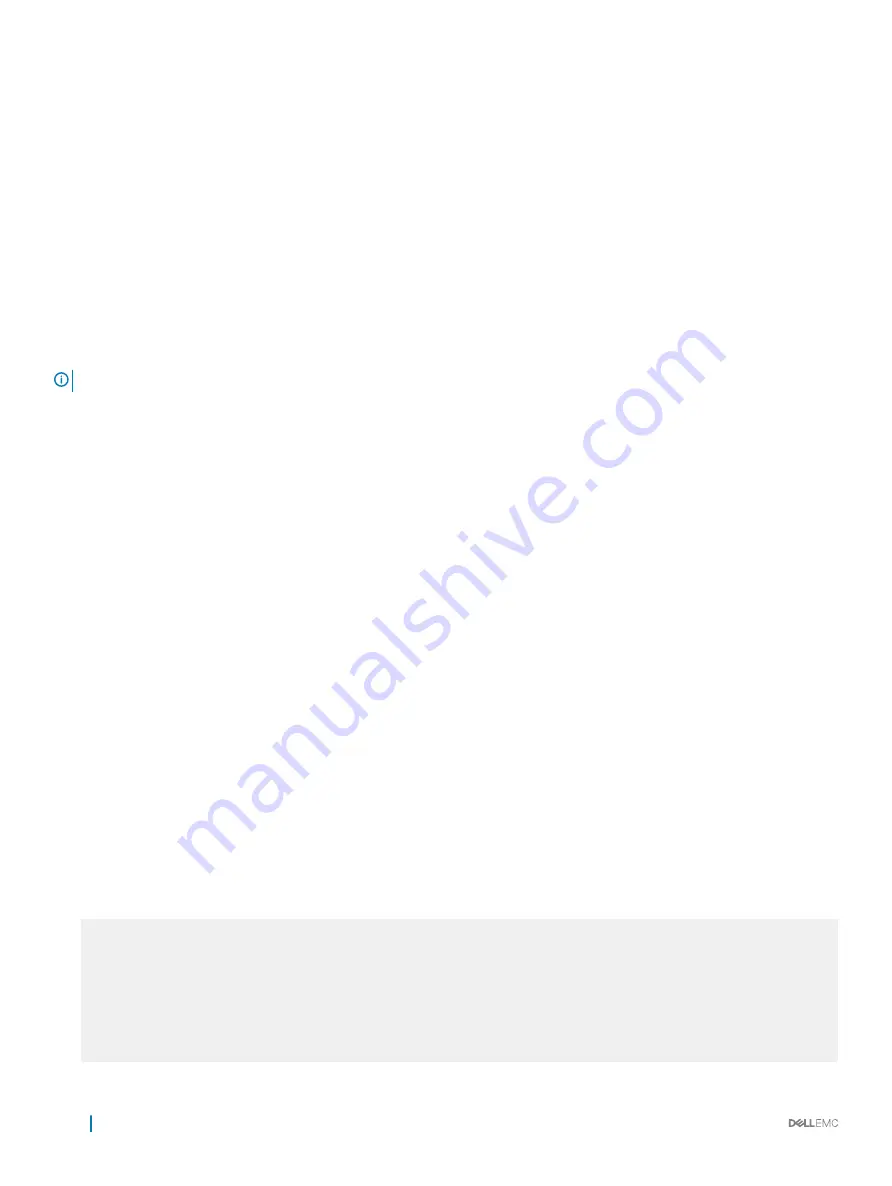
Two Factor Authentication (2FA)
Two factor authentication also known as 2FA, strengthens the login security by providing one time password (OTP) in addition to username
and password. 2FA supports RADIUS authentications with Console, Telnet, and SSHv2.
To perform 2FA, follow these steps:
•
When the Network access server (NAS) prompts for the username and password, provide the inputs.
•
If the credentials are valid:
•
RADIUS server sends a request to the SMS–OTP daemon to generate an OTP for the user.
•
A challenge authentication is sent from the RADIUS server as Reply–Message attribute.
•
If the Reply–Message attribute is not sent from the RADIUS server, the default text is the
Response
.
•
2FA is successful only on providing the correct OTP.
•
If the credentials are invalid, the authentication fails.
NOTE:
2FA does not support RADIUS authentications done with REST, Web UI, and OMI.
Handling Access-Challenge Message
To provide a two-step verification in addition to the username and password, NAS prompts for additional information. An Access-Challenge
request is sent from the RADIUS server to NAS.
The RADIUS server returns one of the following responses:
•
Access-Challenge
—If the user credentials are valid, the NAS server receives an Access-Challenge request from the RADIUS server.
•
Access-Accept
—NAS validates the username and password. If the credentials are valid, the RADIUS server sends an Access-Request
to the short message service one time password (SMS-OTP) daemon to generate an OTP. The OTP is sent to the user’s e-mail ID or
mobile. If the OTP is valid, the RADIUS server authenticates the 2FA user and sends an Access-Accept response to NAS.
•
Access-Reject
—NAS validates the OTP and if the OTP is invalid, the RADIUS server does not authenticate the user and sends an
Access-Reject response to NAS.
Configuring Challenge Response Authentication for SSHv2
To configure challenge response authentication for SSHv2, perform the following steps:
1
Enable challenge response authentication for SSHv2.
CONFIGURATION mode
ip ssh challenge-response-authentication enable
2
View the configuration.
EXEC mode
show ip ssh
Dell# show ip ssh
SSH server : enabled.
SSH server version : v2.
SSH server vrf : default.
SSH server ciphers : aes256-ctr,aes256-cbc,aes192-ctr,aes192-cbc,aes128-ctr,aes128-
cbc,3des-cbc.
SSH server macs : hmac-sha2-256,hmac-sha1,hmac-sha1-96,hmac-md5,hmac-md5-96.
SSH server kex algorithms : diffie-hellman-group-exchange-sha1,diffie-hellman-group1-
sha1,diffie-hellman-group14-sha1.
Password Authentication : enabled.
736
Security
Summary of Contents for S3048-ON
Page 1: ...Dell Configuration Guide for the S3048 ON System 9 11 2 5 ...
Page 137: ...0 Gi 1 1 Gi 1 2 rx Flow N A N A 0 0 No N A N A yes Access Control Lists ACLs 137 ...
Page 142: ...Figure 10 BFD Three Way Handshake State Changes 142 Bidirectional Forwarding Detection BFD ...
Page 241: ...Dell Control Plane Policing CoPP 241 ...
Page 287: ... RPM Synchronization GARP VLAN Registration Protocol GVRP 287 ...
Page 428: ...Figure 53 Inspecting the LAG Configuration 428 Link Aggregation Control Protocol LACP ...
Page 477: ...Figure 73 Configuring Interfaces for MSDP Multicast Source Discovery Protocol MSDP 477 ...
Page 478: ...Figure 74 Configuring OSPF and BGP for MSDP 478 Multicast Source Discovery Protocol MSDP ...
Page 483: ...Figure 77 MSDP Default Peer Scenario 2 Multicast Source Discovery Protocol MSDP 483 ...
Page 484: ...Figure 78 MSDP Default Peer Scenario 3 484 Multicast Source Discovery Protocol MSDP ...
Page 745: ...Figure 104 Single and Double Tag TPID Match Service Provider Bridging 745 ...
Page 746: ...Figure 105 Single and Double Tag First byte TPID Match 746 Service Provider Bridging ...
















































