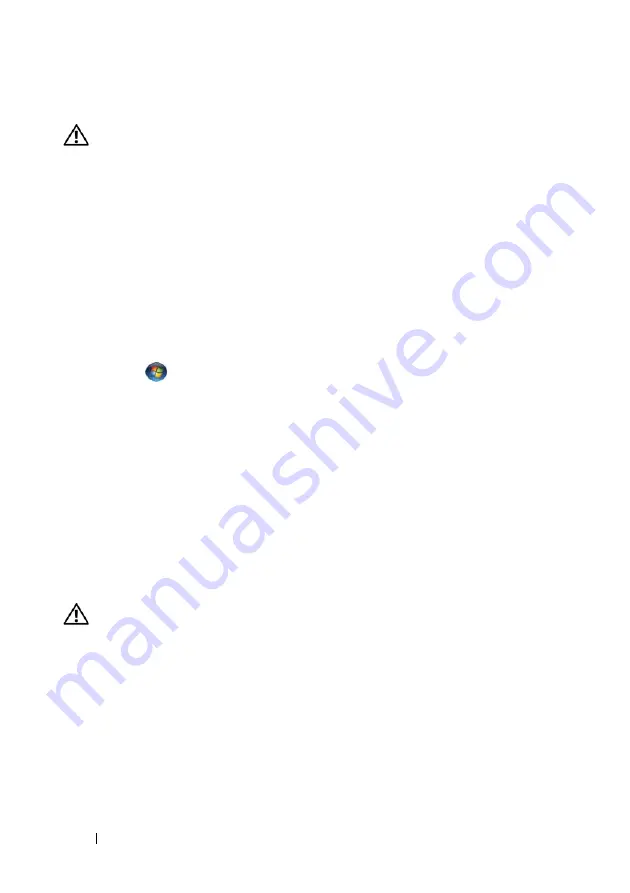
44
Quick Reference Guide
IEEE 1394 Device Problems
CAUTION:
Before you begin any of the procedures in this section, follow the
safety instructions in the
Product Information Guide
.
E
N S U R E
T H A T
T H E
C A B L E
F O R
T H E
I E E E 1 3 9 4
D E V I C E
I S
P R O P E R L Y
I N S E R T E D
I N T O
T H E
D E V I C E
A N D
I N T O
T H E
C O N N E C T O R
O N
T H E
C O M P U T E R
E
N S U R E
T H A T
T H E
IEEE 1394
D E V I C E
I S
E N A B L E D
I N
S YS T E M
S E T U P
—
See "System
Setup Options" in your
User’s Guide
.
E
N S U R E
T H A T
T H E
IEEE 1394
D E V I C E
I S
R E C O G N I Z E D
B Y
W
I N D O W S
—
Windows XP
:
1
Click
Start
and click
Control Panel
.
2
Under
Pick a Category
, click
Performance and Maintenance
→
System
→
System
Properties
→
Hardware
→
Device Manager
.
Windows Vista
:
1
Click
Start
→
Control Panel
→
Hardware and Sound
.
2
Click
Device Manager
.
If your IEEE 1394 device is listed, Windows recognizes the device.
E
N S U R E
T H A T
T H E
I E E E 1 3 9 4
C A R D
I S
P R O P E R L Y
S E A T E D
E
N S U R E
T H A T
T H E
I E E E 1 3 9 4
C A B L E
I S
C O N N E C T E D
S E C U R E L Y
T O
T H E
S YS T E M
B O A R D
C O N N E C T O R
A N D
T H E
C O N N E C T O R
O N
T H E
F R O N T
I
/
O
P A N E L
I
F
Y O U
H A V E
P R O B L E M S
W I T H
A
D
E L L
I E E E 1 3 9 4
D E V I C E
—
Contact Dell (see
"Contacting Dell" in your
User’s Guide
).
I
F
Y O U
H A V E
P R O B L E M S
W I T H
A N
I E E E 1 3 9 4
D E V I C E
N O T
P R O V I D E D
B Y
D
E L L
—
Contact the IEEE 1394 device manufacturer.
Keyboard Problems
CAUTION:
Before you begin any of the procedures in this section, follow the
safety instructions in the
Product Information Guide
.
C
H E C K
T H E
K E Y B O A R D
C A B L E
—
• Ensure that the keyboard cable is firmly connected to the computer.
• Shut down the computer (see "Turning Off Your Computer" in your
User’s Guide
),
reconnect the keyboard cable as shown on the setup diagram for your computer, and
then restart the computer.
• Ensure that the cable is not damaged or frayed and check cable connectors for bent or
broken pins. Straighten any bent pins.
• Remove any keyboard extension cables and connect the keyboard directly to the computer.
Summary of Contents for Precision T5400
Page 4: ...4 Contents ...
Page 60: ...60 Index ...
Page 61: ...w w w d e l l c o m s u p p o r t d e l l c o m Dell Precision T5400 Naslaggids Model DCTA ...
Page 64: ...64 Inhoud Dell Diagnostics Dell diagnostiek 100 Problemen oplossen 103 Index 121 ...
Page 74: ...74 Naslaggids ...
Page 126: ...126 Index ...
Page 130: ...130 Table des matières Dell Diagnostics 166 Dépannage 169 Index 187 ...
Page 140: ...140 Guide de référence rapide ...
Page 186: ...186 Guide de référence rapide ...
Page 192: ...192 Index ...
Page 207: ...Kurzanleitung 207 ...
Page 256: ...256 Kurzanleitung ...
Page 262: ...262 Stichwortverzeichnis ...
Page 266: ...266 Sommario Dell Diagnostics 301 Risoluzione dei problemi 304 Indice analitico 323 ...
Page 276: ...276 Guida di consultazione rapida ...
Page 328: ...328 Indice analitico ...
Page 332: ...332 Contenido Dell Diagnostics 369 Solución de problemas 372 Índice 389 ...
Page 342: ...342 Guía de referencia rápida ...
Page 394: ...394 Índice ...






























