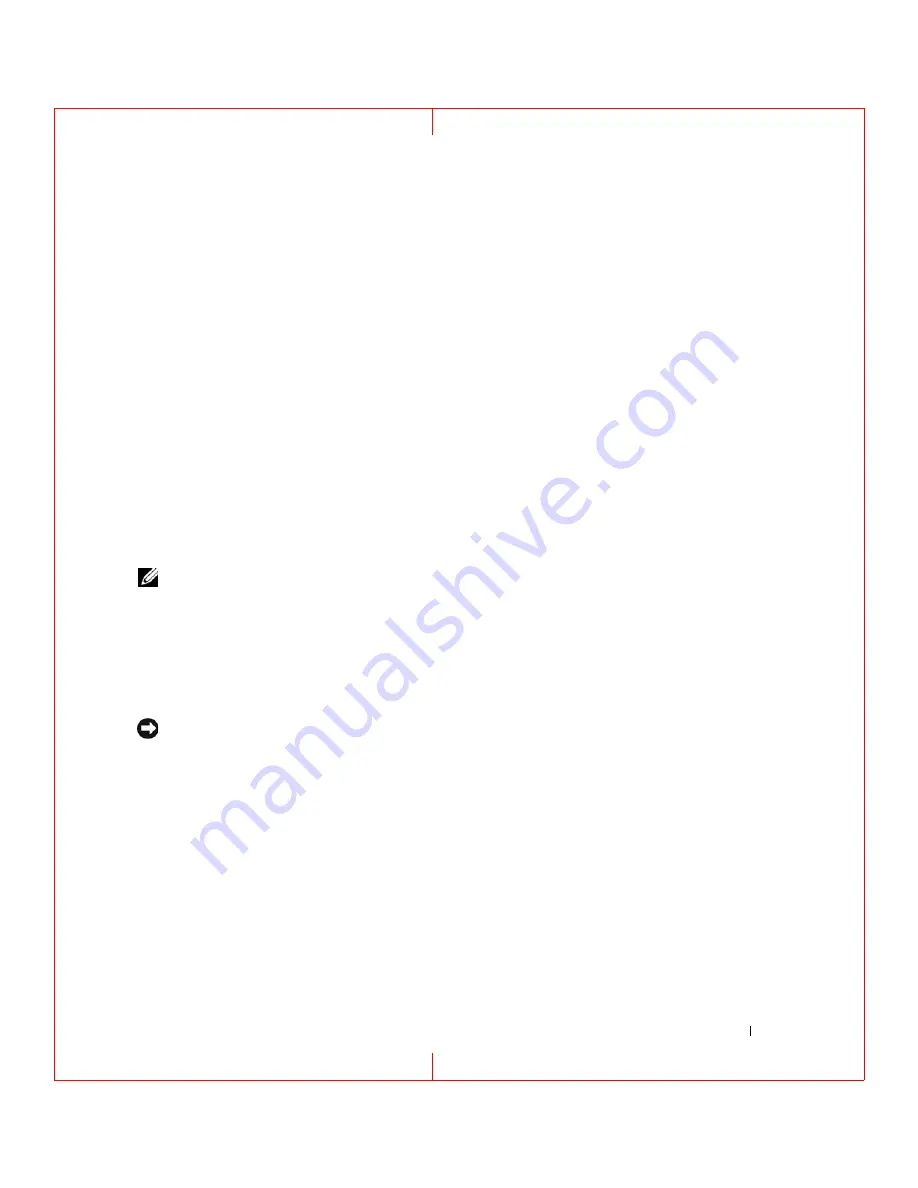
Reinstalling Software
93
FILE LOCATION: C:\Documents and Settings\reggie_davis\Desktop\Projects-07\BEN\Source\software.fm
D E L L C O N F ID E N T IA L – P R E L IM I N A RY 1 / 2 5/ 0 7 – F O R PR O O F O N LY
Enabling System Restore
If you reinstall Windows XP with less than 200 MB of free hard-disk space available, System Restore is
automatically disabled. To see if System Restore is enabled:
1
Click
Start
→
Control
Panel
→
Performance and Maintenance
→
System
→
System Restore
.
2
Ensure that
Turn off System Restore
is unchecked.
Using the Operating System CD
Before You Begin
If you are considering reinstalling the Windows XP operating system to correct a problem with a newly
installed driver, first try using Windows XP Device Driver Rollback (see "Using Windows XP Device
Driver Rollback" on page 89). If Device Driver Rollback does not resolve the problem, then use System
Restore to return your operating system to the operating state it was in before you installed the new
device driver (see "Using Microsoft
Windows XP System Restore" on page 91).
To reinstall Windows XP, you need the following items:
• Dell™
Operating System
CD
• Dell
Drivers and Utilities
CD
NOTE:
The
Drivers and Utilities
CD contains drivers that were installed during assembly of the computer. Use the
Drivers and Utilities
CD to load any required, including the drivers required if your computer has a RAID controller.
drivers. Depending on the region from where you ordered your computer, or whether you requested the CDs, the
Drivers and Utilities
CD and
Operating System
CD may not ship with your system.
Reinstalling Windows XP
The reinstallation process can take 1 to 2 hours to complete. After you reinstall the operating system, you
must also reinstall the device drivers, virus protection program, and other software.
NOTICE:
The optional
Operating System
CD provides options for reinstalling Windows XP. The options can
overwrite files and possibly affect programs installed on your hard drive. Therefore, do not reinstall Windows XP
unless a Dell technical support representative instructs you to do so.
1
Save and close any open files and exit any open programs.
2
Insert the
Operating System
CD. Click
Exit
if the
Install Windows XP
message appears and
restart the computer.
3
Press <F12> immediately after the DELL™ logo appears.
If the operating system logo appears, wait until you see the Windows desktop, and then shut down the
computer and try again.
4
Follow the instructions on the screen to complete the installation.






























